What Are Company Profile Settings?
Company Profile Settings are your organization’s master account configurations. Unlike individual user settings, these apply across your entire Jetpack account and determine:- Company Identity - How your business name appears in the Jetpack dashboard
- Account Contact Information - Primary email for account-level communications
- Customer-Facing Branding - Custom sender labels that appear on shipping labels
- Financial Preferences - Invoice delivery frequency and format
- Security Policies - Multi-factor authentication requirements for all users
Accessing Company Profile Settings
To view and edit your Company Profile Settings:Log in to your dashboard
Navigate to Settings
Open Company Profile settings
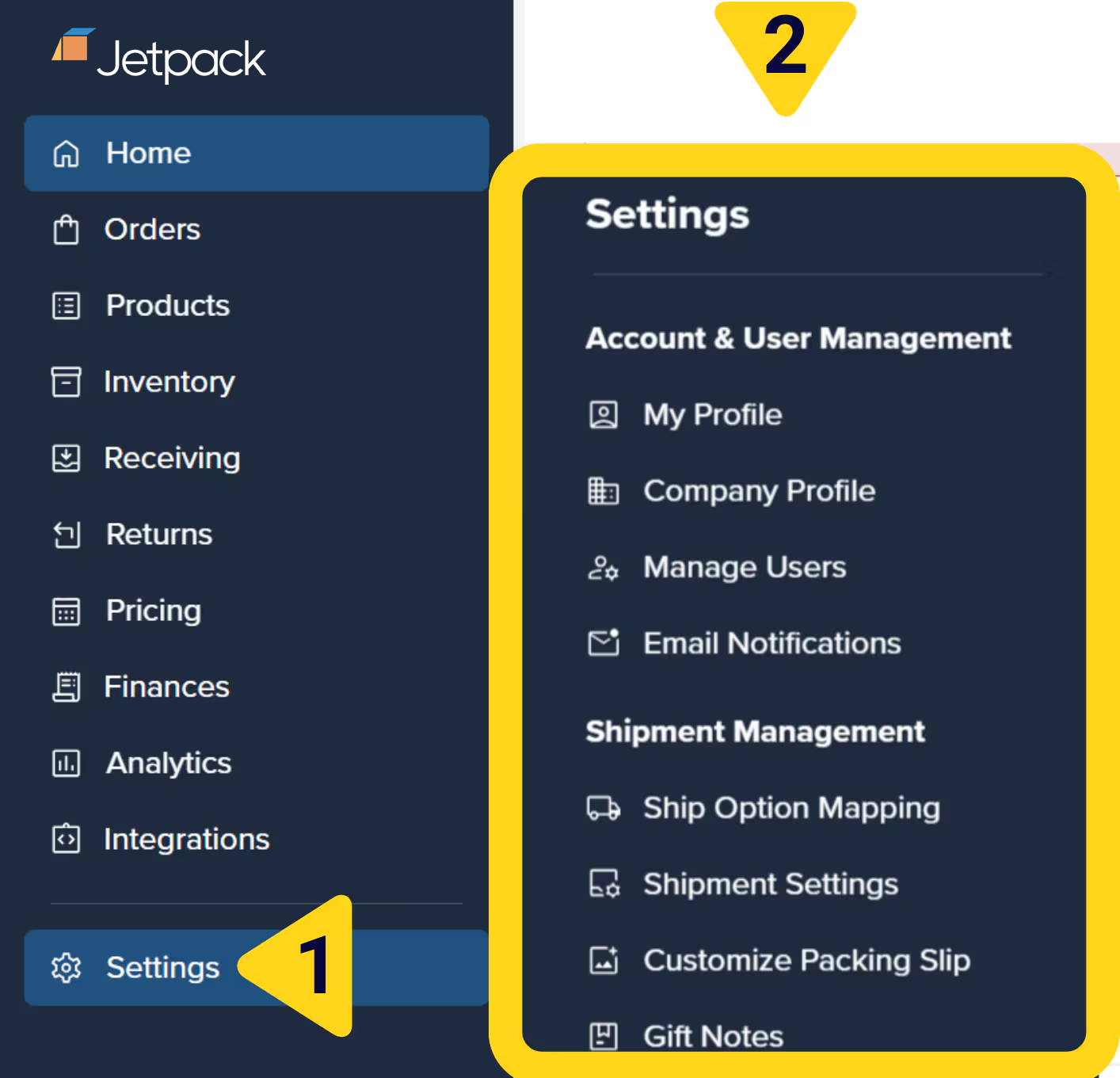
View configuration options
Available Company Profile Settings
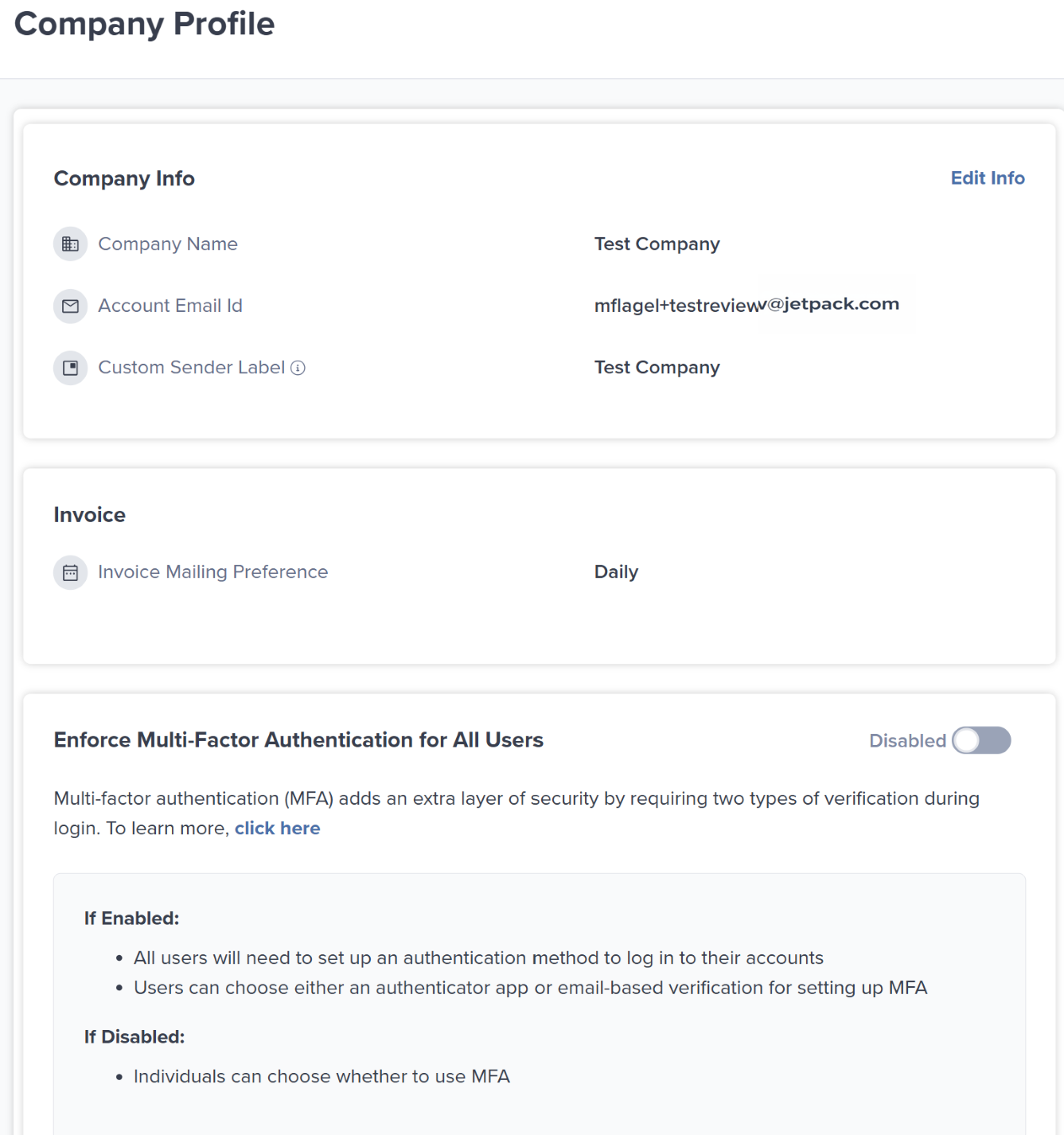
| Setting | What It Controls | Who Can Edit | Typical Use Case |
|---|---|---|---|
| Company Name | Your business name as displayed in the Jetpack dashboard | Account Owner, Client Admin | Updating after rebrand or legal name change |
| Account Email Id | Primary email address for account owner | Jetpack Care only | Changing account ownership or primary contact |
| Custom Sender Label | Name printed on shipping labels as the sender | Account Owner, Client Admin | White-labeling shipments with your brand name |
| Invoice Mailing Preference | How often you receive billing invoices | Not editable (set during onboarding) | Receiving consolidated invoices for accounting |
| Enforce Two-Step Authentication | Requires all users to enable MFA | Account Owner, Client Admin | Strengthening account security across your team |
Company Name
Your Company Name appears throughout the Jetpack dashboard and identifies your account in communications with Jetpack Care. What it affects:- Dashboard branding and display name
- Internal account identification
- Communications from Jetpack Care
- Reporting and analytics exports
Open Company Profile settings
Locate the Company Name field
Edit the field
Enter your new name
Save your changes
Account Email ID
The Account Email Id is the primary email address associated with your account owner. This email receives critical account notifications, security alerts, and billing communications. What it’s used for:- Account ownership verification
- Security notifications (password resets, MFA changes)
- Billing and invoice communications
- Critical account alerts
Contact Jetpack Care
Request email change
Verify your identity
Wait for confirmation
Custom Sender Label
The Custom Sender Label is the name that appears as the “from” address on shipping labels sent from Jetpack fulfillment centers. This allows you to white-label shipments with your brand name instead of “Jetpack.” What it affects:- Sender name on shipping labels
- Return address label (your brand name + Jetpack FC address)
- Customer perception of shipment origin
- Minimum length: 5 characters
- Maximum length: 35 characters
- Allowed characters: Letters (A-Z), numbers (0-9), and spaces only
- Not allowed: Special characters like
!@#$%^&*()_+-={}[]|:;"'<>,.?/~
Open Company Profile settings
Find the Custom Sender Label field
Edit the field
Enter your sender name
Verify requirements
Save your changes
| Custom Sender Label | How It Appears on Shipping Label |
|---|---|
ACME Store | From: ACME Store 123 Jetpack Way, Dallas, TX 75001 |
BrandName | From: BrandName 456 Jetpack Blvd, Riverside, CA 92507 |
Invoice Mailing Preference
The Invoice Mailing Preference determines how frequently Jetpack sends consolidated billing invoices to your account. Available options:- Daily - Receive invoices every business day
- Weekly - Receive invoices once per week (typically Monday)
- Monthly - Receive invoices once per month (typically on the 1st)
- Email invoice delivery frequency
- Invoice consolidation period
- Accounting workflow timing
Contact Jetpack Care
Request preference change
Specify desired frequency
Wait for update
Enforce Two-Step Authentication for All Users
The Enforce Two-Step Authentication setting (also called Multi-Factor Authentication or MFA) requires all users in your account to enable MFA before accessing the Jetpack dashboard. What it does:- Forces all users to set up MFA during their next login
- Prevents login without MFA verification
- Strengthens account security across your entire team
- Protects against password compromise and unauthorized access
- Something they know - Their password
- Something they have - A time-based one-time password (TOTP) from an authenticator app
Open Company Profile settings
Find the MFA toggle
Enable the toggle
Confirm the action
Save your changes
- Existing users with MFA already enabled: No change—they continue logging in normally
- Existing users without MFA: Prompted to set up MFA at next login (cannot access dashboard until MFA is configured)
- New users: Required to set up MFA during account activation
- Account Owners and Admins: Cannot disable their individual MFA once enforcement is enabled
Open Company Profile settings
Find the MFA toggle
Disable the toggle
Confirm the action
Save your changes
- Users who already have MFA set up can continue using it or disable it in their individual profile settings
- New users are no longer required to enable MFA (but it remains optional)
- Account Owners can still enforce MFA for specific high-privilege roles via User Management Settings
Editing Company Profile Settings
To make changes to any editable Company Profile Setting:Open Company Profile settings
Locate the setting
Edit the field
Make your changes
Save your changes
- Company Name
- Custom Sender Label
- Enforce Two-Step Authentication toggle
- Account Email Id
- Invoice Mailing Preference
Let’s Dive Deeper
My Profile Settings
User Management Settings
The Onboarding Process
Integrations + Apps Overview
Shipping Preferences Overview
Syncing Your Products

Questions? Contact Jetpack Care.
If you have any questions or run into issues, you can always contact Jetpack Care for help. Our team is always here to assist via Slack, phone, or email!