What Is User Management?
User Management is the process of adding, editing, and removing users from your Jetpack account. Each user has:- Individual login credentials - Unique email and password
- Assigned role - Determines permissions and access levels
- Personal profile - Name, contact information, and security settings
- Activity tracking - Login history and actions taken in the dashboard
User Roles and Permissions
Jetpack offers four user roles, each with different permission levels:| Role | Who Should Have This Role | Key Permissions | Common Use Cases |
|---|---|---|---|
| Account Owner |
|
| Primary account administrator and billing contact |
| Client Admin |
|
| Day-to-day operations management and team administration |
| Customer Success & Supply Chain |
|
| Daily fulfillment operations without administrative access |
| Customer Success |
|
| Customer support and order tracking without editing capabilities |
Accessing User Management Settings
To view and manage users in your account:Log in to your dashboard
Navigate to Settings
Open User Management
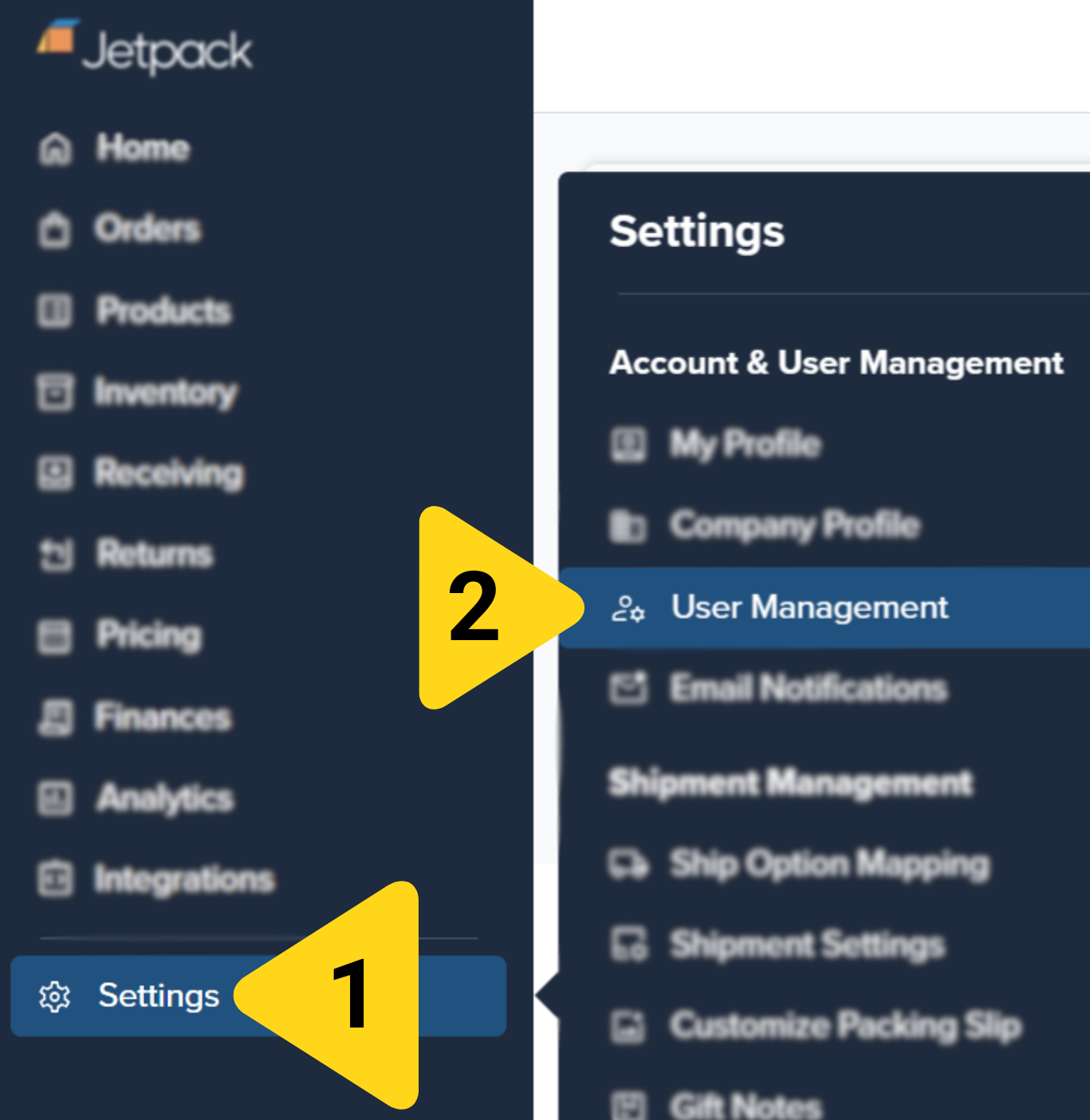
View user list
- Name
- Email address
- Role
- Status (Active, Pending Invitation, Deactivated)
- Last login date

Adding New Users
To add a new user to your Jetpack account:Navigate to User Management
Click Add User

Enter user information
- First Name - User’s given name
- Last Name - User’s surname
- Email Address - User’s login email (must be unique, not already in your account)
- User Role - Select from Account Owner, Client Admin, Customer Success & Supply Chain, or Customer Success
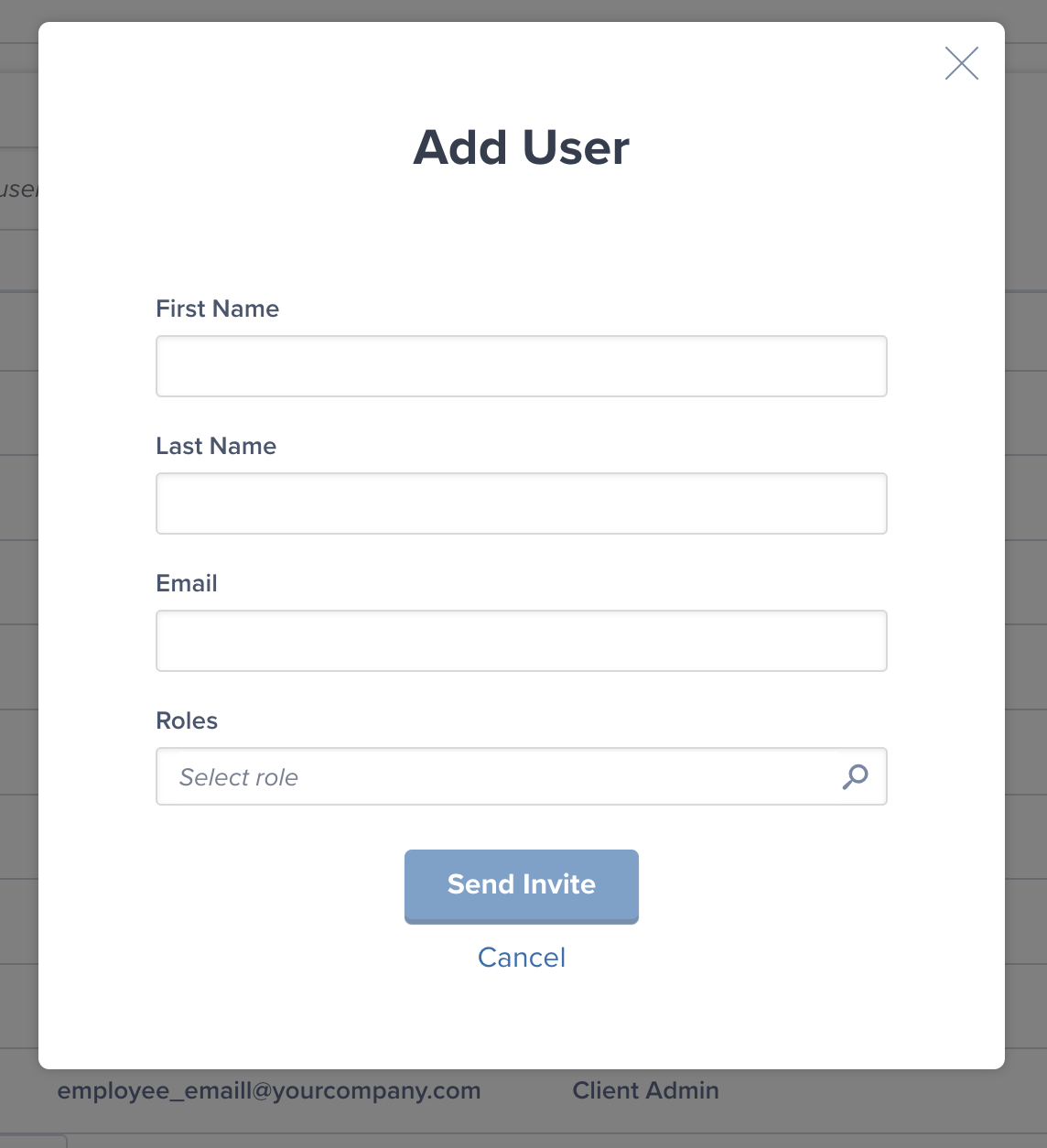
Review user details
Send invitation
- Invitation email sent - Jetpack sends an invitation email to the user’s email address
- User receives invitation - The email contains a unique invitation link and instructions
- User creates account - The user clicks the link and completes account setup:
- Creates a password
- Sets up profile information
- Optionally enables two-factor authentication (or required if MFA is enforced)
- User account activated - Once setup is complete, the user can log in with their email and password
- User status shows Pending Invitation in User Management
- User cannot log in until they complete account setup
- You can resend the invitation or revoke it if needed
Editing Existing Users
To modify information for an existing user:Navigate to User Management
Find the user
Click Edit
Edit user fields
- First Name - Update the user’s first name
- Last Name - Update the user’s last name
- User Role - Change the user’s assigned role
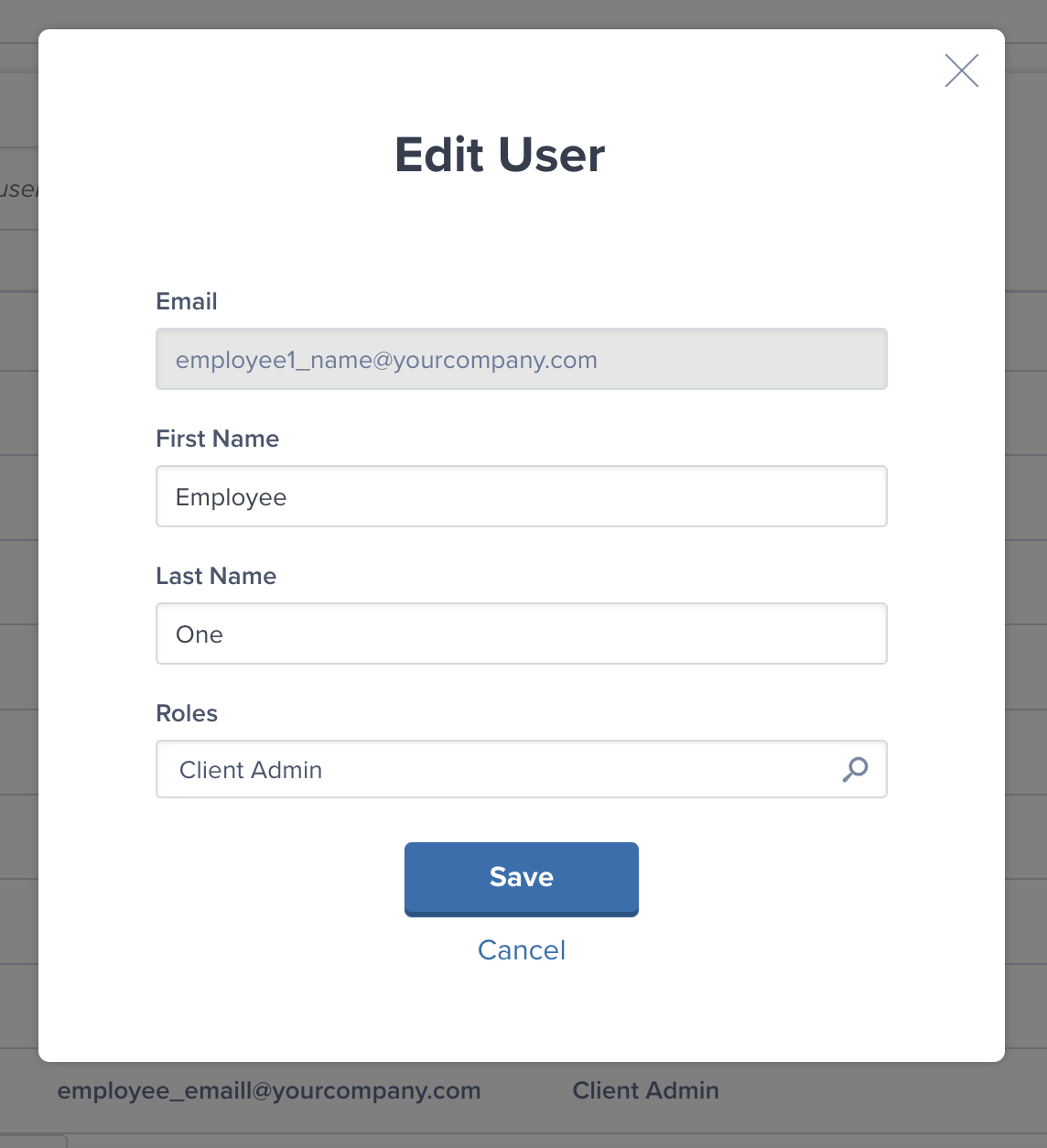
Make your changes
Save changes
- User’s first and last name
- User’s assigned role (upgrade or downgrade permissions)
- User’s email address (must remove user and re-invite with new email)
- User’s password (users change their own passwords in My Profile Settings)
- User’s MFA settings (users manage their own MFA in profile settings)
Removing Users
To remove a user from your Jetpack account:Navigate to User Management
Find the user
Click Delete
Select Remove User
Confirm removal
- Warning: This action cannot be undone
- The user will immediately lose access to your Jetpack account
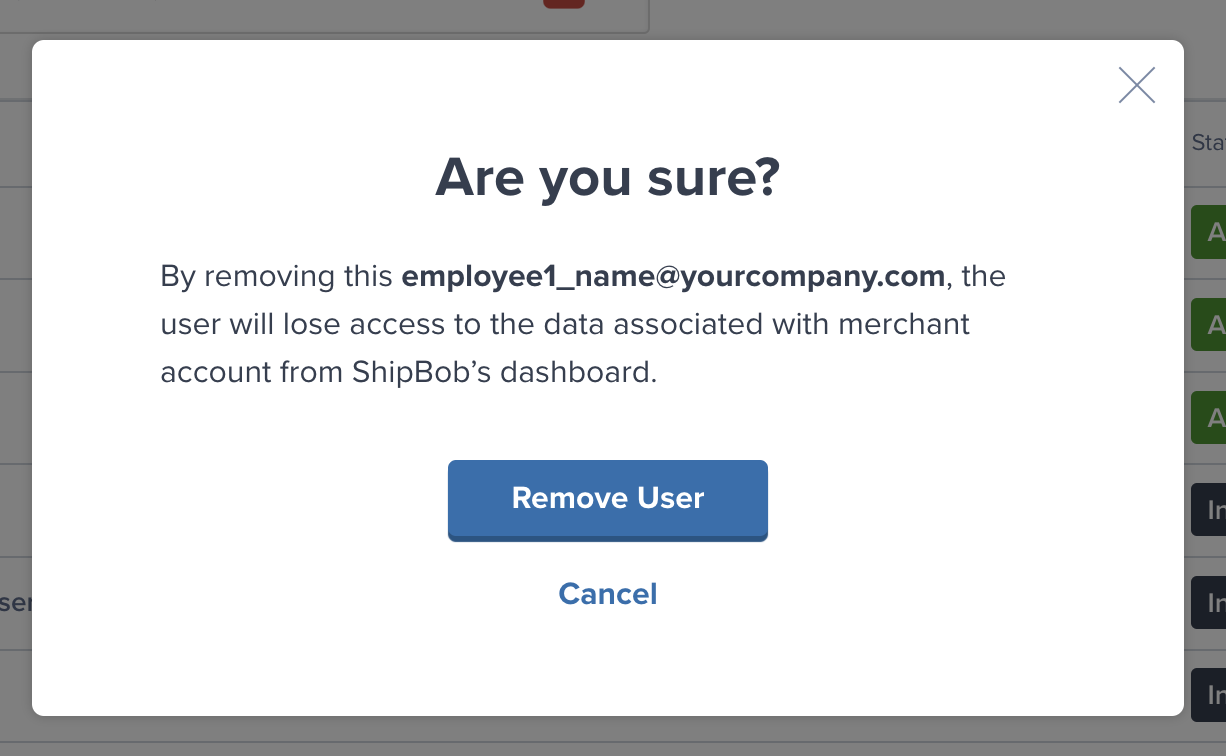
Complete removal
| Aspect | What Happens After Removal |
|---|---|
| Login Access |
|
| Historical Data |
|
| User Account |
|
| Billing |
|
Revoking Pending Invitations
If you’ve sent an invitation to a user who hasn’t yet created their account, you can revoke the invitation:Navigate to User Management
Find pending invitation
Click Revoke Invitation
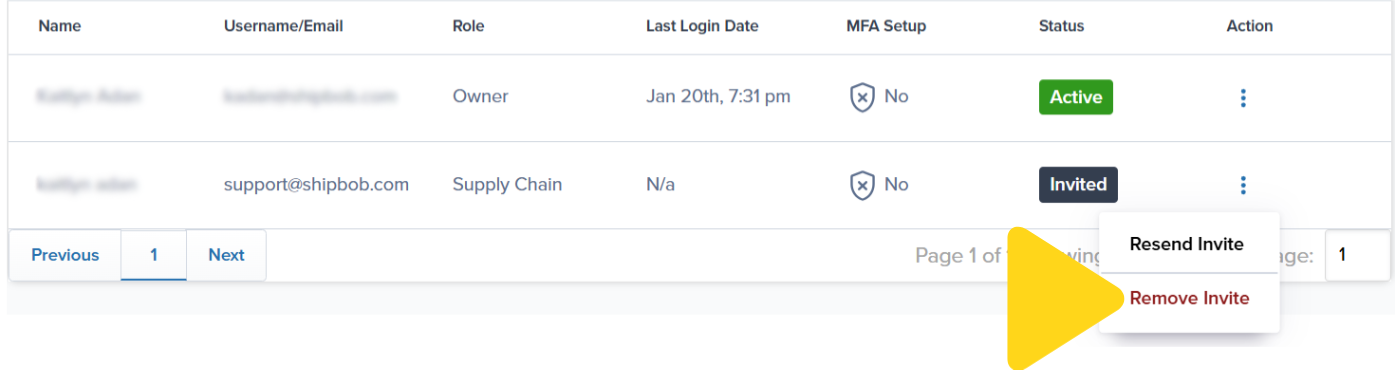
Confirm the action
- The invitation link in the user’s email becomes invalid
- The user cannot create an account using that invitation
- The user is removed from your pending user list
- You can send a new invitation to the same or different email address if needed
- You invited the wrong email address
- The user is no longer joining your team
- You want to change the user’s assigned role before they activate their account
Monitoring User Activity
To view which users are actively using your Jetpack account:Navigate to User Management
Review user list
- Last Login - When the user last logged into Jetpack
- Status - Active, Pending Invitation, or Deactivated
- Role - Current assigned permissions
| Status | What It Means | Action Needed |
|---|---|---|
| Active | User account is activated and can log in | No action needed |
| Pending Invitation | User was invited but hasn’t created their account yet |
|
| Deactivated | User account was removed and cannot log in |
|
Let’s Dive Deeper
Company Profile Settings
My Profile Settings
The Onboarding Process
Integrations + Apps Overview
Shipping Preferences Overview
Exploring the Jetpack Dashboard

Questions? Contact Jetpack Care.
If you have any questions or run into issues, you can always contact Jetpack Care for help. Our team is always here to assist via Slack, phone, or email!