What Are My Profile Settings?
My Profile Settings are your personal user account configurations. Each user in your Jetpack account has their own profile with settings that control:- Personal Information - Your name, email address, and phone number
- Login Credentials - Your password and password security
- Account Security - Multi-factor authentication (MFA) setup
- Communication Preferences - How Jetpack contacts you (email, phone)
Accessing My Profile Settings
To view and edit your profile:Log in to your Jetpack dashboard
Click your profile icon or name
Select My Profile from the dropdown
View your profile settings
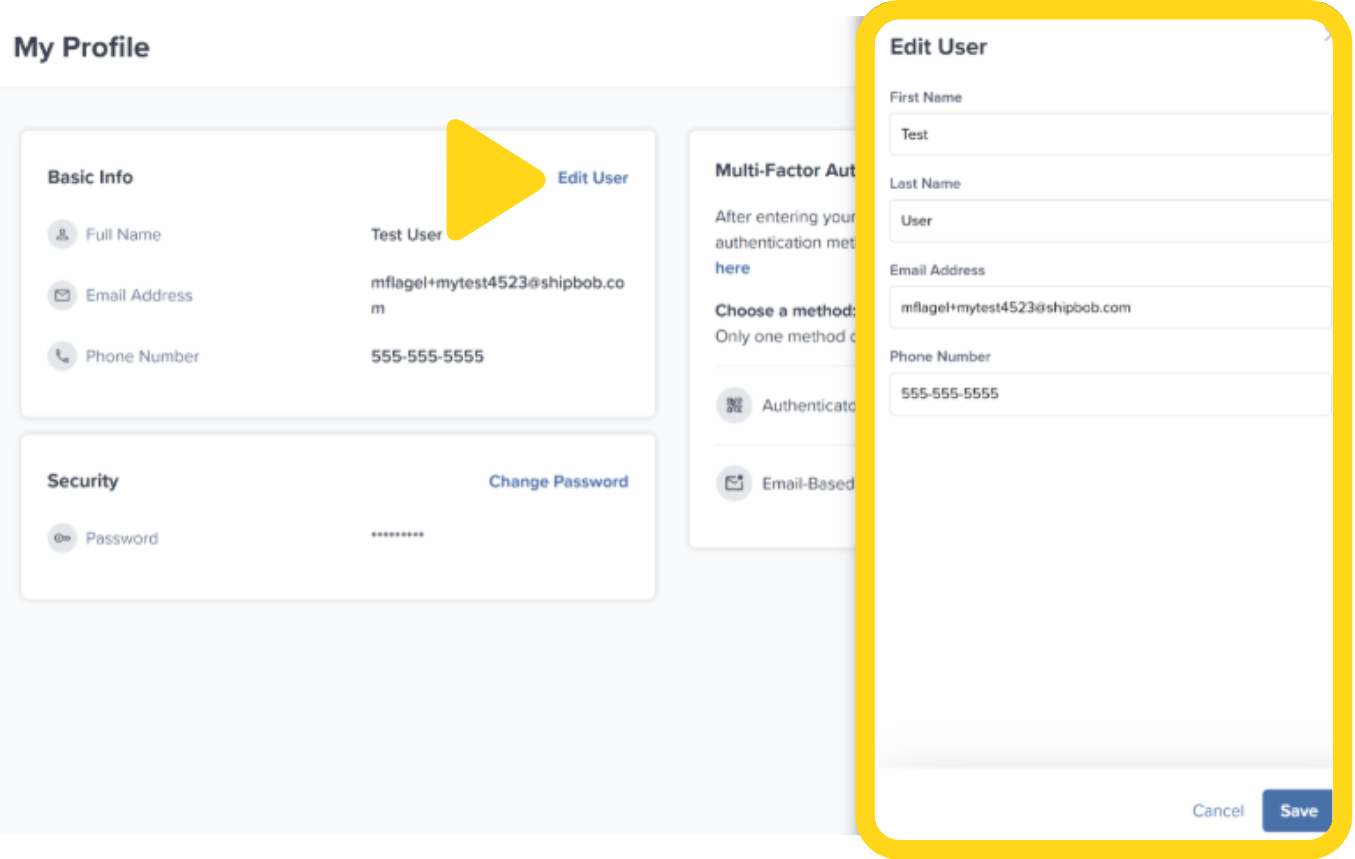
Available Profile Settings
Your My Profile Settings page contains the following information and options:| Setting | What It Controls | How to Edit | When to Update |
|---|---|---|---|
| First Name | Your given name as displayed in the dashboard | Directly editable in profile | After legal name change or correction |
| Last Name | Your surname as displayed in the dashboard | Directly editable in profile | After legal name change or correction |
| Email Address | Your login email and notification address | Change in profile (requires verification) | When changing employers or contact email |
| Phone Number | Contact number for account communications | Directly editable in profile | When updating contact information |
| Password | Your login password | Change password or reset via email | Regularly for security, or if compromised |
| Two-Step Authentication (MFA) | Multi-factor authentication for login security | Enable/disable in profile security settings | Enable immediately for better security |
Personal Information
Update your name, email, and phone number to keep your profile current. To edit:Navigate to Profile Settings > Personal Information
Update any field
Click Save or Update
Changing Your Email Address
Your email serves as your login username. When you change it:Click Change Email in Profile Settings
Enter your new email address and save
Verify your new email
Check security notification
Use your new email for future logins
Password Management
Your password secures access to your Jetpack account. You can change your password at any time or reset it if you’ve forgotten it.Changing Your Password
To update your password while logged in:Navigate to Profile Settings > Security
Click Change Password
Enter your Current Password
Enter your New Password
Re-enter in the Confirm Password field
Click Update Password or Save
Resetting Your Password (If Forgotten)
If you’ve forgotten your password and cannot log in:Navigate to the Jetpack login page
Click Forgot Password?
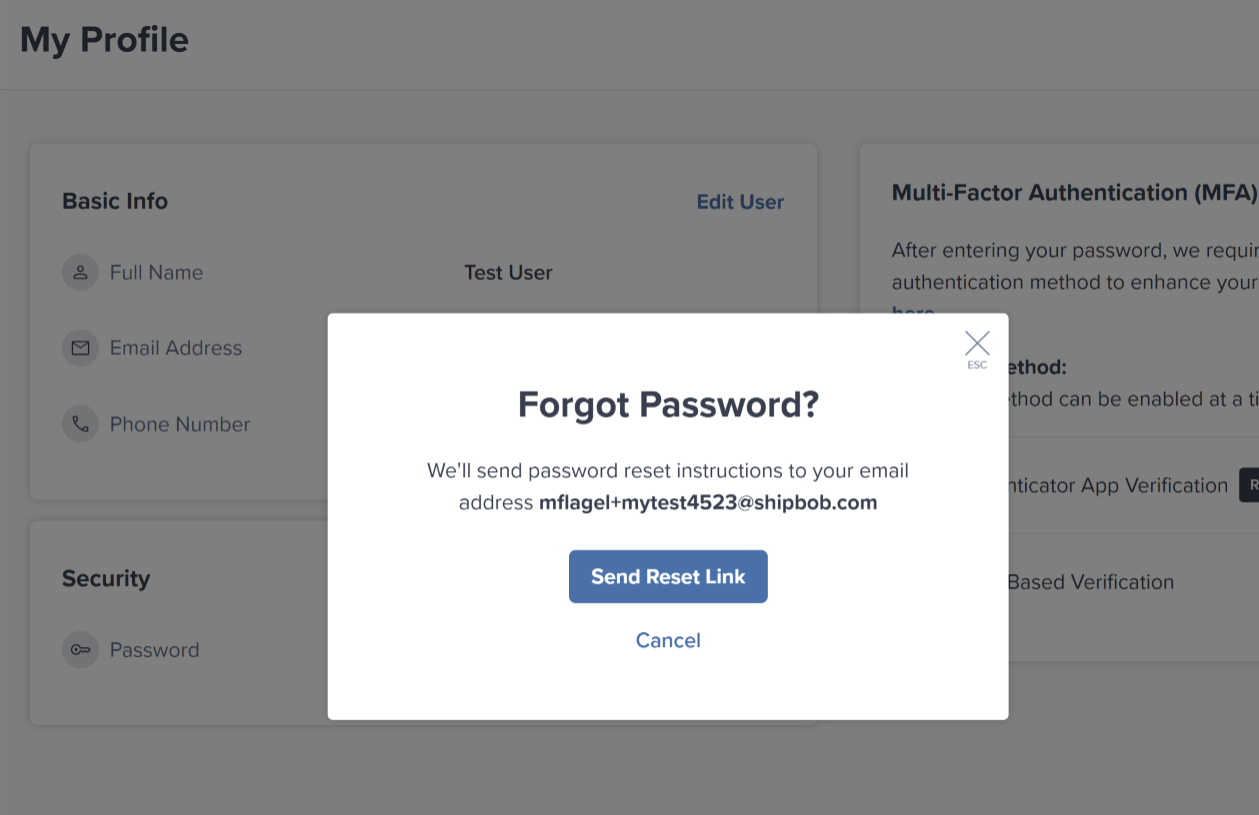
Enter your Email Address
Click Send Reset Link
Check your email for the reset link
Click the reset link in the email
Enter your New Password on the reset page
Re-enter to confirm
Click Reset Password
Password Requirements
For security, Jetpack enforces strong password requirements: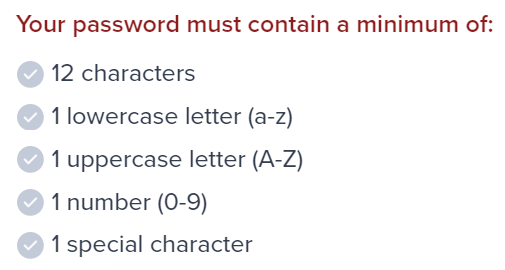
| Requirement | Description | Example |
|---|---|---|
| Minimum Length | At least 12 characters | MyP@ssw0rd123! meets this (14 chars) |
| Lowercase Letter | At least one lowercase letter (a-z) | MyP@ssw0rd123! contains: m, y, s, s, w, r, d |
| Uppercase Letter | At least one uppercase letter (A-Z) | MyP@ssw0rd123! contains: M, P |
| Number | At least one number (0-9) | MyP@ssw0rd123! contains: 0, 1, 2, 3 |
| Special Character | At least one special character (!@#$%^&*, etc.) | MyP@ssw0rd123! contains: @, ! |
| Error Message | What It Means | How to Fix |
|---|---|---|
| ”Password too short” | Less than 12 characters | Add more characters (minimum 12) |
| “Password must contain uppercase” | No capital letters | Add at least one capital letter |
| ”Password must contain lowercase” | No lowercase letters | Add at least one lowercase letter |
| ”Password must contain number” | No numbers | Add at least one number (0-9) |
| “Password must contain special character” | No special characters | Add !, @, #, $, %, or similar |
Two-Step Authentication (MFA)
Two-Step Authentication (also called Multi-Factor Authentication or MFA) adds an extra layer of security to your account. Even if someone obtains your password, they cannot log in without access to your second factor (typically your smartphone). How MFA works: When MFA is enabled, logging into Jetpack requires two things:- Something you know - Your password
- Something you have - A time-based one-time password (TOTP) generated by an authenticator app on your smartphone
Enabling Two-Step Authentication
To set up MFA for your account:Navigate to Profile Settings > Security
Click Enable Two-Step Authentication
Install an authenticator app on your smartphone
- Google Authenticator (iOS/Android)
- Microsoft Authenticator (iOS/Android)
- Authy (iOS/Android)
- 1Password (iOS/Android, requires 1Password subscription)
Scan the QR code with your authenticator app
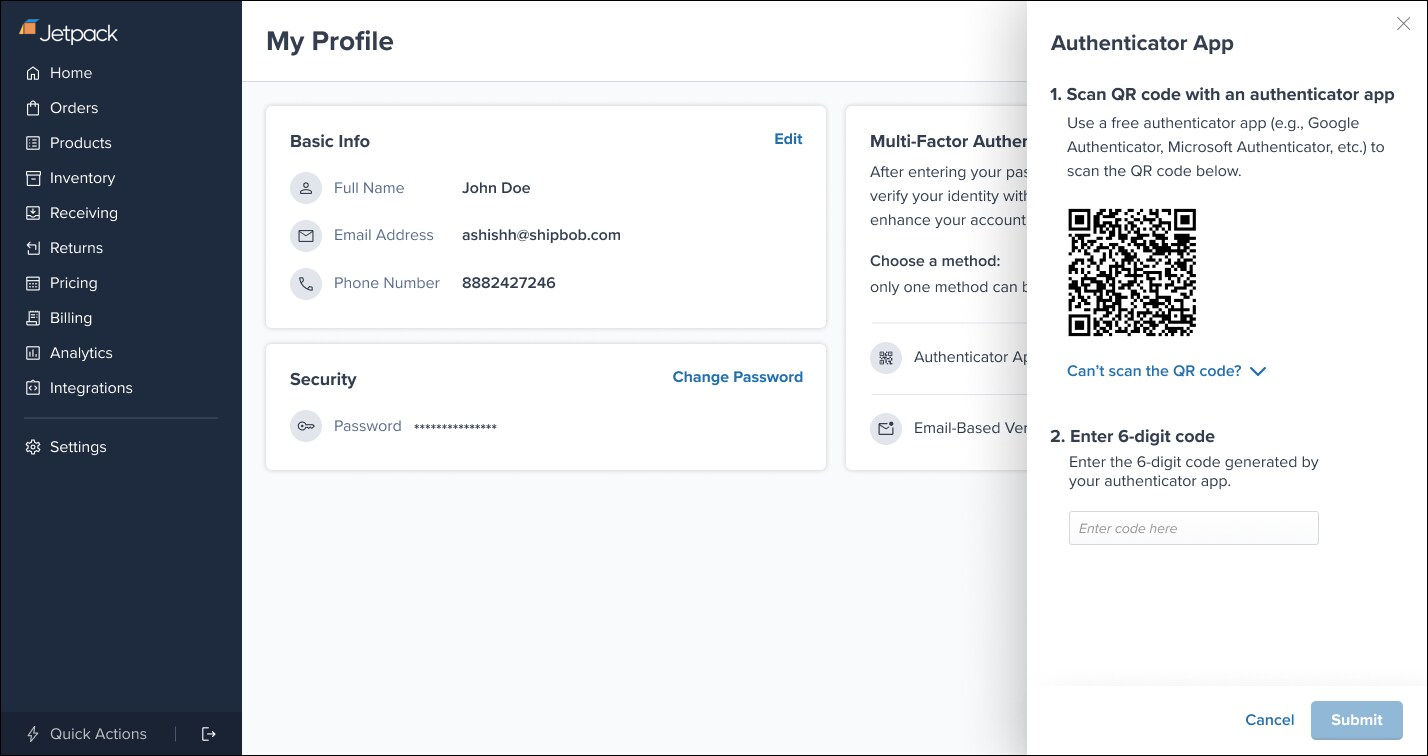
Enter the 6-digit code from your authenticator app
Click Verify and Enable
Save your backup codes
Click Done or Finish Setup
Logging In with MFA Enabled
Once MFA is enabled, your login process changes:Navigate to the Jetpack login page
Enter your Email Address
Enter your Password
Click Log In
Enter the 6-digit code from your authenticator app
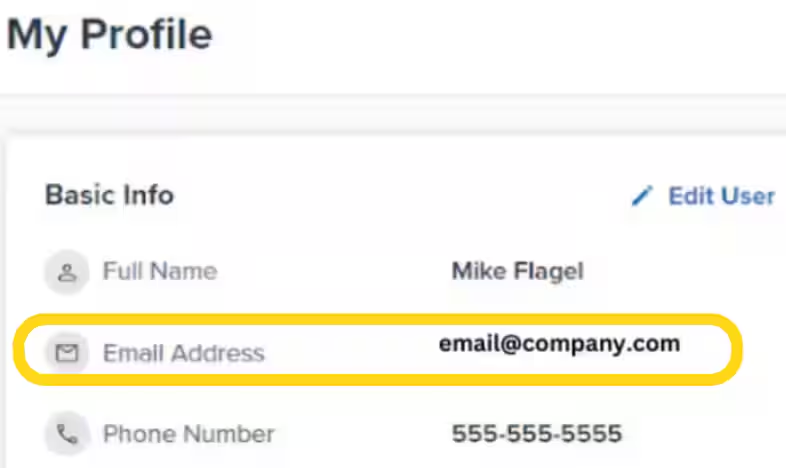
Click Verify or Submit
Disabling Two-Step Authentication
To disable MFA (not recommended unless required):Navigate to Profile Settings > Security
Click Disable Two-Step Authentication
Confirm the action
Click Confirm or Disable
Saving Your Profile Changes
After making any changes to your profile settings:Review your changes for accuracy
Click Save, Update, or Save Changes
Confirm the update message
Changes take effect immediately
- Email Address - Requires clicking verification link in email
- Password - Requires entering current password to change
- MFA Setup - Requires entering authenticator code to enable
Let’s Dive Deeper
Company Profile Settings
User Management Settings
The Onboarding Process
Integrations + Apps Overview
Shipping Preferences Overview
Importing Your Orders

Questions? Contact Jetpack Care.
If you have any questions or run into issues, you can always contact Jetpack Care for help. Our team is always here to assist via Slack, phone, or email!