
Fulfil.io Integration Overview
Jetpack’s integration with Fulfil.io enables you to use your ERP to manage core operational data while leveraging Jetpack for order fulfillment and logistics. Once integrated, you can:- Sync customer shipments: Import B2C orders from Fulfil.io into Jetpack (with historical data available for up to the last 60 days) so Jetpack can pick, pack, and ship them
- Sync tracking information: Automatically update order records in Fulfil.io with unique tracking numbers once Jetpack fulfills the orders
- Create Warehouse Receiving Orders (WROs): Generate WROs based on Supplier Shipment records from Fulfil.io, ensuring that inventory is properly packaged and shipped to Jetpack warehouses for stocking
Integrating Fulfil.io with Jetpack
By following these detailed steps, you can seamlessly integrate Fulfil.io with Jetpack to streamline your operations, manage customer and supplier shipments effectively, and keep your inventory data synchronized across platforms.From the Jetpack Dashboard
Navigate to Integrations and select App Store
Locate and click the Fulfil.io tile
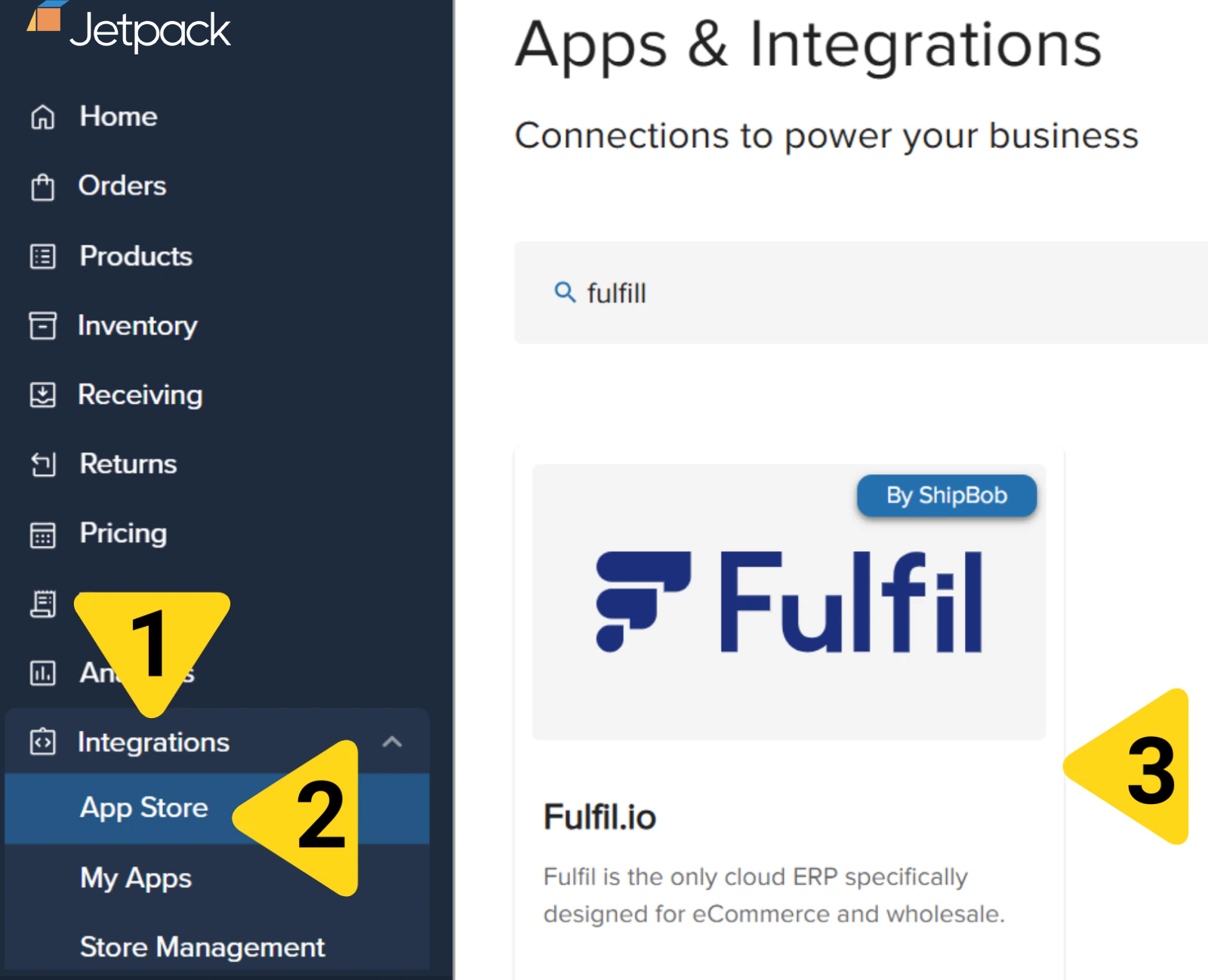
Click the CONNECT APP button
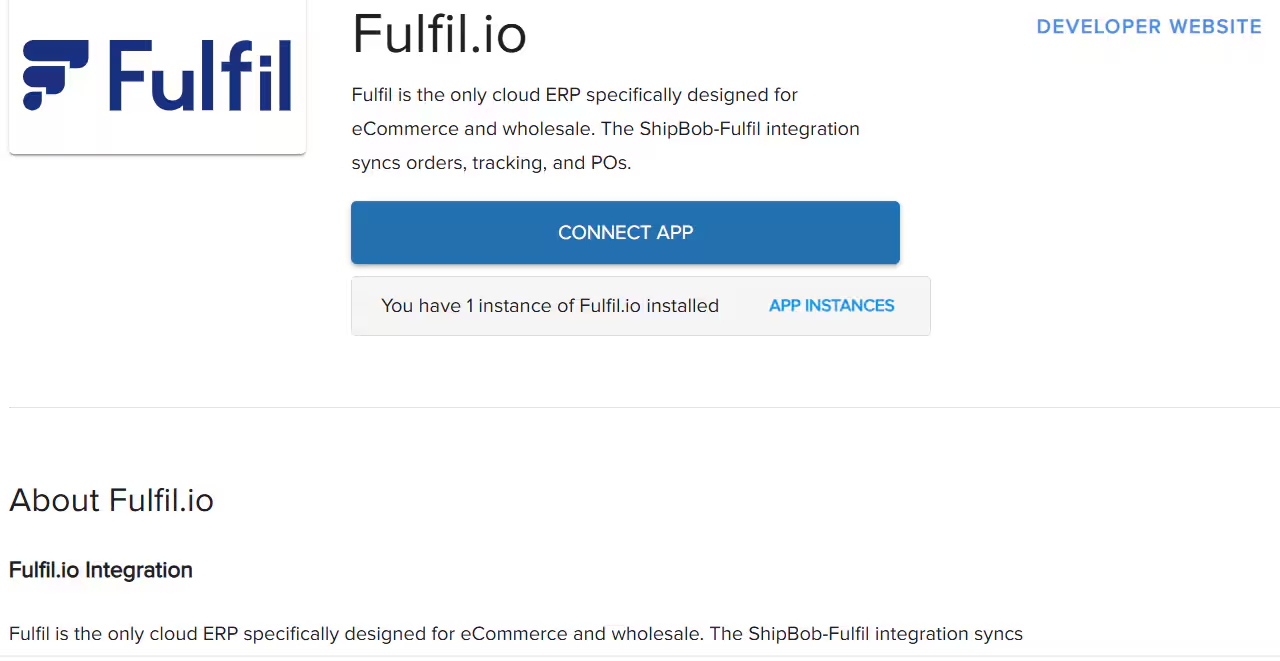
Connect Fulfil-3PL
Click CONNECT next to Fulfil-3PL
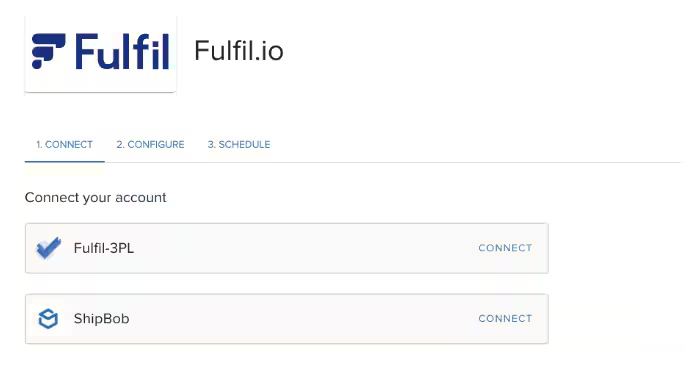
Input your API key from Fulfil.io
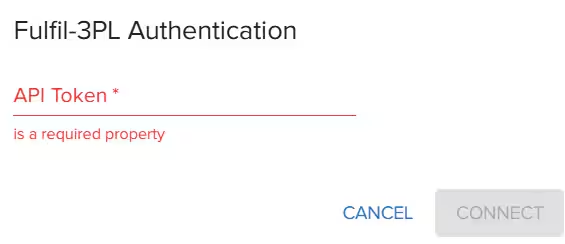
- Go to Inventory & Stock > Locations
- Click on the desired location and click View access token
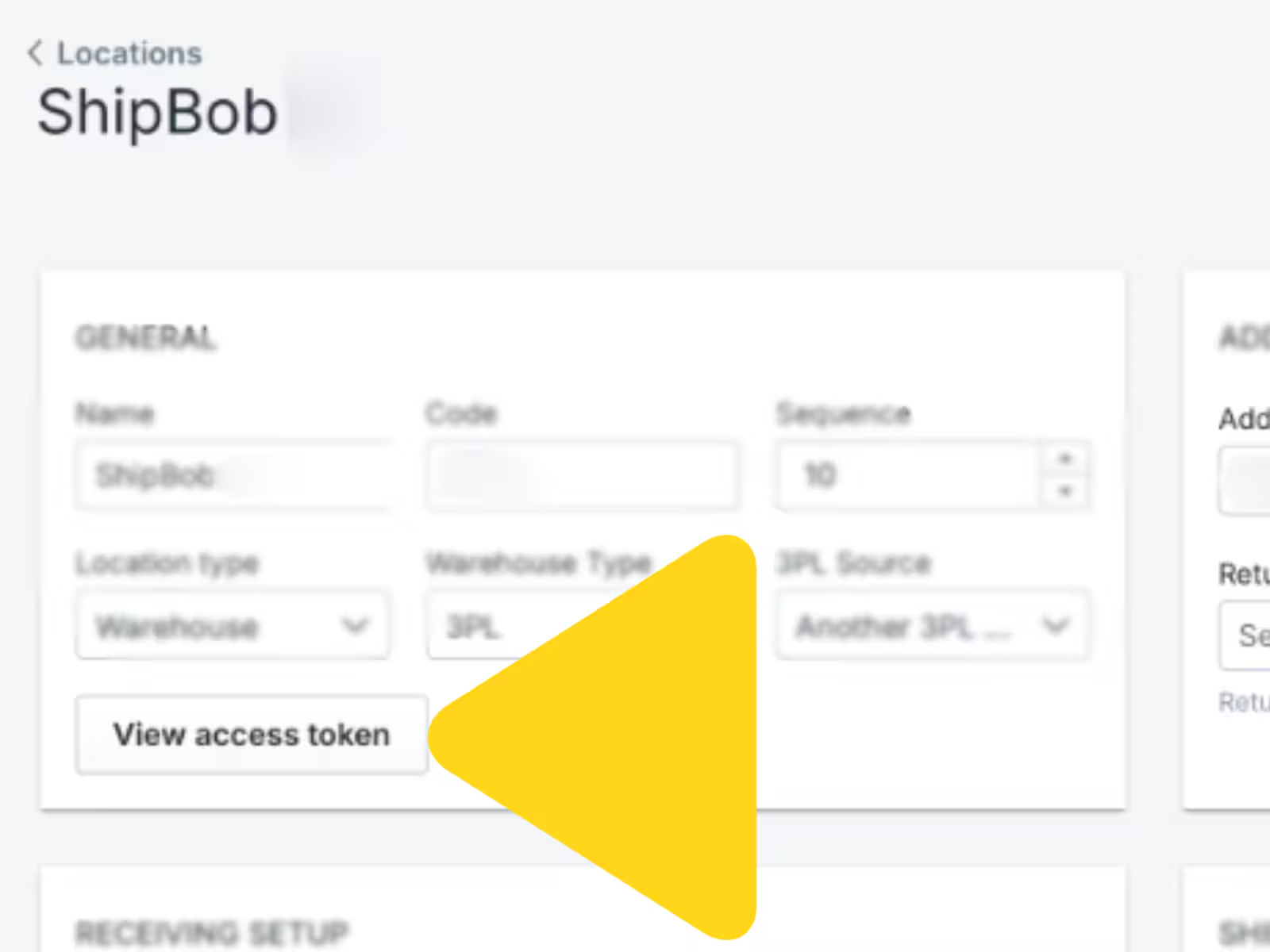
Click CONNECT to finish this step
Connect ShipBob
Click CONNECT next to ShipBob
Log in with your Jetpack dashboard credentials
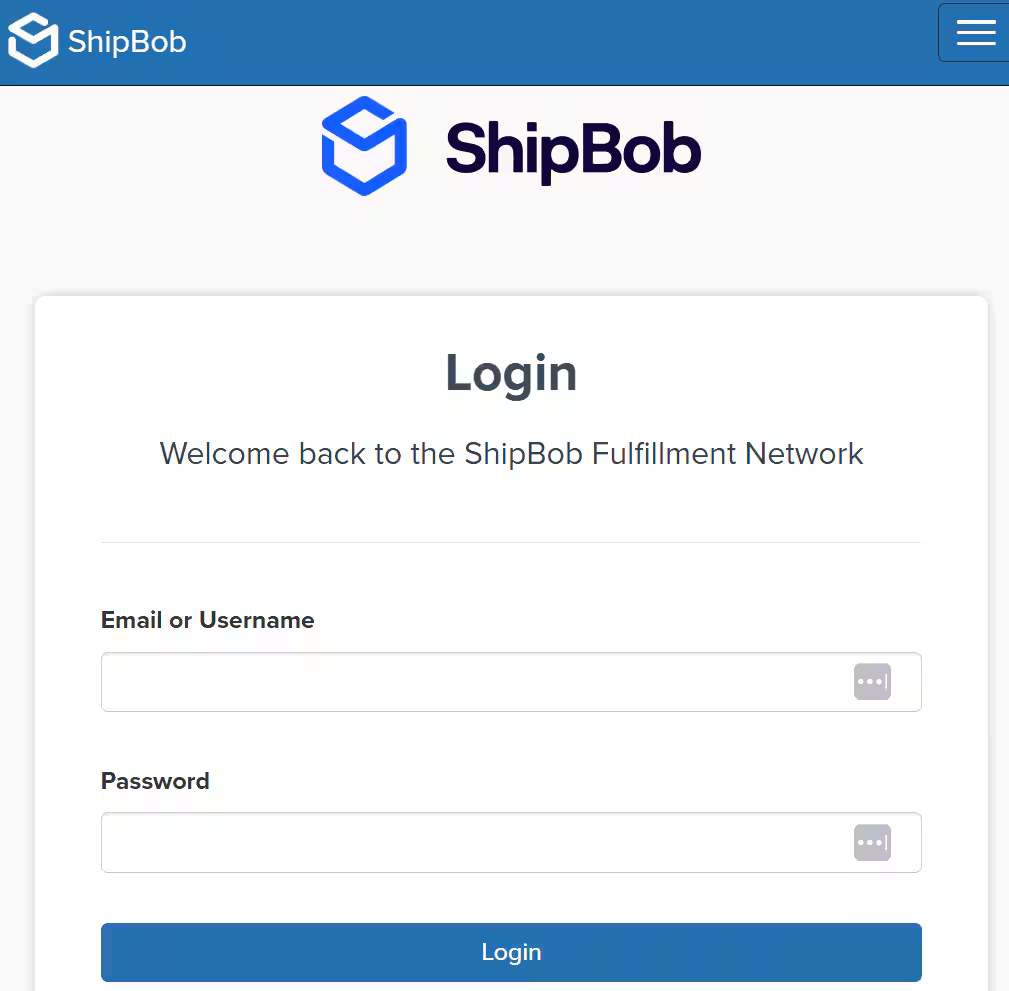
Enter a channel name and authorize
Configuring Fulfil.io Connection Settings
After integration, you can update various settings on the Connection Settings page. Click Save after making changes.
Details and Fulfil.io-Jetpack Location Mapping
Configure the connection between your Fulfil.io locations and Jetpack fulfillment centers:
Enter the warehouse name
Select the corresponding Jetpack fulfillment center
Input the Record ID from Fulfil.io
- Navigate to the Locations page for your Jetpack fulfillment center
- Click the three horizontal dots at the top right and select View Logs
- Copy the Record ID shown in the pop-up
Add or remove location mappings as needed
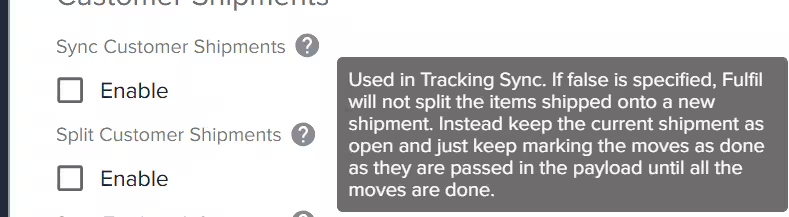
Configuring Customer Shipments Settings
Under Customer Shipments, configure the following settings: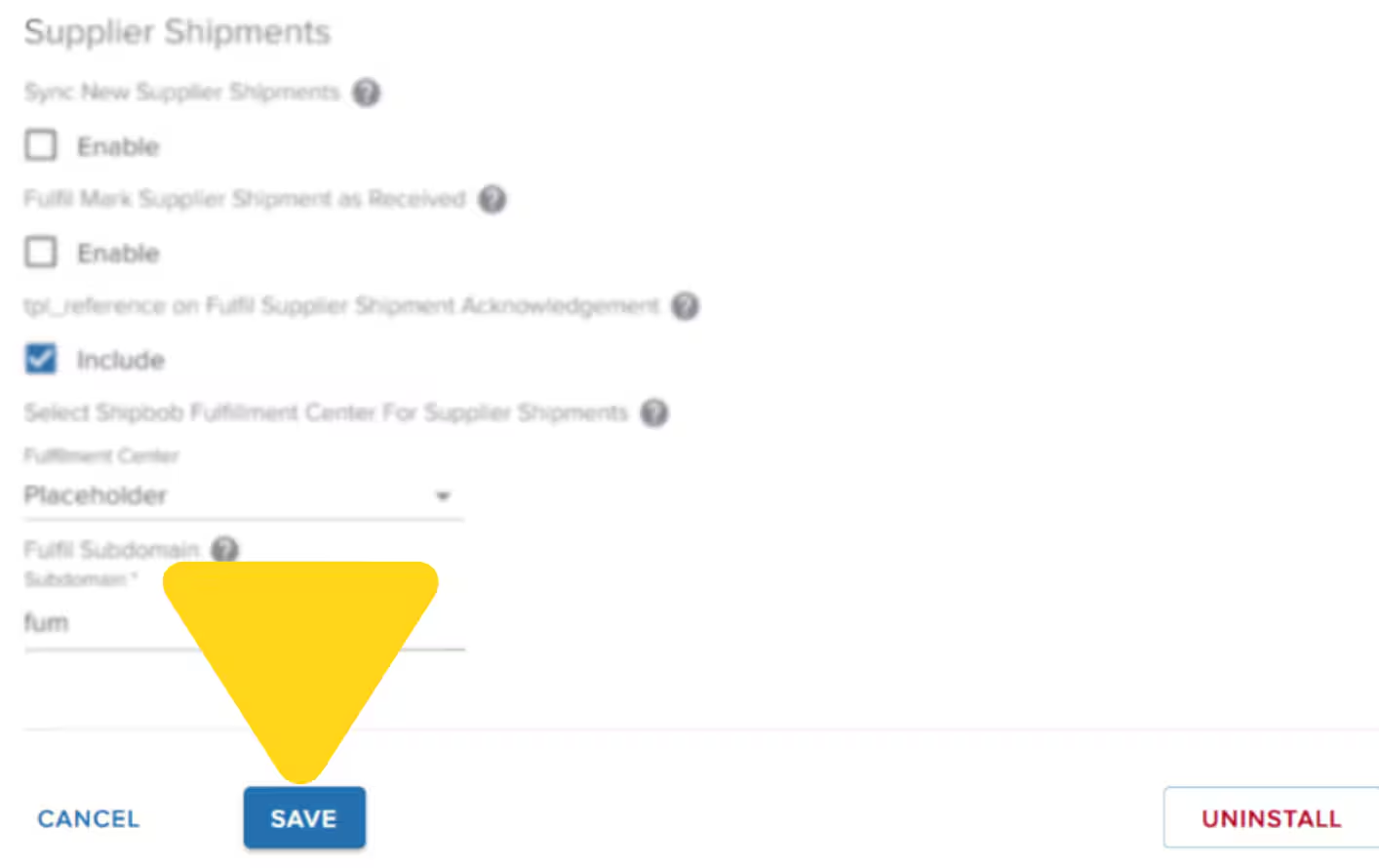
| Setting | What It Controls |
|---|---|
| Enable Syncing | Check the box to enable syncing of customer shipments so that B2C orders from Fulfil.io are imported into Jetpack. |
| Split Customer Shipments | Enable this option to create new orders in Fulfil.io if Jetpack’s Operations team splits an order (e.g., when products do not fit in standard packaging). |
| Sync Tracking Information | Enable this option so carrier tracking data syncs back to Fulfil.io once orders are labeled by Jetpack. |
| Send Warehouse During Tracking Sync | Check this option to sync the fulfillment center’s name to Fulfil.io, providing visibility to your customers. |
| Import Delay Filter | 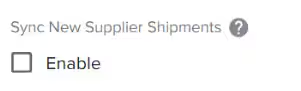 Choose between create_date (delay begins when the order is created) or write_date (delay begins when the order is updated). This applies a 60-minute delay before orders sync to Jetpack. |
Configuring Supplier Shipments Settings
Under Supplier Shipments, complete the following fields and click Save to apply your changes:| Setting | What It Controls |
|---|---|
| Sync New Supplier Shipments | Enable this feature to allow Fulfil.io supplier shipments to import into Jetpack as WROs for inbound inventory. |
| Fulfil Mark Supplier Shipments as Received | Enable Jetpack to mark supplier shipments as Received in Fulfil.io once the WRO is completed. |
| tpl_reference on Fulfil Supplier Shipment Acknowledgement | Enable the sync of the Jetpack WRO ID (tpl_reference) back to Fulfil.io, allowing easy identification of the associated WRO. |
| Select Fulfillment Center | Choose the appropriate Jetpack fulfillment center for the WRO from the dropdown. (Keep in mind the hub process when making this selection.) |
| Subdomain | Enter the Fulfil.io subdomain used for API requests. |
Import B2B Orders from Fulfil.io
For Jetpack to import B2B orders, the customer shipment record must have one of the following service_codes:| Service Code | Description |
|---|---|
| 3pl-b2b-parcel | Use this service_code to create the B2B order as a Jetpack parcel shipment (Jetpack will purchase shipping labels and charge your account accordingly). |
| 3pl-b2b-parcel-prepaid | Use this service_code to create the B2B order as a prepaid parcel shipment (you will upload prepaid shipping labels to ship the order). |
| 3pl-b2b-freight | Use this service_code to create the B2B order as a Jetpack Freight shipment (Jetpack will arrange the freight pickup and charge your account accordingly). |
| 3pl-b2b-freight-prepaid | Use this service_code to create the B2B order as a prepaid freight shipment (you will arrange freight pickup). |
Uninstalling the Fulfil.io Integration
If you need to disconnect your Fulfil.io integration:Navigate to Integrations and select My Apps
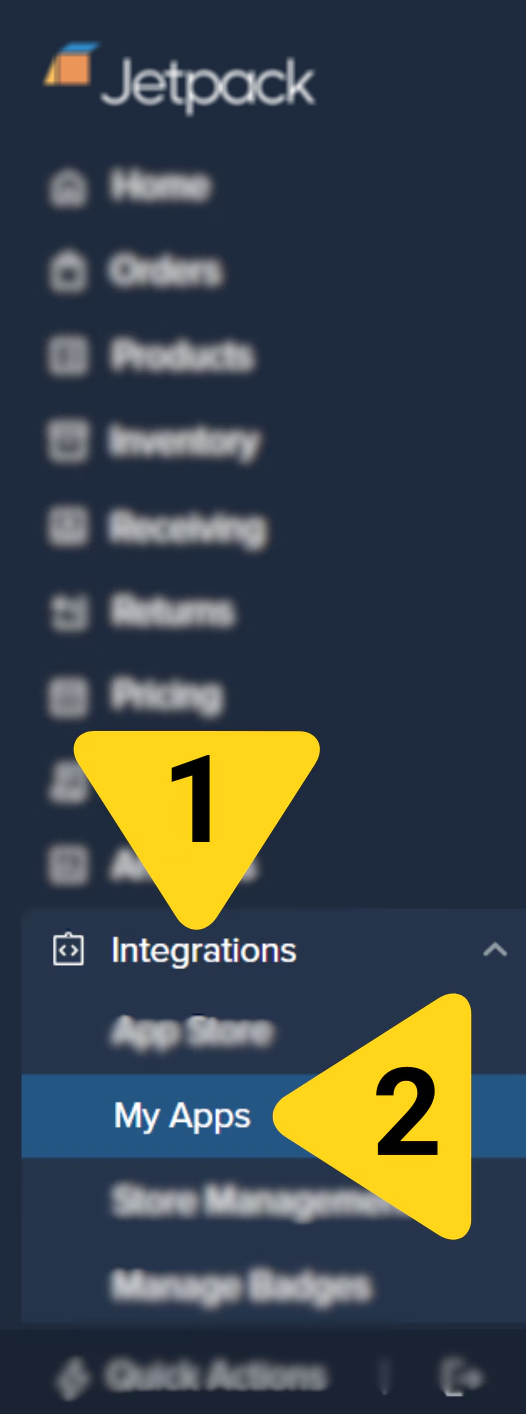
Click the three vertical dots on the Fulfil.io integration
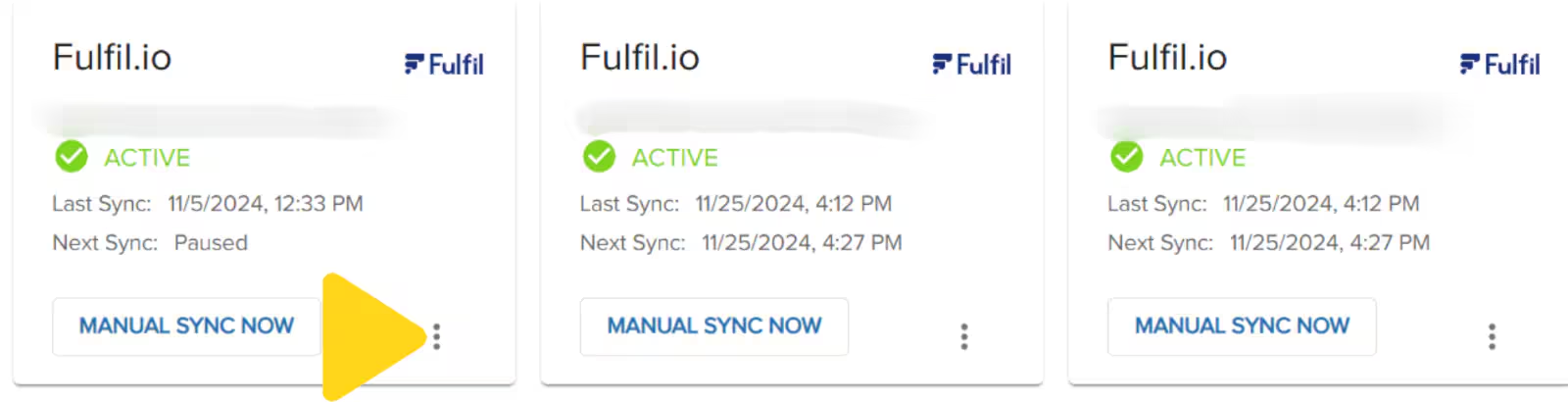
Choose Connections Settings from the menu
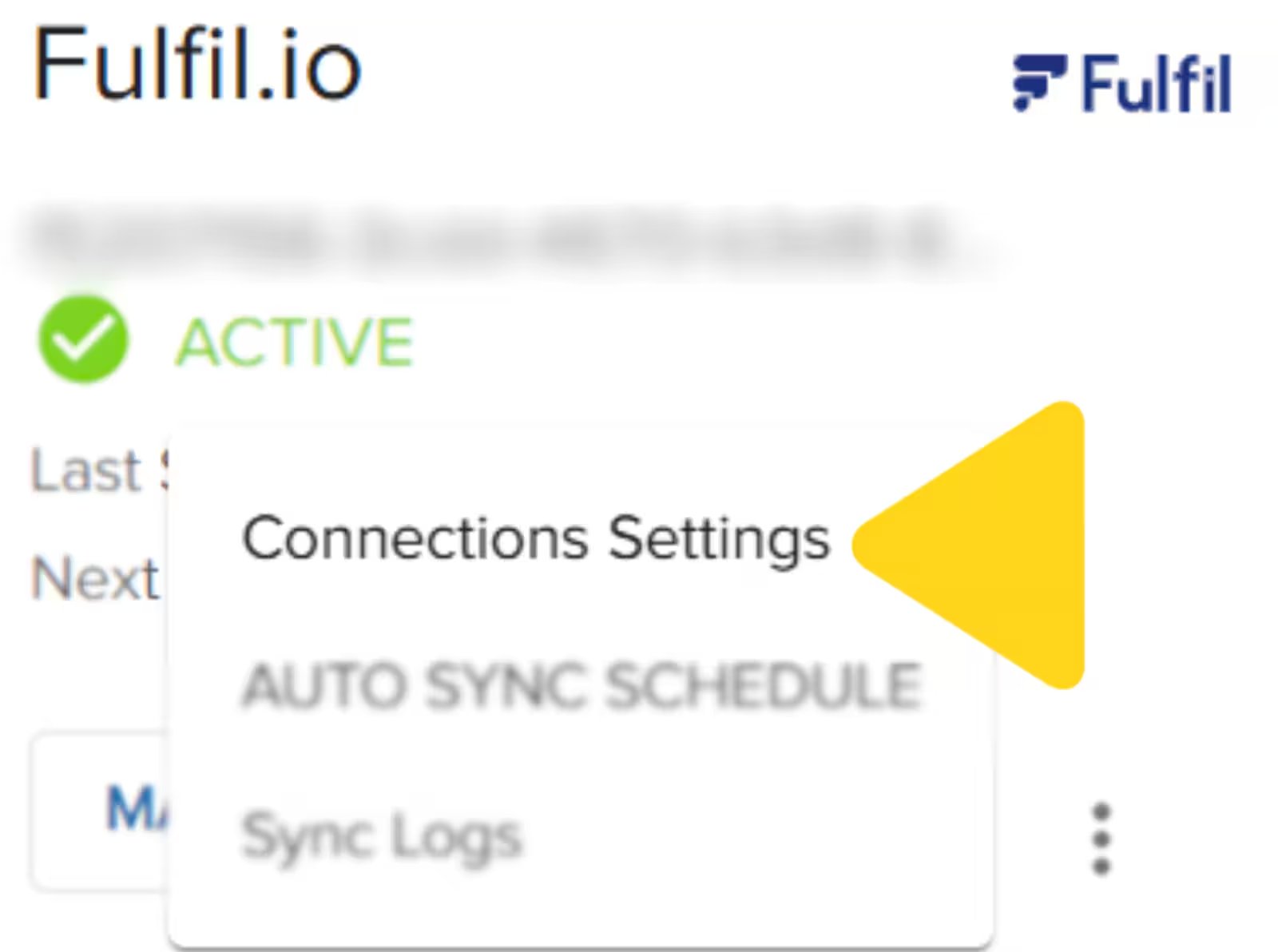
Click UNINSTALL
Let’s Dive Deeper
Other Integrations Overview
Integrations + Apps Overview
Sending Inventory
B2B Fulfillment
NetSuite Integration
Order Management

Questions? Contact Jetpack Care.
If you have any questions or run into issues, you can always contact Jetpack Care for help. Our team is always here to assist via Slack, phone, or email!