
How Zapier Integration Works
By leveraging Jetpack’s Zapier integration, you can automate routine tasks, streamline your workflow, and ensure that your fulfillment operations are synchronized with your other business applications, all without writing any code. Zapier connects your apps and services through automated workflows known as Zaps. Each Zap consists of:- Trigger Event: An event that starts the Zap (Example: A new order is created, or an order moves to the Exception status in the Jetpack dashboard)
- Action Event(s): One or more actions that are executed when the trigger occurs (Example: You might send a Slack message when an order enters Exception status)
- Optional Filters: Conditions that further specify when the Zap should perform its actions
Available Trigger Events
Using the Jetpack Zapier integration, you can access the following trigger events:| Trigger | When It Fires |
|---|---|
| Get Orders | Fires when a new order is created in the ShipBob dashboard |
| Get Product | Fires when a new product is created |
| Get Return | Fires when a new return order is created |
| Get Warehouse Receiving Order (WRO) | Fires when a WRO is created |
| Order Shipped | Fires when an order has shipped |
| Shipment Delivered | Fires when an order is delivered |
| Shipment in Exception | Fires when an order is marked as Exception |
Available Action Events
After setting a trigger, you can configure these action events:| Action | What It Does |
|---|---|
| Create a Return Order | Creates a return order in the ShipBob dashboard |
| Create a Warehouse Receiving Order (WRO) | Creates a WRO |
| Create an Order | Creates a new order (supporting multiple line items) |
| Create Products | Adds new products to the ShipBob dashboard |
Integrating Zapier with Your Jetpack Dashboard
Follow these steps to connect Zapier to your Jetpack account:Click Integrations on the left-hand navigation bar
Select App Store to go to the Apps & Integrations page
Click GET APP
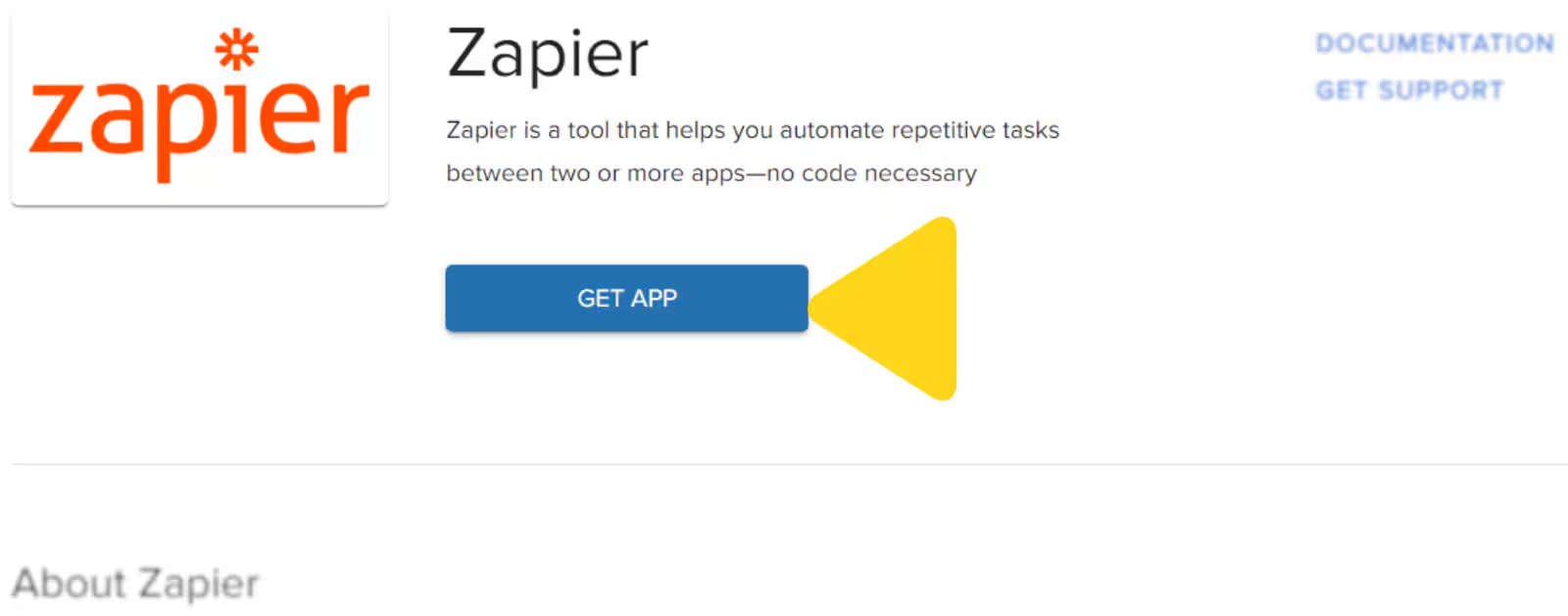
Log in to Zapier or create a new Zapier account
Review the message and click Accept Invite & Build a Zap
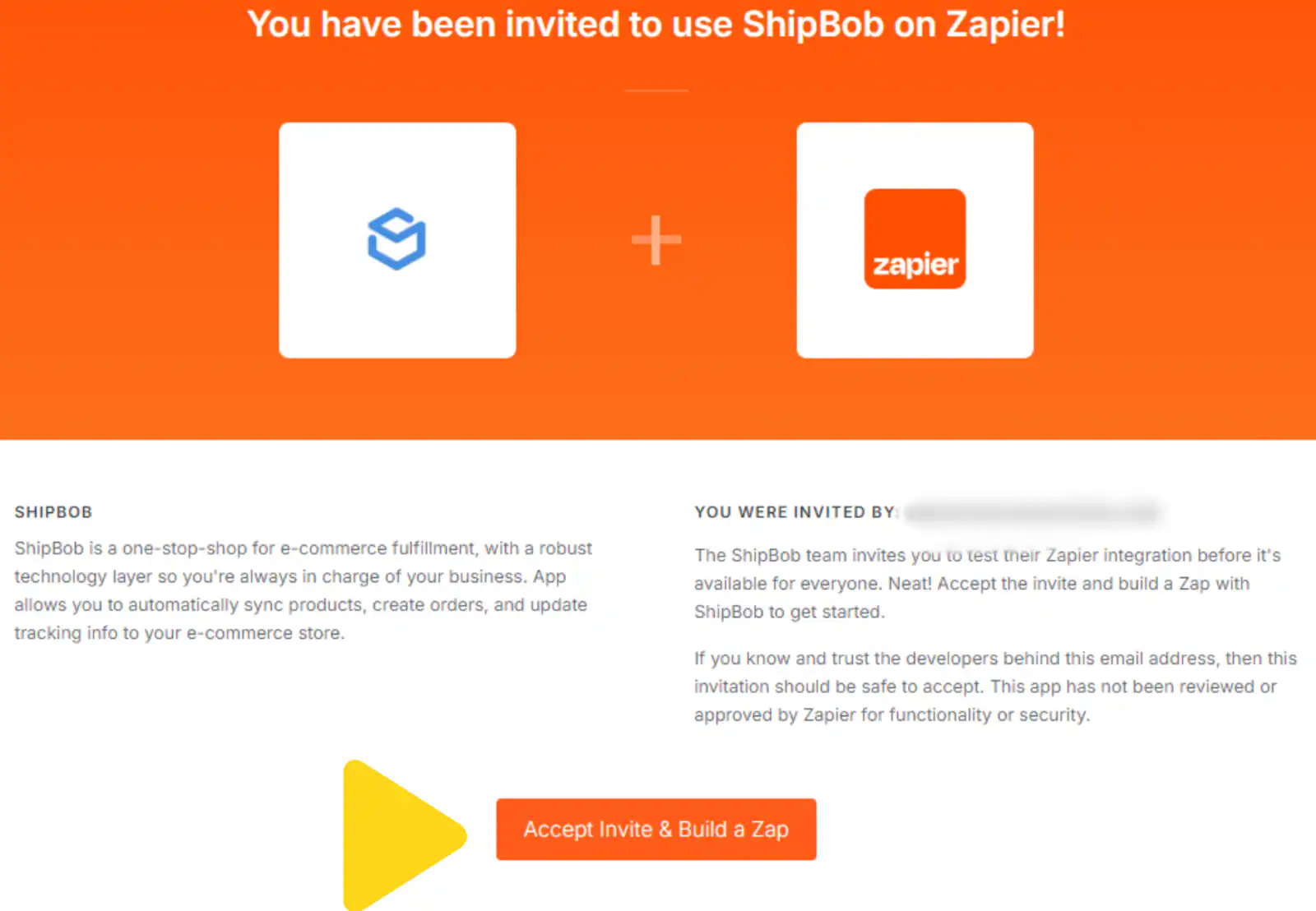
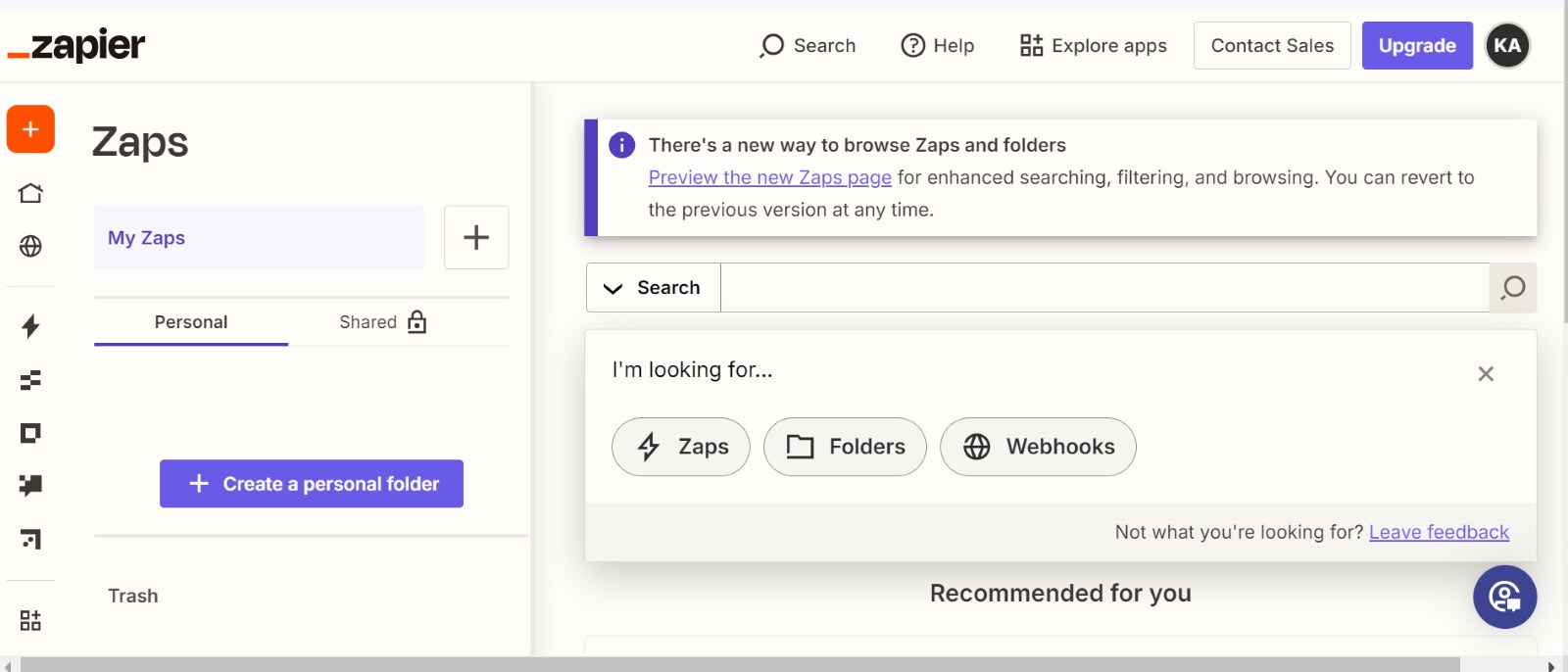
Creating Zaps for Jetpack
To create a Zap in Zapier:Click Zaps on the left-hand navigation bar in Zapier
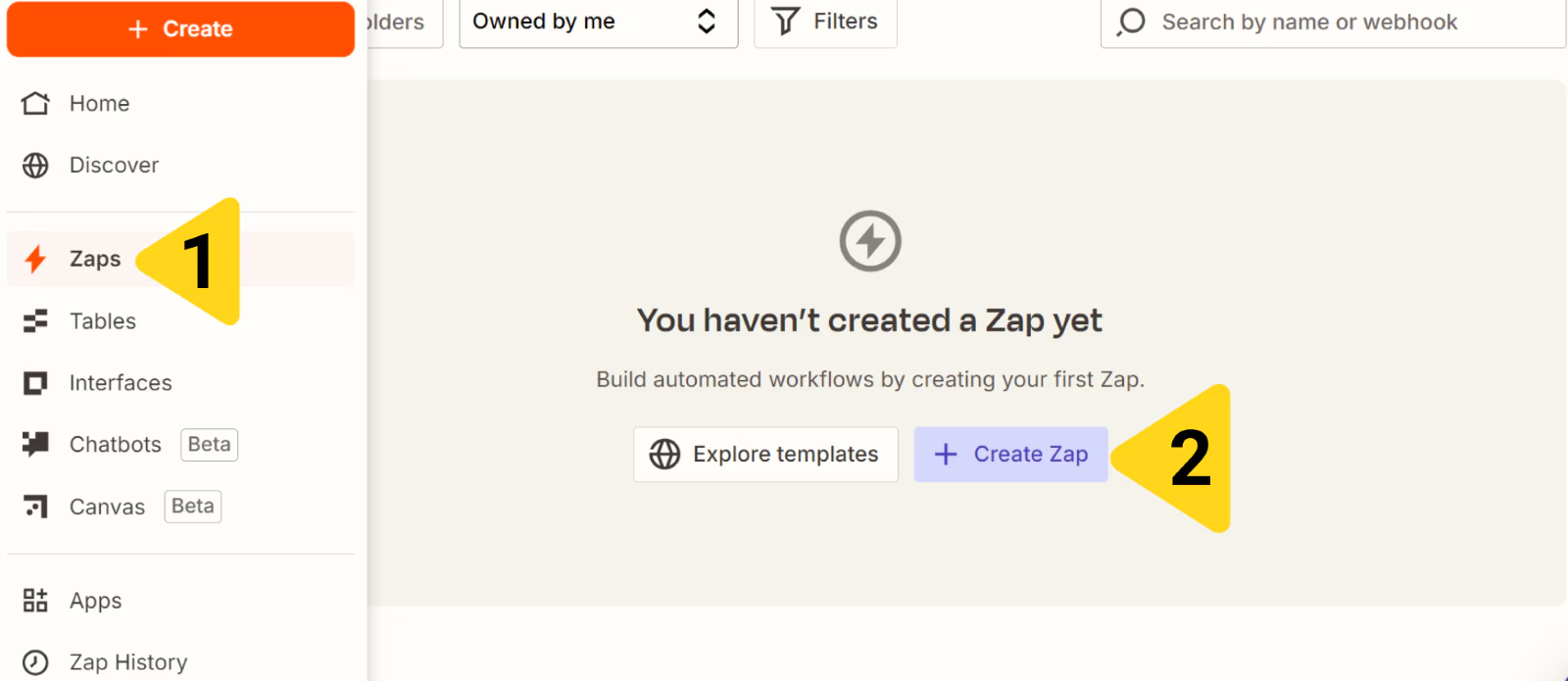
Select Create Zap and choose ShipBob as the trigger app
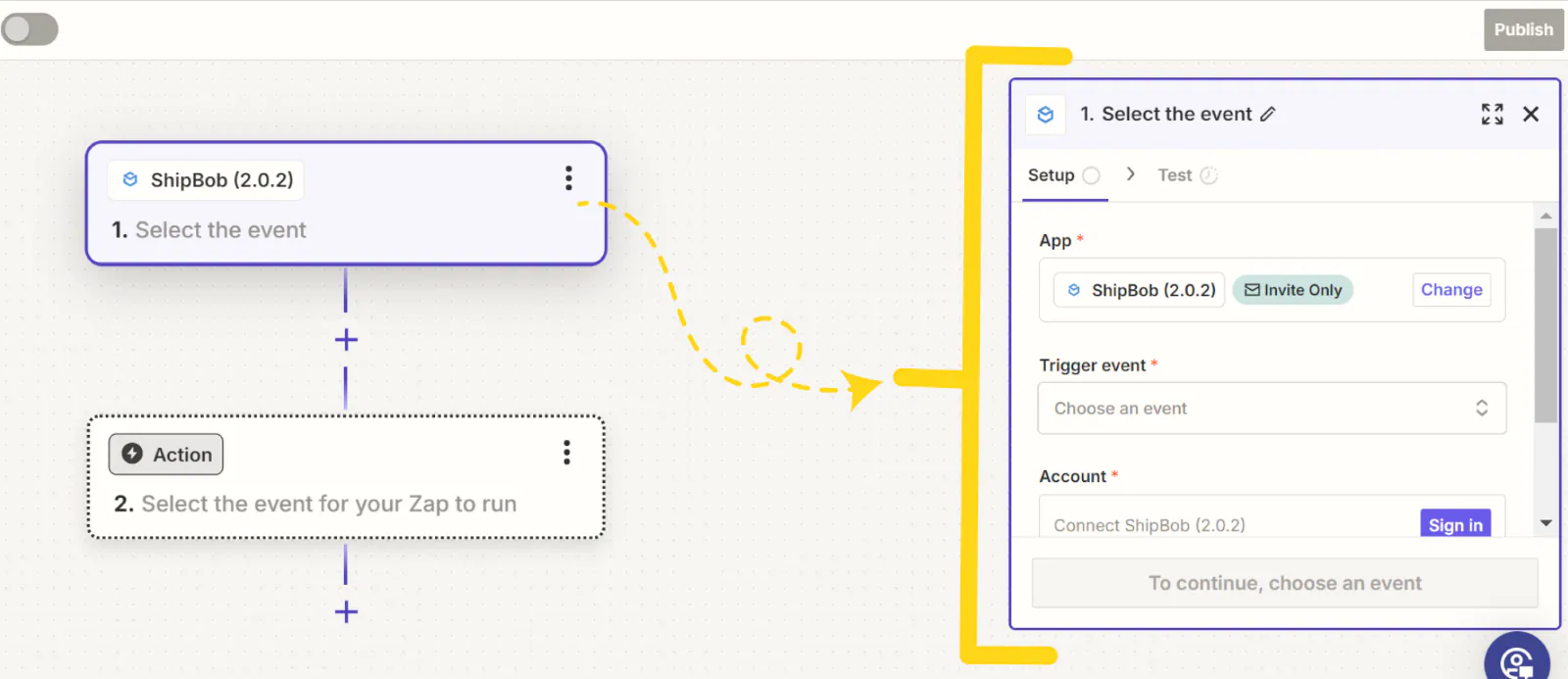
Log in to the appropriate ShipBob account when prompted
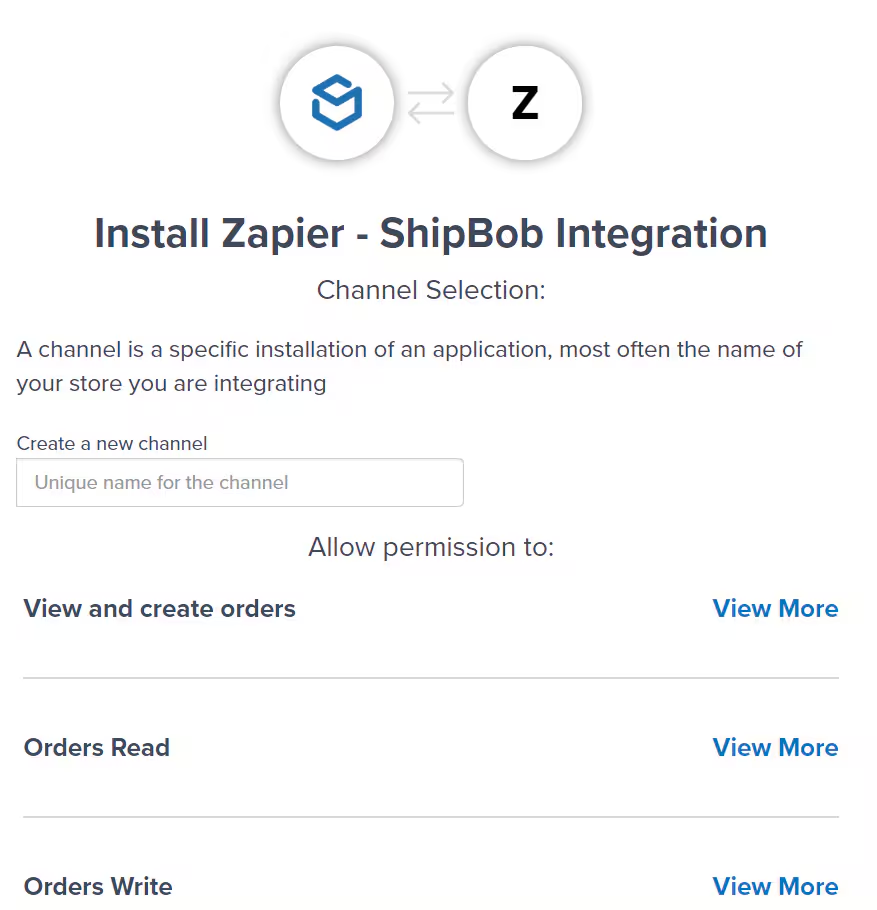
Grant the required permissions by clicking Allow & Install
- View and create orders
- Orders Read
- Orders Write
- Additional permissions as needed
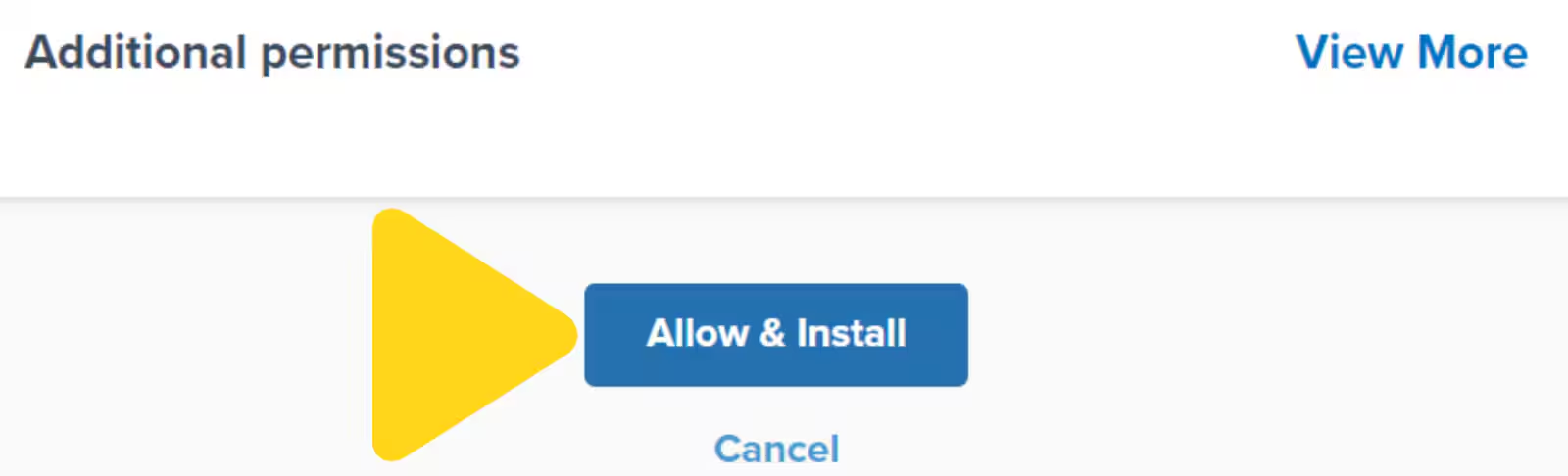
Click Continue and then Test trigger
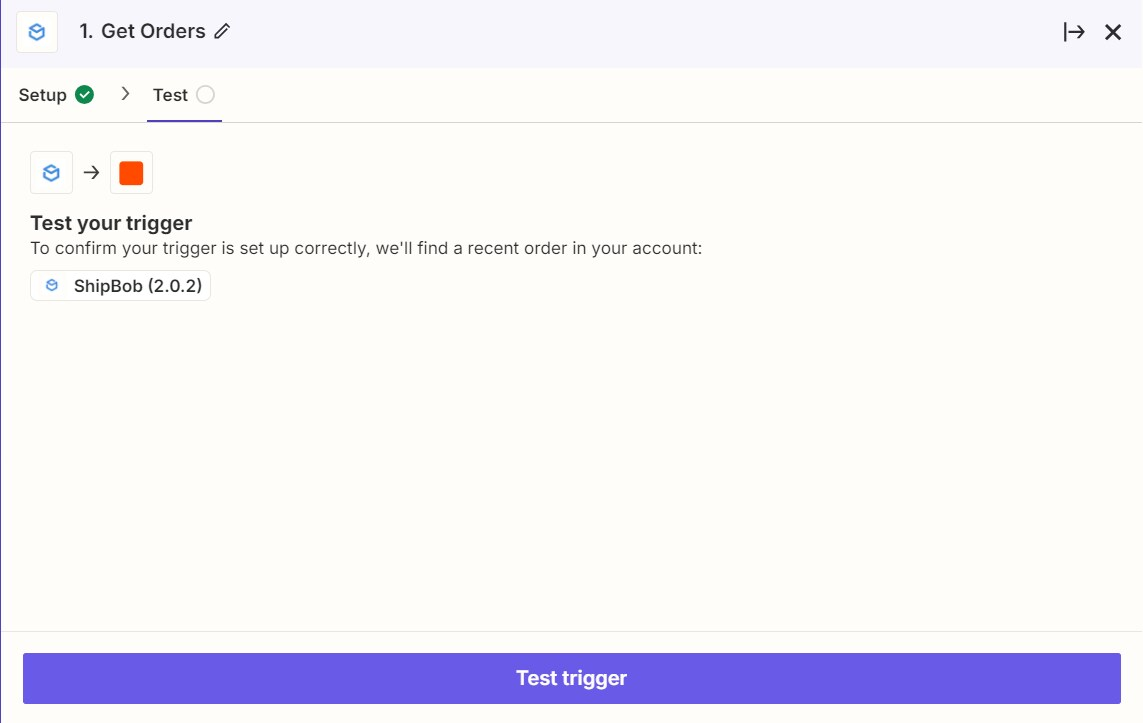
Review the data available from the trigger event
Configure the action events and any necessary filters
Additional Zapier Resources
For further assistance with Zapier, refer to these resources:- Learn more about setting up Zap triggers - Configure trigger events for your workflows
- Read additional details about configuring action events - Set up actions that execute when triggers fire
- Find out how to apply filters to your Zaps - Add conditional logic to control when Zaps run
Let’s Dive Deeper
Other Integrations Overview
Order Desk
Gorgias Support
Klaviyo Marketing
Alloy Automation
Integrations + Apps Overview

Questions? Contact Jetpack Care.
If you have any questions or run into issues, you can always contact Jetpack Care for help. Our team is always here to assist via Slack, phone, or email!