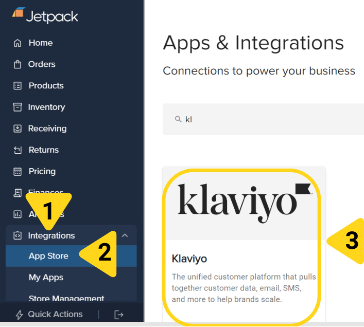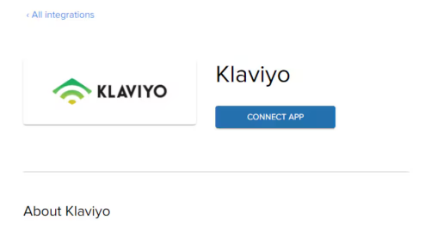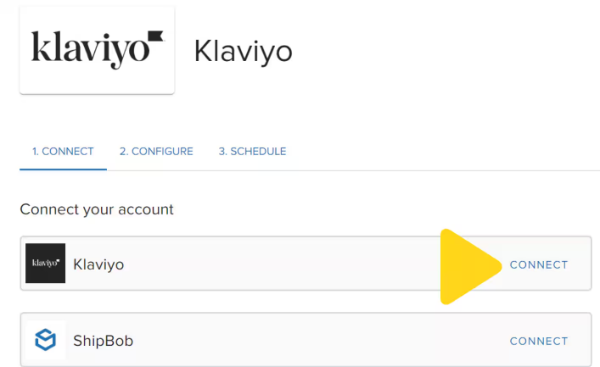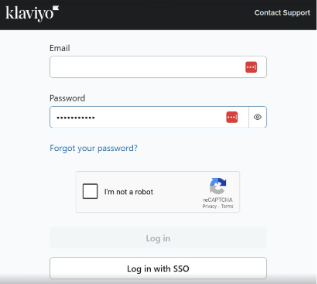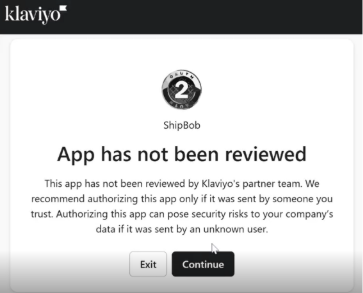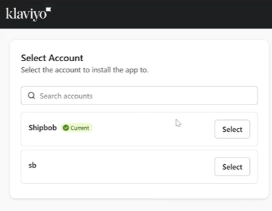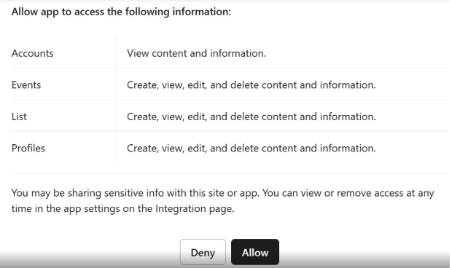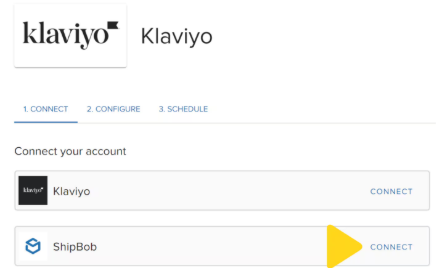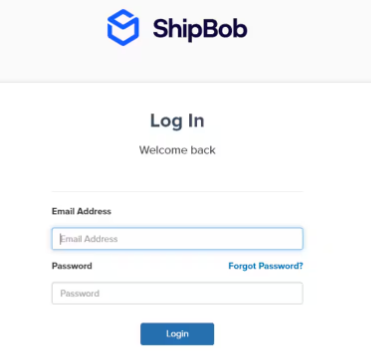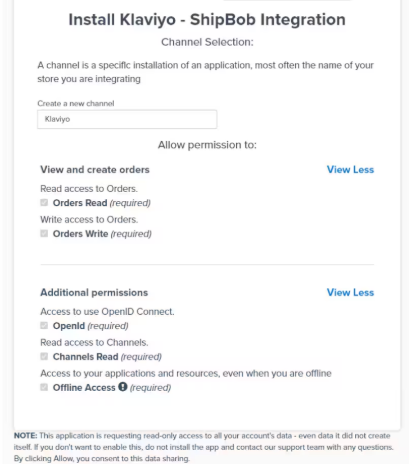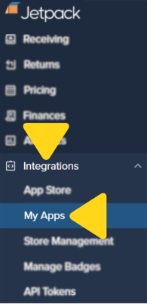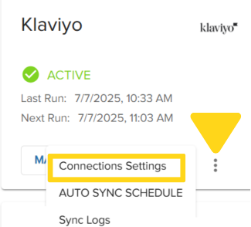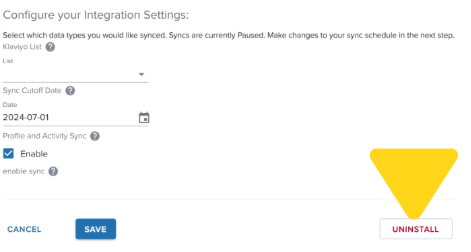Integrating Klaviyo with Jetpack enables you to push order status updates and fulfillment data—including pre-tracking information, tracking numbers, and recipient details—from Jetpack to your Klaviyo account. This one-way data sync powers personalized customer experiences across your marketing channels by leveraging real-time order information.

About ShipBob Integration References
During setup, you’ll authorize the “ShipBob” integration in Klaviyo. This is expected—Jetpack has licensed ShipBob’s integration infrastructure to provide reliable connections. Your data flows seamlessly to your Jetpack dashboard.
Klaviyo Integration Overview
The Klaviyo integration supports a one-way sync where you choose a Klaviyo list to receive recipient profiles and activity updates from Jetpack. All order information created within your specified sync period is imported and subsequently updated based on new or changed orders. This allows you to personalize customer experiences across marketing channels with up-to-date fulfillment status.
Stock level information will also sync to Klaviyo to power inventory-based marketing messages like “Product A is back in stock.”
Connecting the Klaviyo Integration
Follow these steps to connect Klaviyo to your Jetpack dashboard:
Navigate to Integrations > App Store
Click Integrations on the left-hand navigation bar, then select App Store from the menu options.
Click the Klaviyo tile
Locate the Klaviyo tile by scrolling or using the search bar, then click it.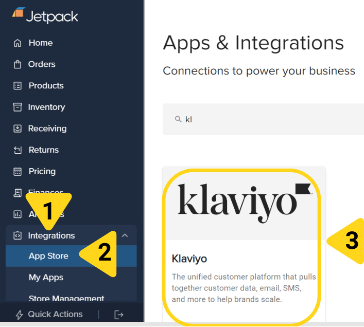
Click CONNECT APP
On the Klaviyo details page, click the CONNECT APP button.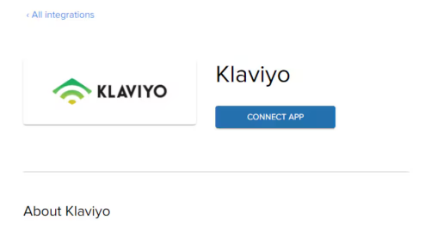
Click CONNECT next to Klaviyo
A pop-up window will appear showing both Klaviyo and ShipBob connection options.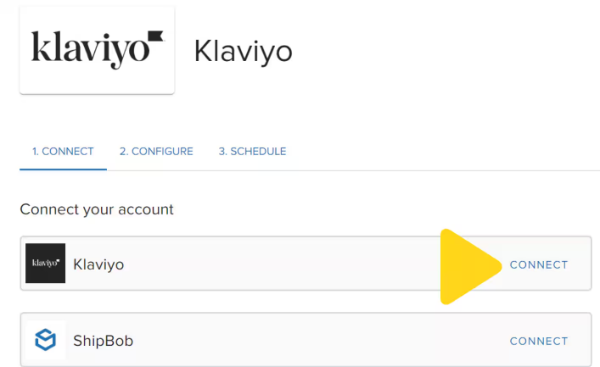
Input your Klaviyo credentials and click Login
Enter your Klaviyo email and password in the login form.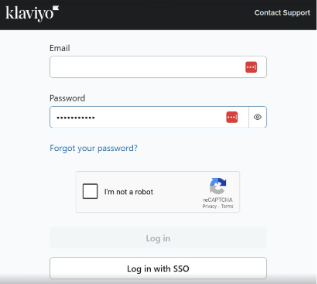
Click Continue on the security dialog
Klaviyo will display a security notice indicating the app has not been reviewed. Click Continue to proceed.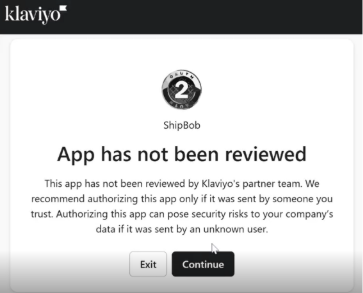
Select the Jetpack dashboard to connect with Klaviyo
Choose the account you want to install the integration to.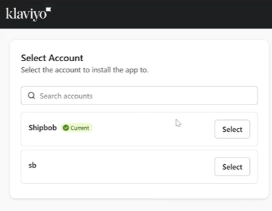
Review the permissions and click Allow
Klaviyo will display the permissions being granted:
- Accounts: View content and information
- Events: Create, view, edit, and delete content
- List: Create, view, edit, and delete content
- Profiles: Create, view, edit, and delete content
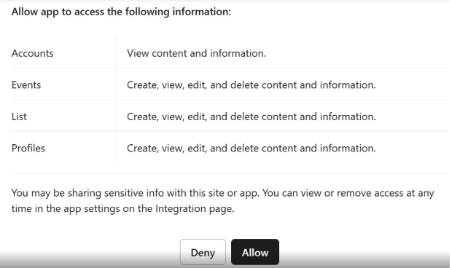
Close the window and return to your Jetpack dashboard
You’ll receive a success message. Close the pop-up window.
Click CONNECT next to ShipBob
Back on the connection page, click CONNECT next to ShipBob.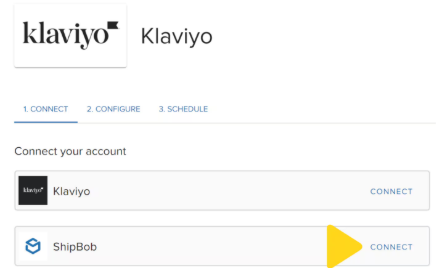
Log in with your Jetpack credentials
A pop-up will appear prompting you to log in with your Jetpack dashboard credentials.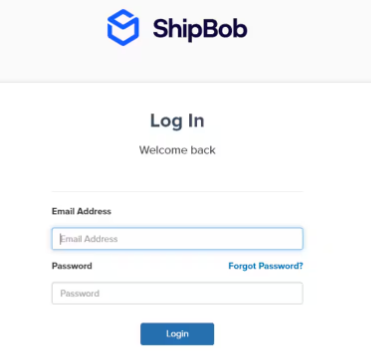
Provide a channel name and review permissions
Once logged in, provide a channel name (we recommend “Klaviyo”). Review the permissions being granted:
- View and create orders
- Read access to Orders
- Write access to Orders
- Access to use OpenID Connect
- Read access to Channels
- Offline access
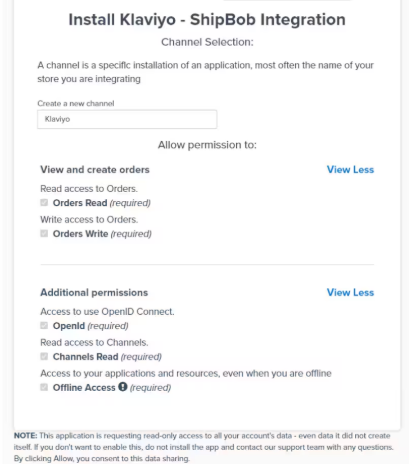
Click Allow & Install
Click the Allow & Install button to complete the integration setup.
Configuring Klaviyo Integration Settings
After connecting both Klaviyo and ShipBob, configure your sync settings from the 2. CONFIGURE tab:

Select the Klaviyo list
Choose the Klaviyo list you want to share access with. This list will be used to push customer profile and activity data.
Choose a sync cutoff date
Specify the earliest date from which Jetpack should start syncing order information. The maximum look-back period is 60 days (e.g., selecting 1/1/22 will sync all orders from that date forward).
Enable profile and activity sync
Check the box labeled Enable under profile and activity sync to ensure order recipients and events are pushed to your selected Klaviyo list.
Scheduling the Sync
From the 3. SCHEDULE tab:
Select the desired sync frequency
Choose from the options provided (e.g., Every 30 minutes, etc.). By default, the schedule will be configured to paused.
Click Save + Sync Now
The first sync will occur based on the selected frequency. For example, if set to every 30 minutes, the initial sync will run 30 minutes from when you save.
Uninstalling Klaviyo
If you need to disconnect your Klaviyo integration:
Navigate to Integrations > My Apps
Click Integrations on the left-hand navigation bar, then select My Apps.
Locate Klaviyo and click the 3 vertical dots icon
On the My Apps page, find Klaviyo in your list of installed integrations.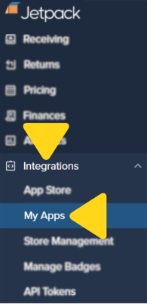
Select Connection Settings
Additional menu options will appear. Select Connection Settings.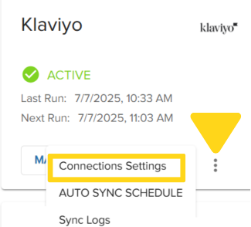
Click Uninstall
On the Klaviyo app page, click Uninstall to disconnect the integration.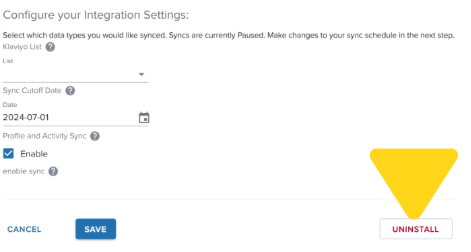
Let’s Dive Deeper

If you have any questions or run into issues, you can always contact Jetpack Care for help. Our team is always here to assist via Slack, phone, or email!