Connecting Jetpack to Gorgias enables your support team to view order and customer data directly within Gorgias tickets. This integration syncs customer profiles and order details into Gorgias, displays comprehensive data in the ticket sidebar, and provides deep-link access back to Jetpack’s order details page—all without your agents needing to leave the ticket.

About ShipBob Integration References
During setup, you’ll install the “ShipBob (Alloy)” app from the Gorgias App Store. This is expected—Jetpack has licensed ShipBob’s integration infrastructure to provide reliable connections. Your data flows seamlessly to your Jetpack dashboard and displays in Gorgias tickets.
Gorgias Integration Overview
By connecting Jetpack to Gorgias, your support agents can:- Sync customer profiles and order details into Gorgias
- View Jetpack data in the Gorgias sidebar without leaving the ticket
- Deep-link from Gorgias back to the Jetpack order details page
- Leverage the AI Agent for the most accurate fulfillment information
Gorgias Features and Capabilities
Once connected, Gorgias will display the following Jetpack widgets and fields in your ticket sidebar:| Widget | Data Fields Available |
|---|---|
| Order Widget |
|
| Customer Widget |
|
| Address Widget |
|
| Shipments Widget |
|
| Tracking Information Widget |
|
| Product Widget (per item) |
|
| Status Details Widget |
|
This integration is maintained by Gorgias (built by Alloy). For questions, reach out to Gorgias support at [email protected].
Setting Up the Gorgias Integration
Follow these steps to connect Jetpack to Gorgias from within the Gorgias platform:1
Click Settings
In Gorgias, click Settings in the left navigation menu.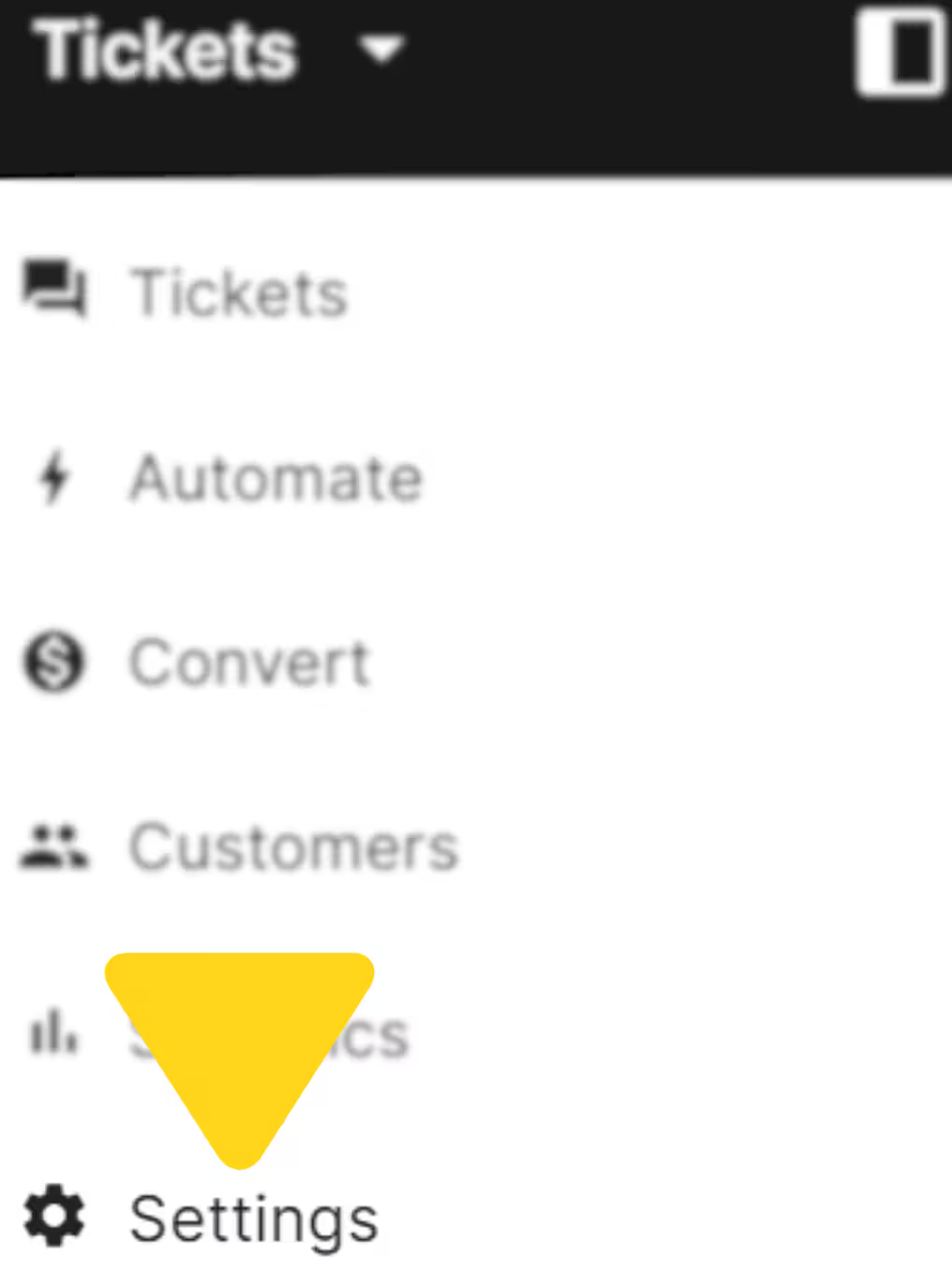
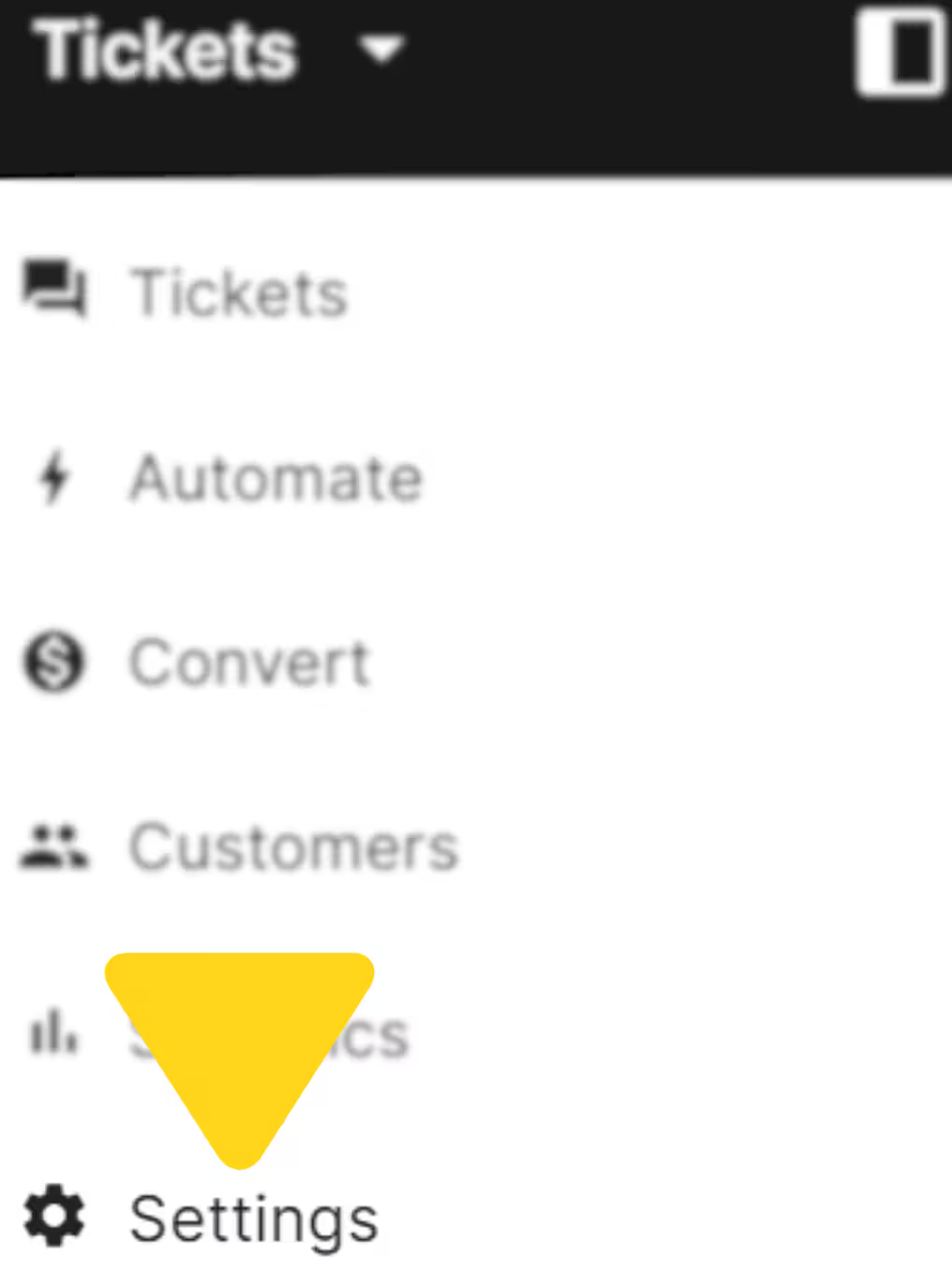
2
Under APP STORE, select All apps
Under the APP STORE section, click All apps.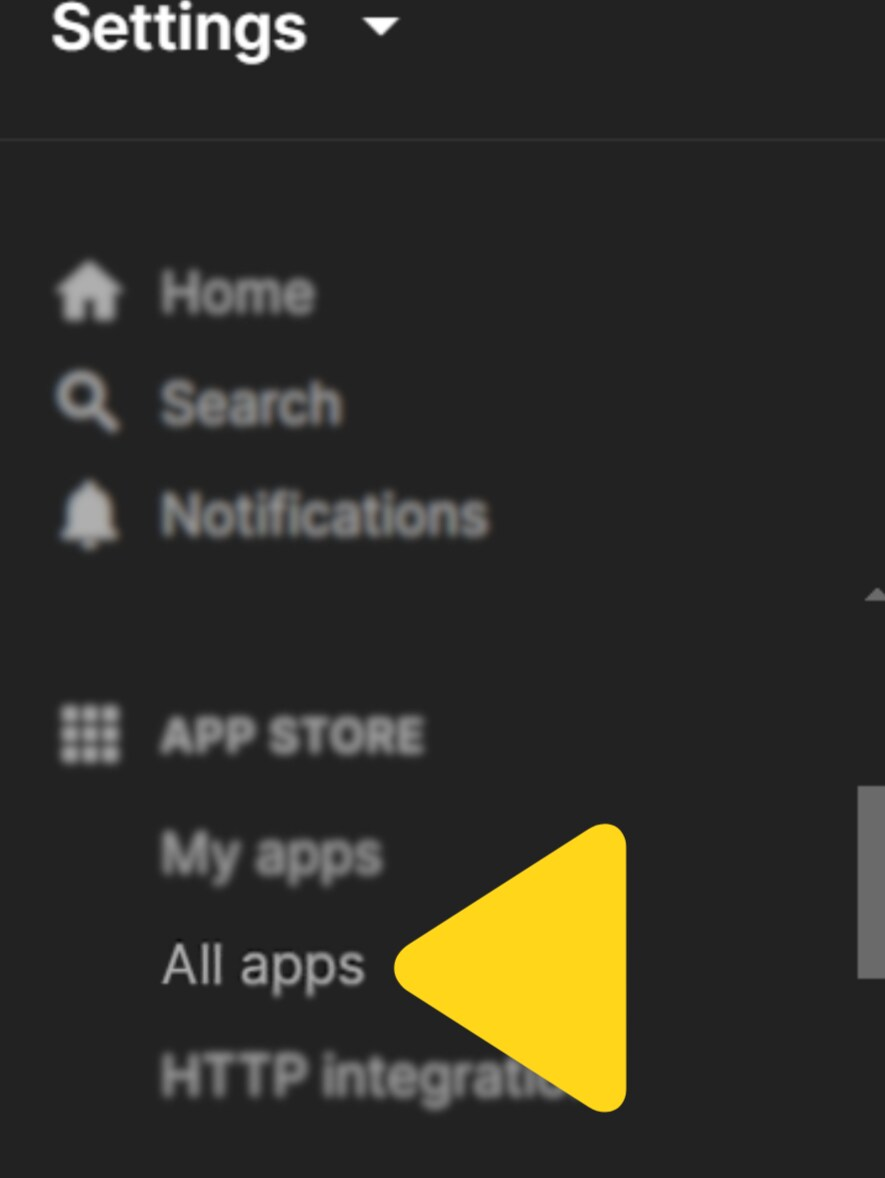
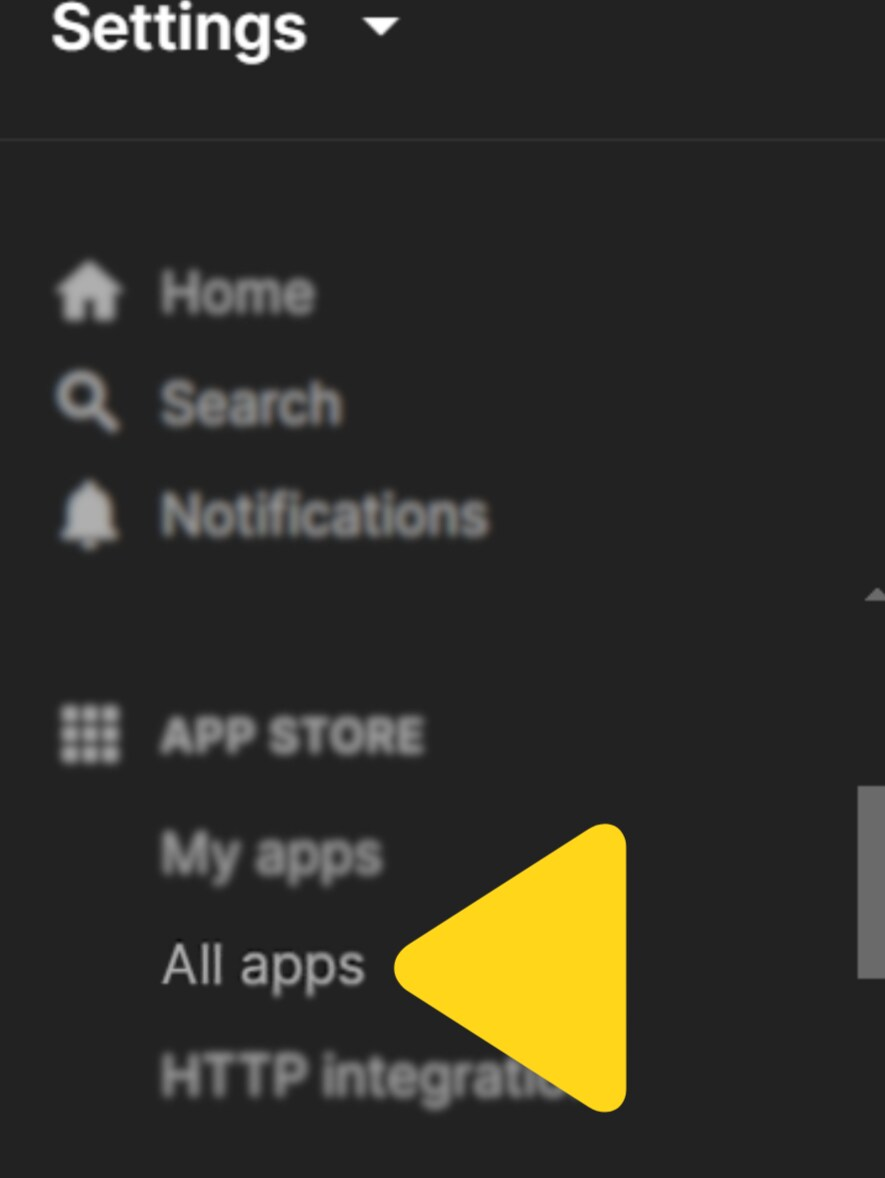
3
Find and click the ShipBob (Alloy) tile
Search for “shipbob” in the app search bar, then click the ShipBob (Alloy) tile.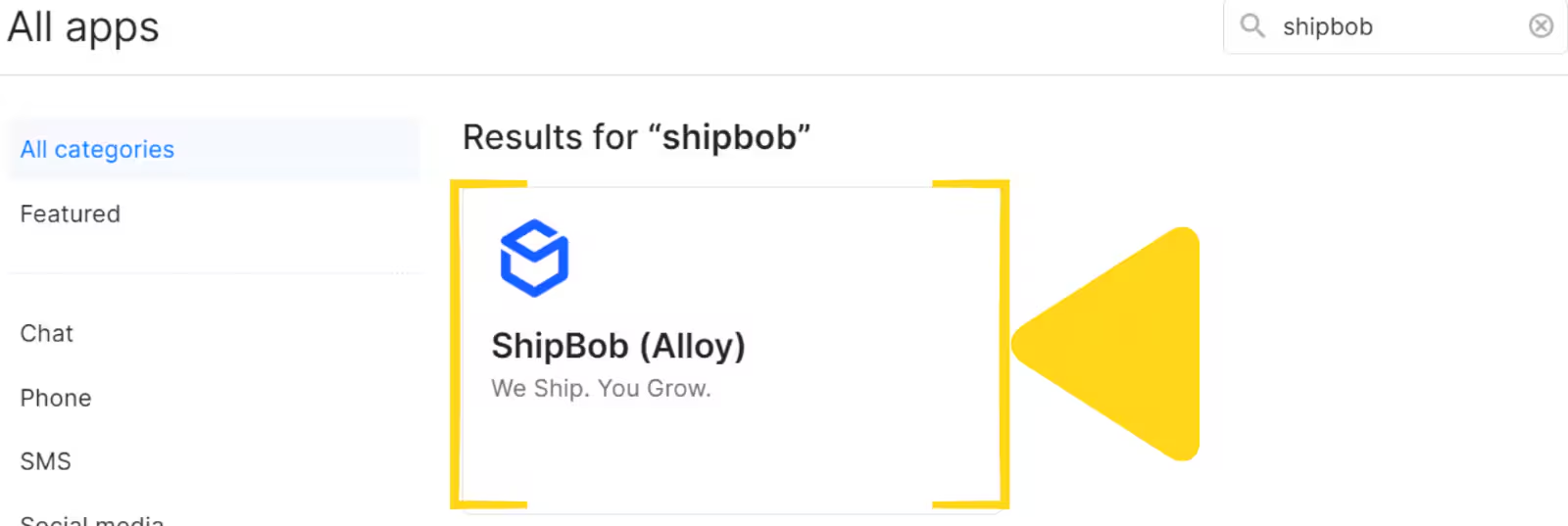
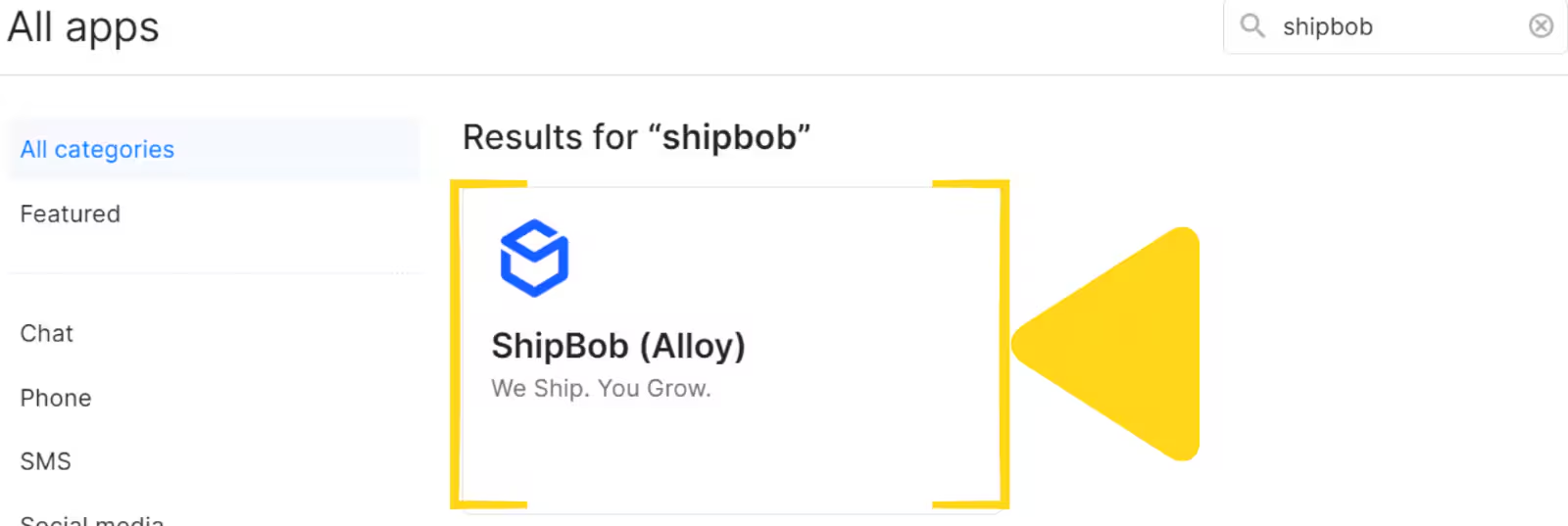
4
Click Connect App
Click the Connect App button.

5
In the pop-up, click Install
In the installation popup, click Install.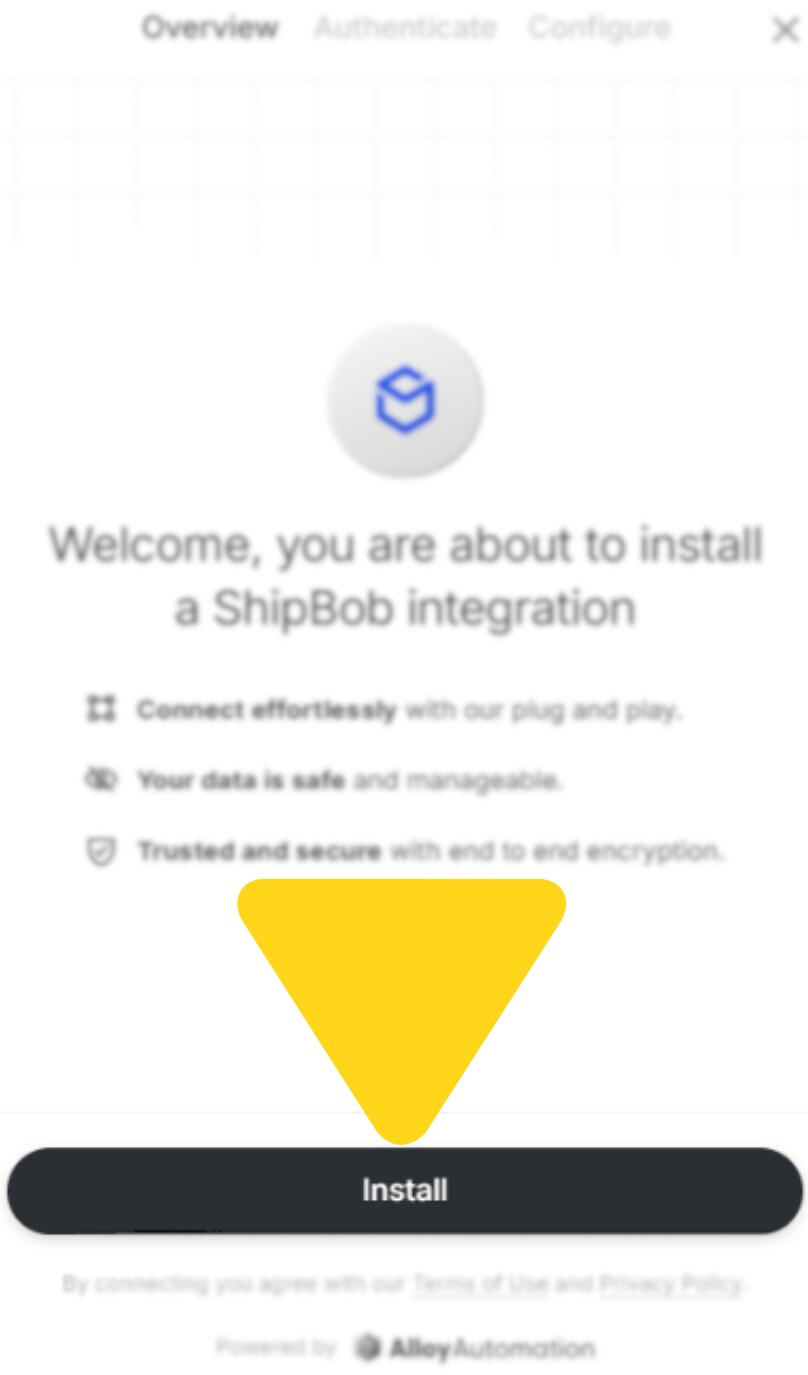
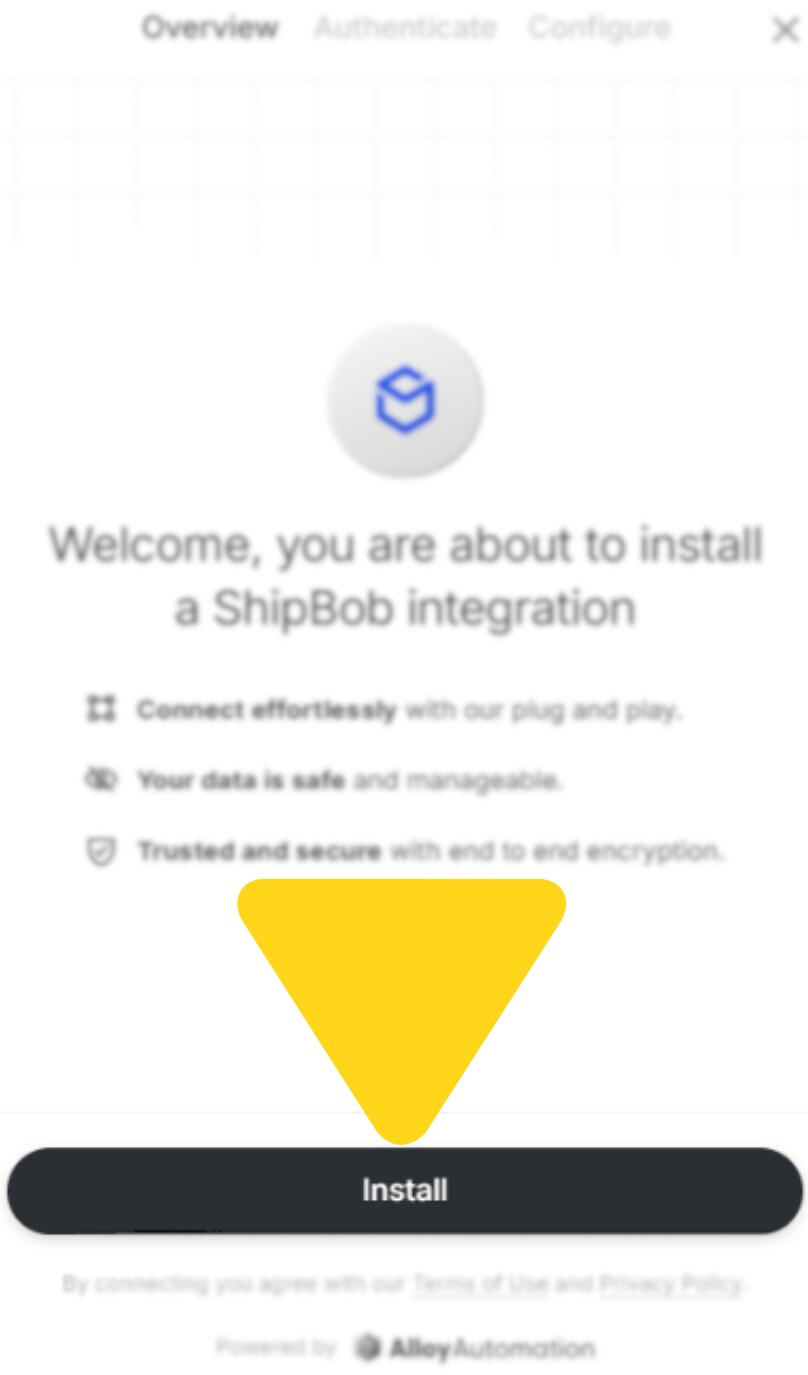
6
In the Gorgias pop-up, click Connect next to ShipBob (twice)
You’ll need to click the Connect button next to ShipBob twice during the authentication flow.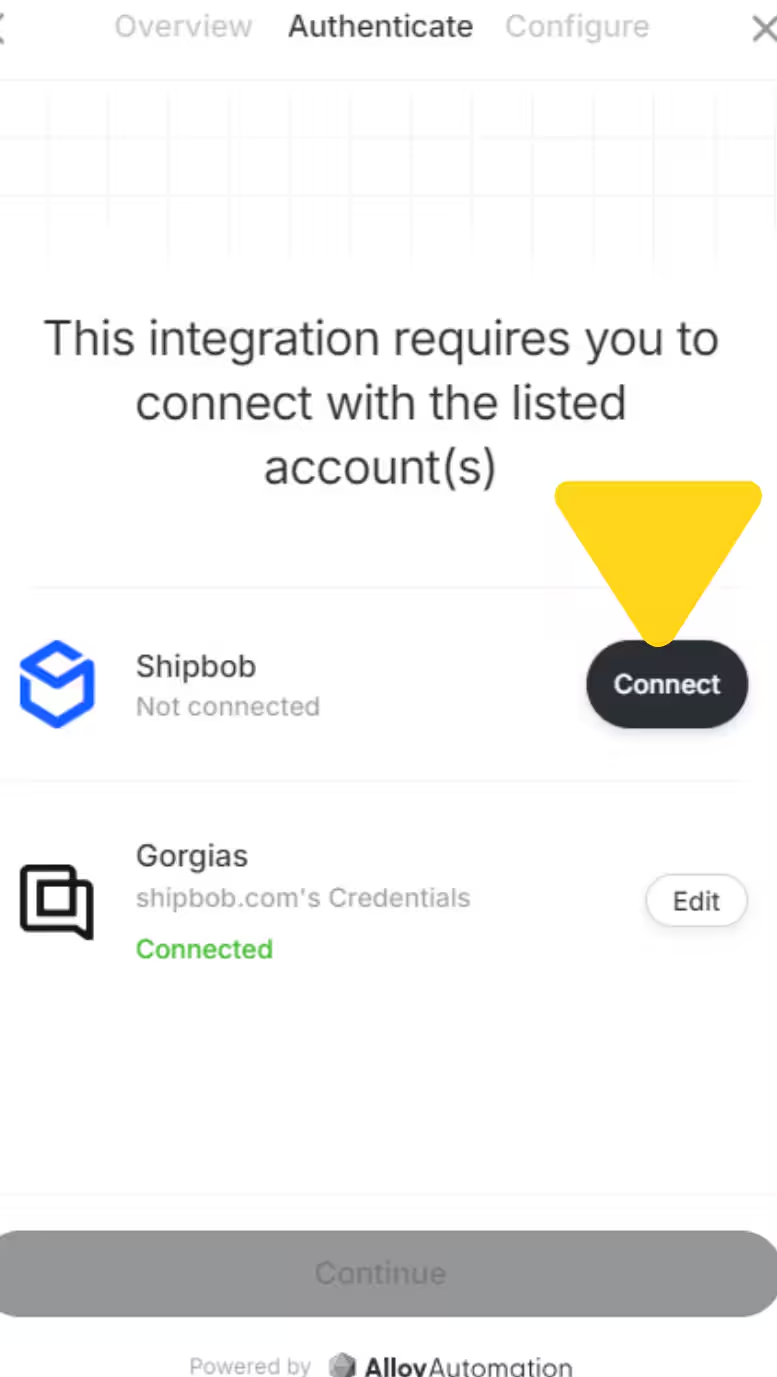
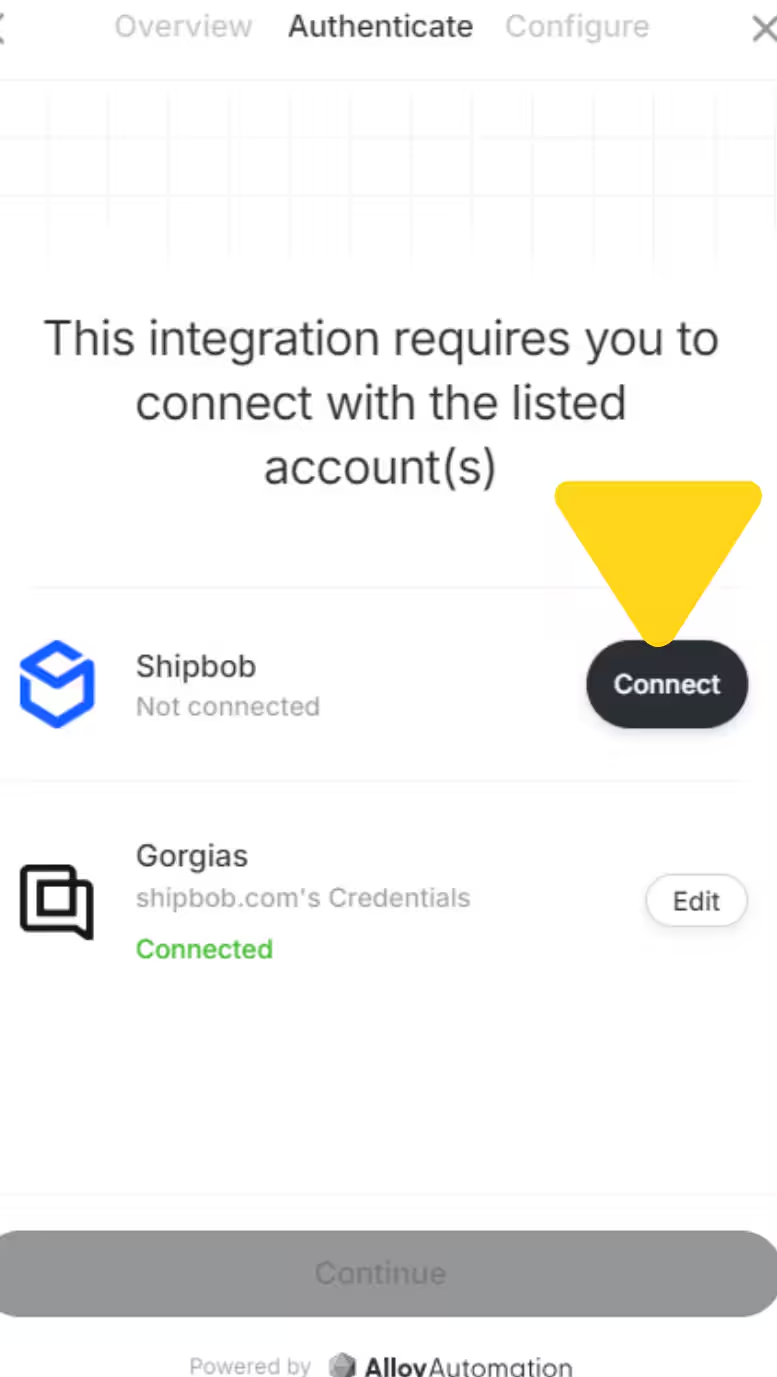
7
Log in to your ShipBob account
Enter your ShipBob credentials to authorize the connection.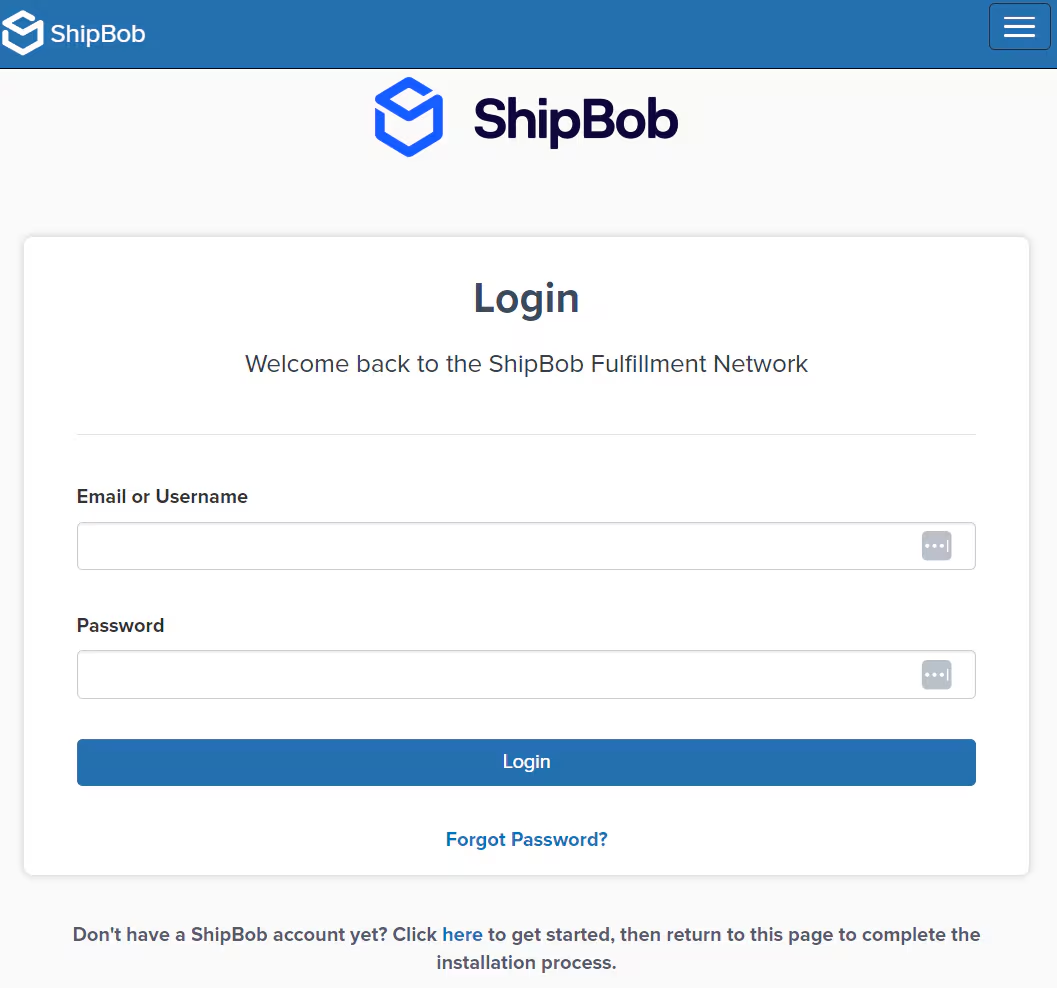
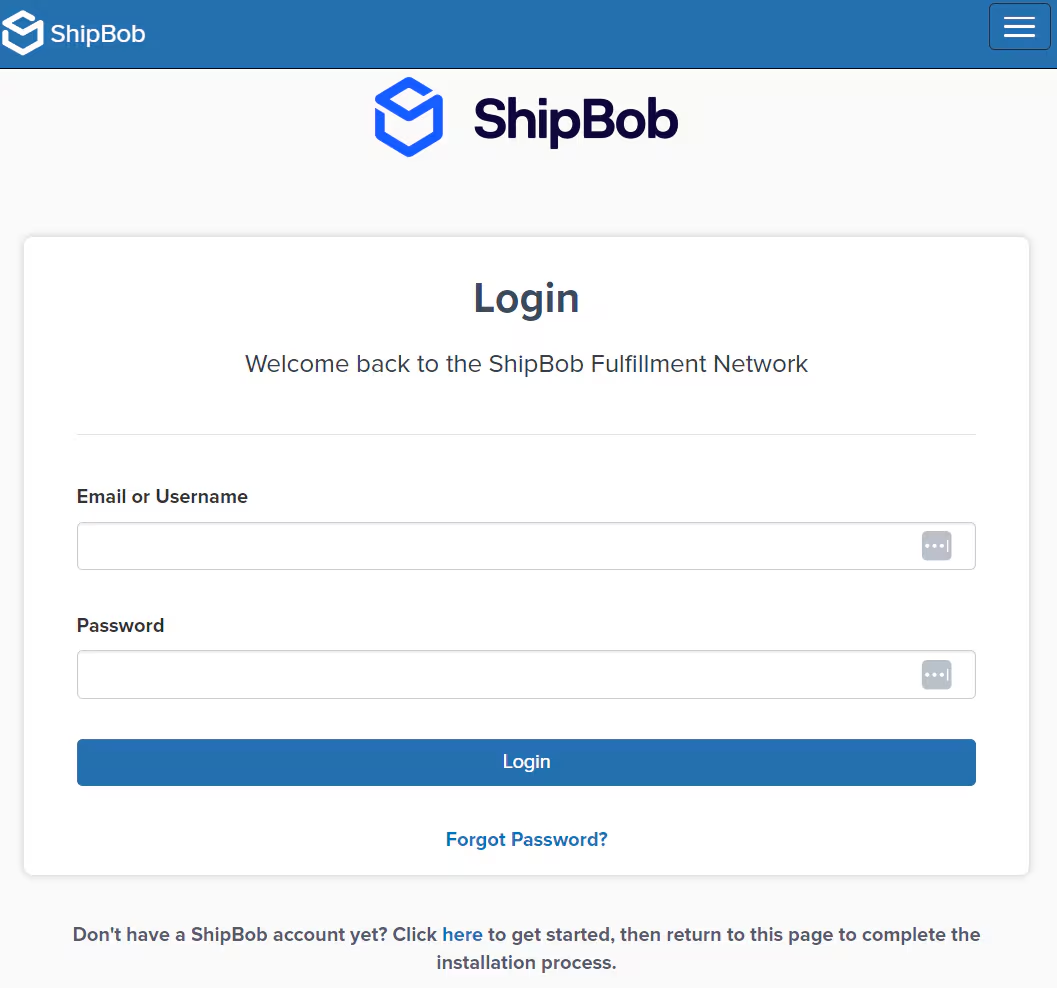
8
Enter a channel name and review permissions
Enter a descriptive channel name (e.g., “ShipBob-Gorgias”), review the permissions, and click Allow & Install.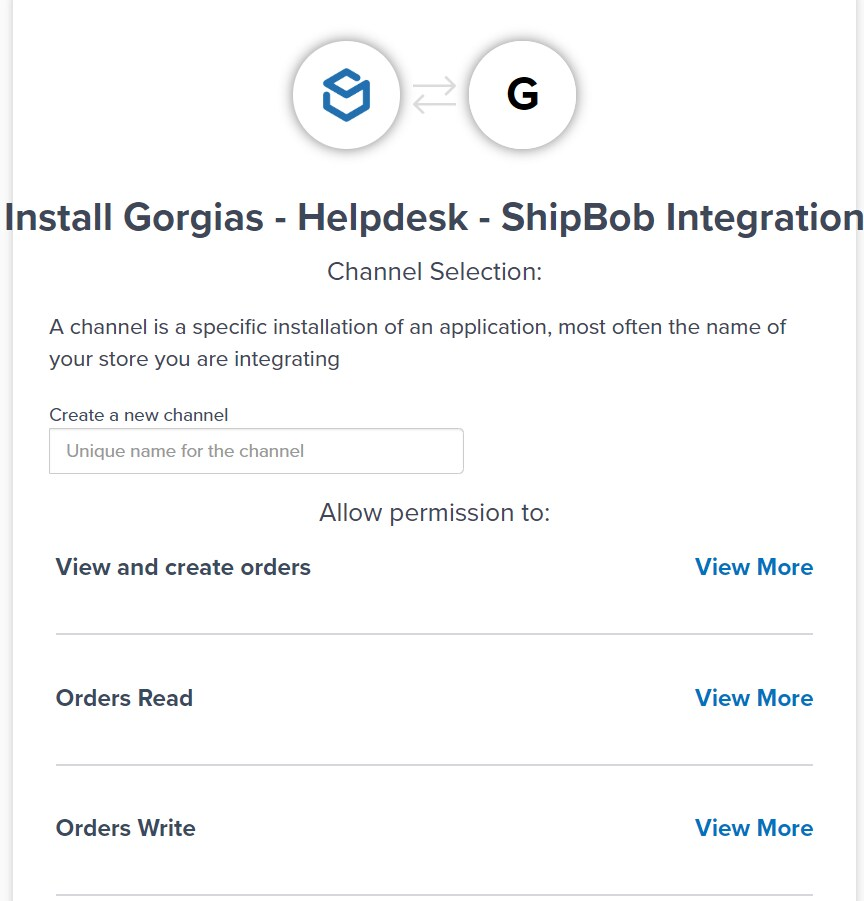
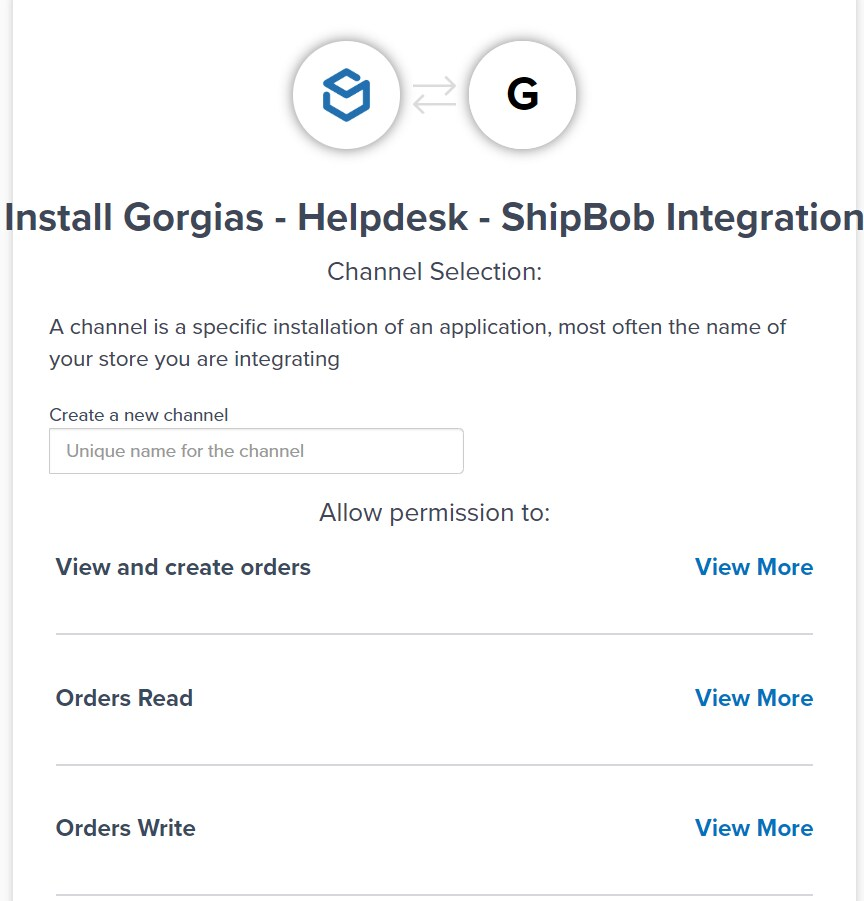
9
Click Finish to complete setup
Click Finish to complete the integration. Jetpack data will begin populating in the Gorgias ticket sidebar.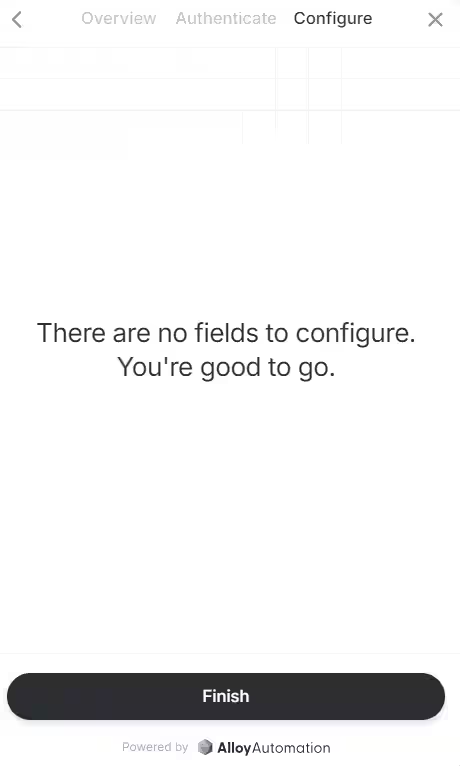
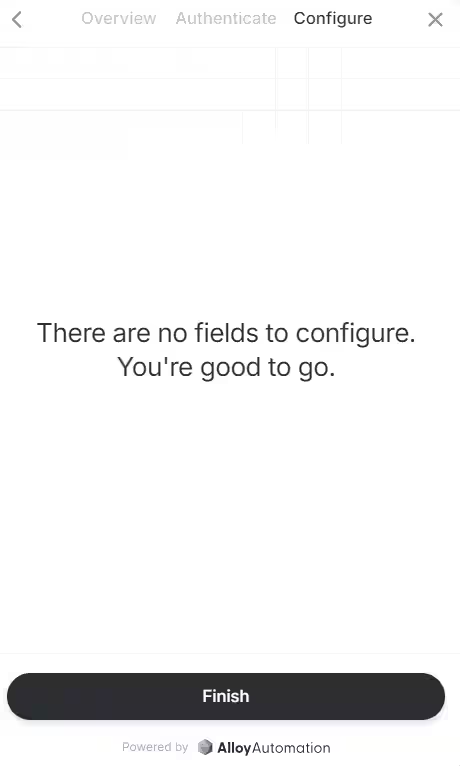
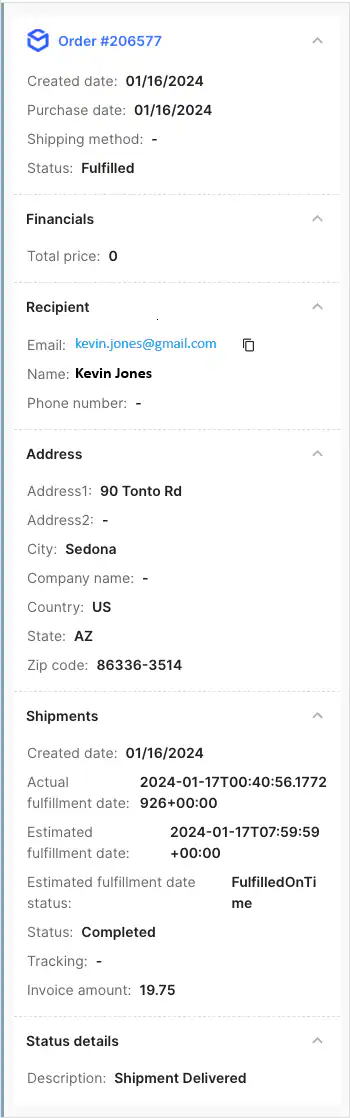
Uninstalling the Gorgias Integration
To remove the Jetpack integration from Gorgias, log in to Gorgias, navigate to the ShipBob (Alloy) app page, and click Disconnect App.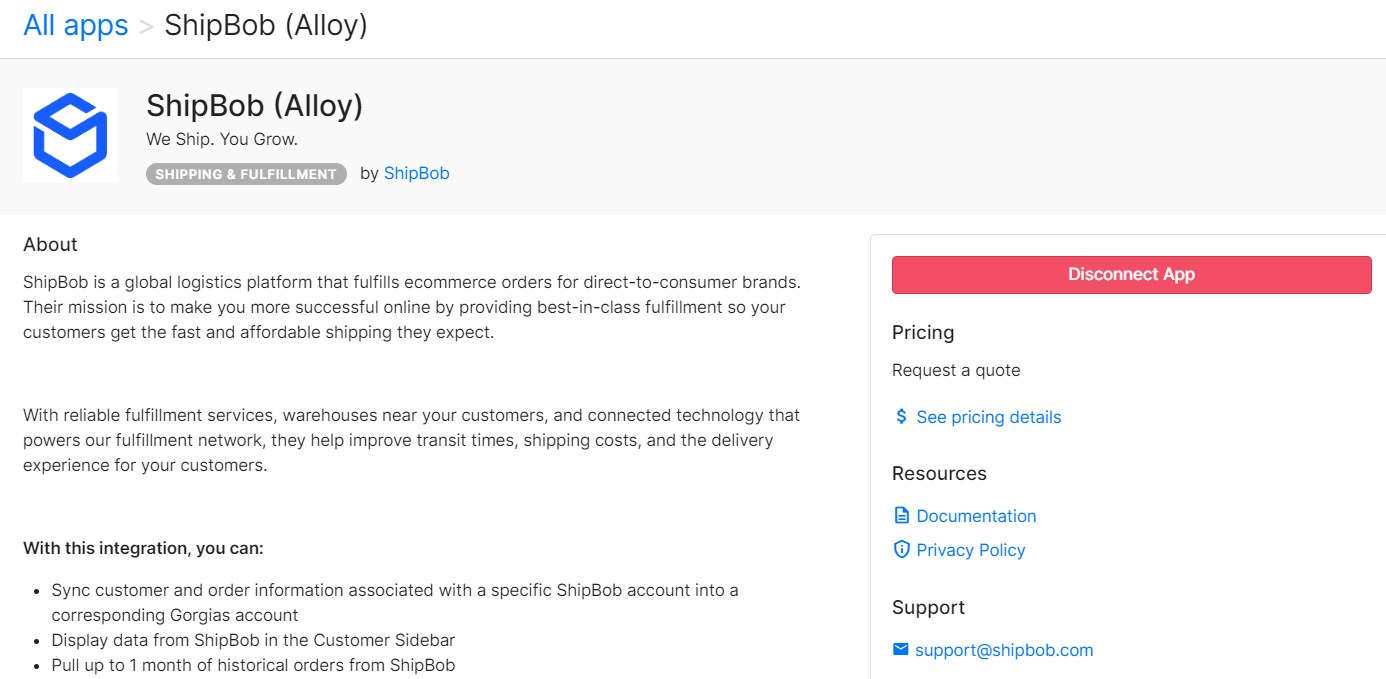
Let’s Dive Deeper
Other Integrations Overview
Back to the main integrations guide
Integrations + Apps Overview
Learn how to manage all your integrations
Klaviyo Marketing
Connect your email marketing platform
Loop Returns
Integrate your returns management system
Order Management
View and manage your orders
Shipping & Fulfillment FAQs
Common questions about shipping and fulfillment

Questions? Contact Jetpack Care.
If you have any questions or run into issues, you can always contact Jetpack Care for help. Our team is always here to assist via Slack, phone, or email!