Integrating ShipStation with Jetpack enables seamless order tracking and product synchronization. When Jetpack fulfills an order, tracking updates automatically push back to your orders page in ShipStation, with unique tracking numbers that link directly to the carrier’s website for up-to-date tracking information.

About ShipBob Integration References
During setup, you’ll configure the “ShipBob” integration using API credentials from ShipStation. This is expected—Jetpack has licensed ShipBob’s integration infrastructure to provide reliable connections. Your data flows seamlessly to your Jetpack dashboard.
How the ShipStation Integration Works
The ShipStation integration creates a seamless connection between your order management workflow and Jetpack’s fulfillment operations. Here’s what syncs automatically: Product Sync: Products flow from ShipStation to Jetpack, ensuring your fulfillment centers have the information needed to process orders accurately. Order Sync: Orders from any of your connected selling channels in ShipStation import to Jetpack for fulfillment. Tracking Sync: When Jetpack ships an order, tracking information automatically syncs back to ShipStation, which then updates your selling channels and notifies customers. This three-way sync ensures your products, orders, and shipments stay connected across all platforms without manual data entry.Integrating Jetpack and ShipStation
Follow these steps to connect your ShipStation account to Jetpack using the ShipStation API:1
Click Quick Actions in the left-hand navigation bar
2
When the pop-up window appears, select Store Integration
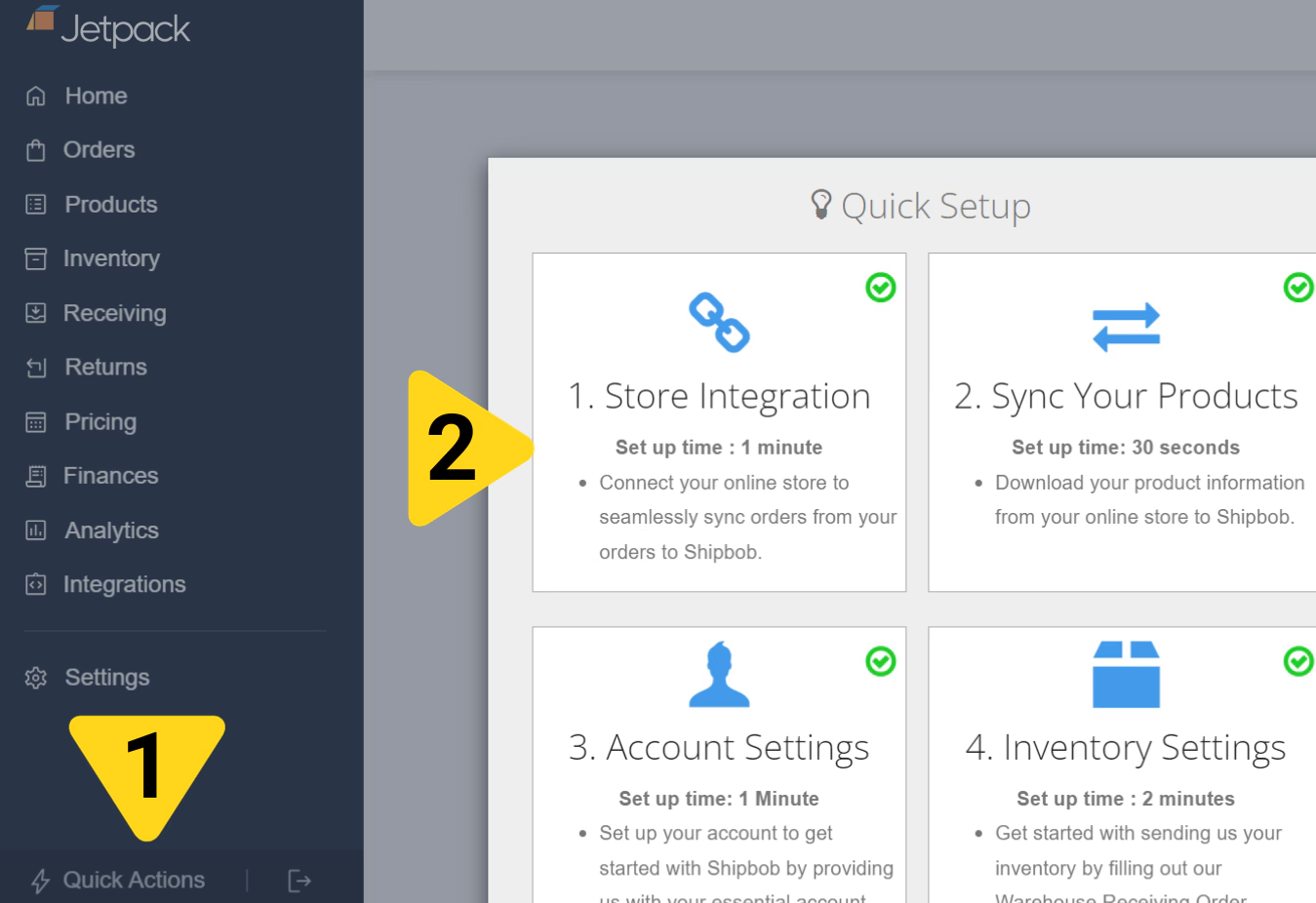
3
Select ShipStation
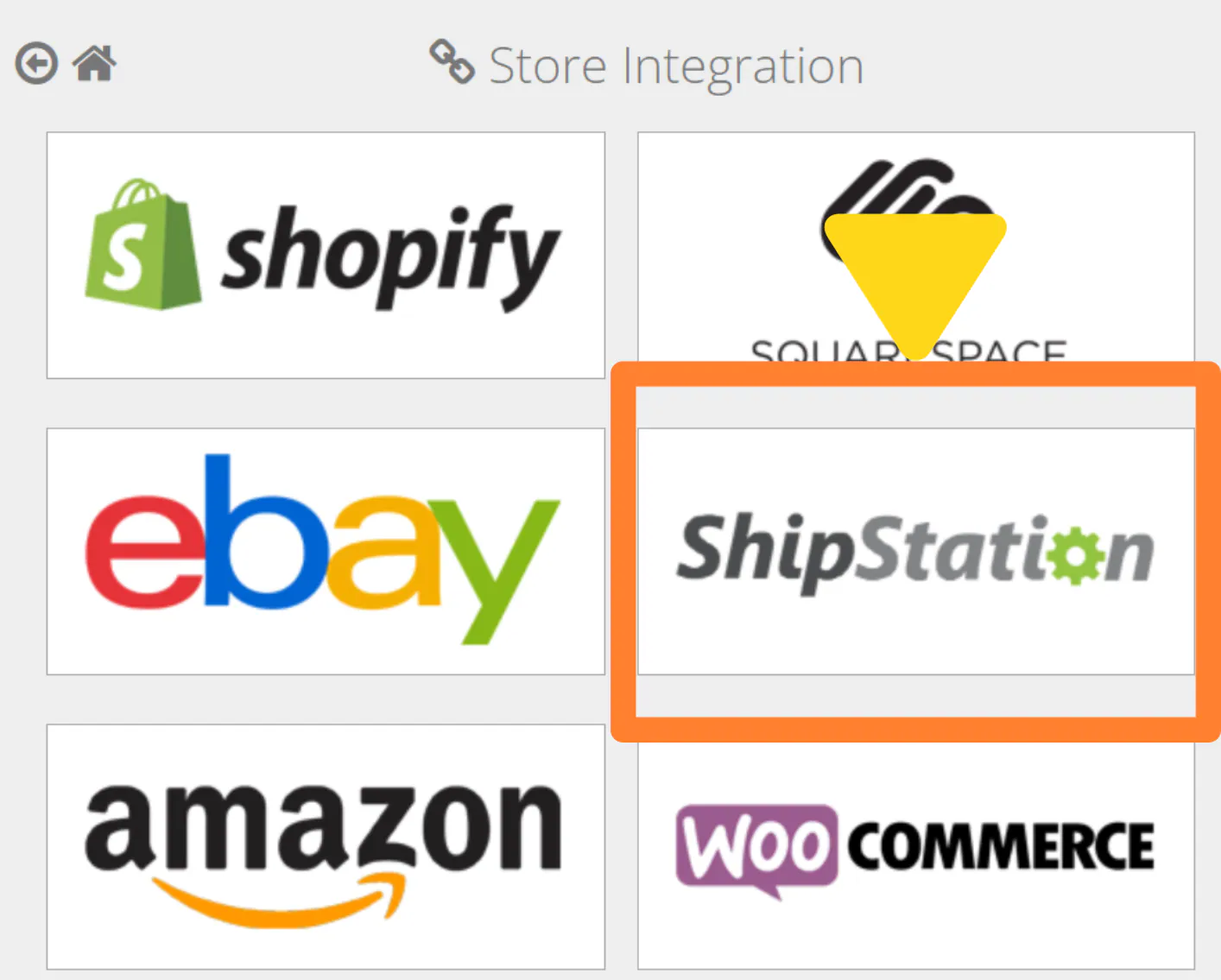
4
Click ShipStation API Settings to proceed
You’ll be prompted to enter API credentials from your ShipStation account.
5
In your ShipStation account, click Generate API Keys
Navigate to Account > API Settings in ShipStation, then select Generate New API Keys.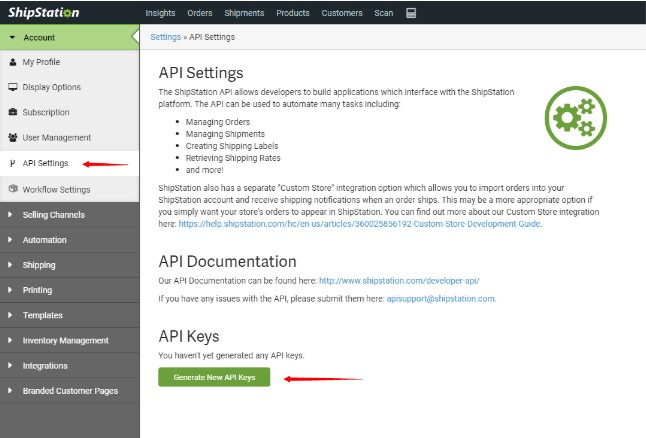
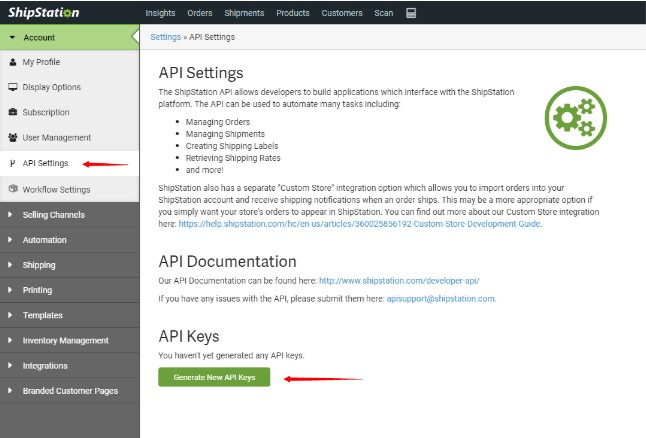
6
Copy the API Key and API Secret
Paste them into the corresponding fields on your Jetpack dashboard.
7
Click Link Store Now
After linking your store and completing the API configuration, proceed to sync your products to Jetpack to ensure your inventory is up to date.
Importing B2B Orders from ShipStation
Adding the tag “ShipBob-B2B” to ShipStation orders will allow the Jetpack dashboard to import them as manual B2B orders. Once imported, you can add packing and special SKU instructions directly in the Jetpack dashboard. For more information about B2B orders, see Creating B2B/Wholesale Orders.Shopify + ShipStation + Jetpack Setup
If you’re using ShipStation as middleware between Shopify and Jetpack, there are additional considerations for how data flows between the three platforms. Setup order:- Connect your Shopify store to ShipStation
- Create products in ShipStation (manually or via bulk upload)
- Configure order imports from Shopify to ShipStation
- Connect ShipStation to Jetpack using the steps above
- Sync products from ShipStation to Jetpack
- Sync orders only after your inventory arrives and is stowed at Jetpack fulfillment centers
Let’s Dive Deeper
Other Integrations Overview
Back to the main integrations guide
Shopify-ShipStation Guide
Using ShipStation with Shopify
Syncing Products
Learn how to sync products to Jetpack
B2B Fulfillment
Explore B2B fulfillment options
Creating B2B Orders
Learn about manual B2B orders
Integrations + Apps Overview
Learn about all integration types

Questions? Contact Jetpack Care.
If you have any questions or run into issues, you can always contact Jetpack Care for help. Our team is always here to assist via Slack, phone, or email!