Integrating Triple Whale with Jetpack enables you to view fulfillment costs directly within Triple Whale’s analytics platform. This integration delivers accurate profit and margin insights by incorporating Jetpack’s fulfillment costs into your revenue data, giving you a complete view of your business performance.

About ShipBob Integration References
During setup, you’ll connect to the “ShipBob” integration in Triple Whale. This is expected—Jetpack has licensed ShipBob’s integration infrastructure to provide reliable connections. Your fulfillment cost data flows seamlessly from your Jetpack account to Triple Whale’s analytics platform.
Triple Whale Integration Overview
Triple Whale incorporates Jetpack’s fulfillment costs into your revenue data, delivering accurate profit and margin insights. On Triple Whale’s Fulfillment Summary page, you can view:- Overall Fulfillment Cost
- Average Cost Per Fulfillment
- Total Orders
- Orders Fulfilled
- Orders Fulfilled on Time
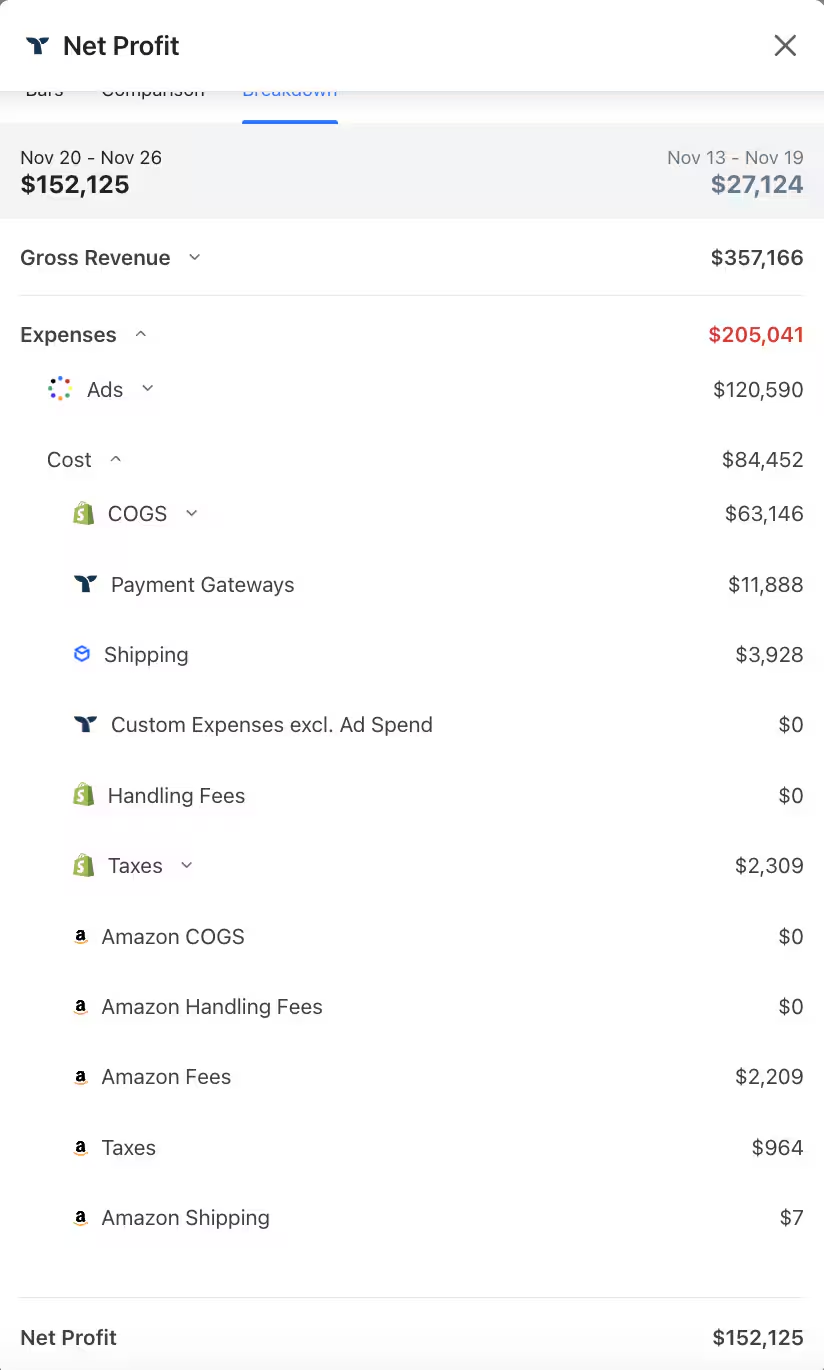
Setting Up Your Triple Whale Integration
Follow these steps to integrate Triple Whale with your Jetpack account:1
Click the gear/cog icon on the left navigation
In the Triple Whale app, click the gear/cog icon on the left nav.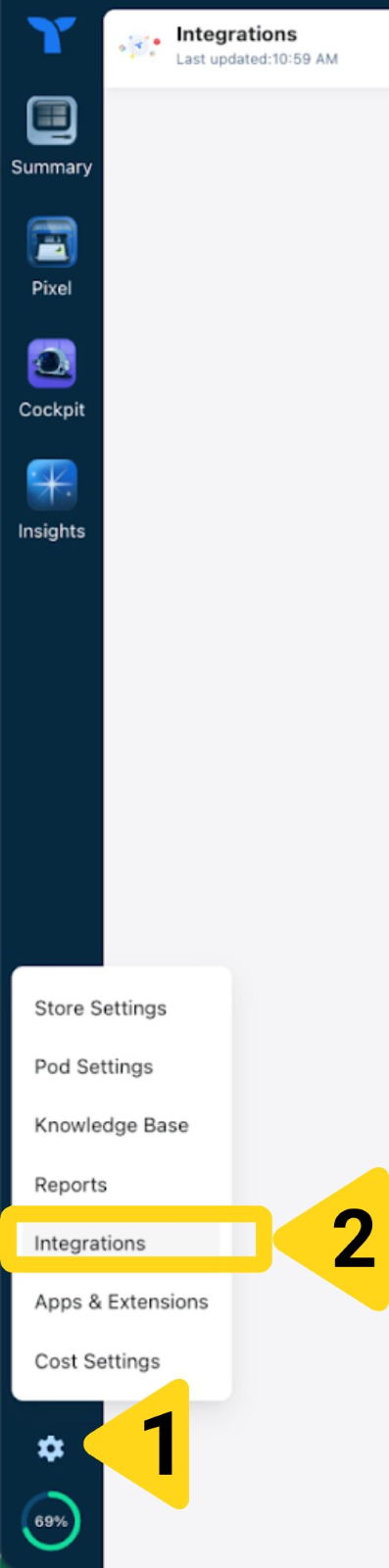
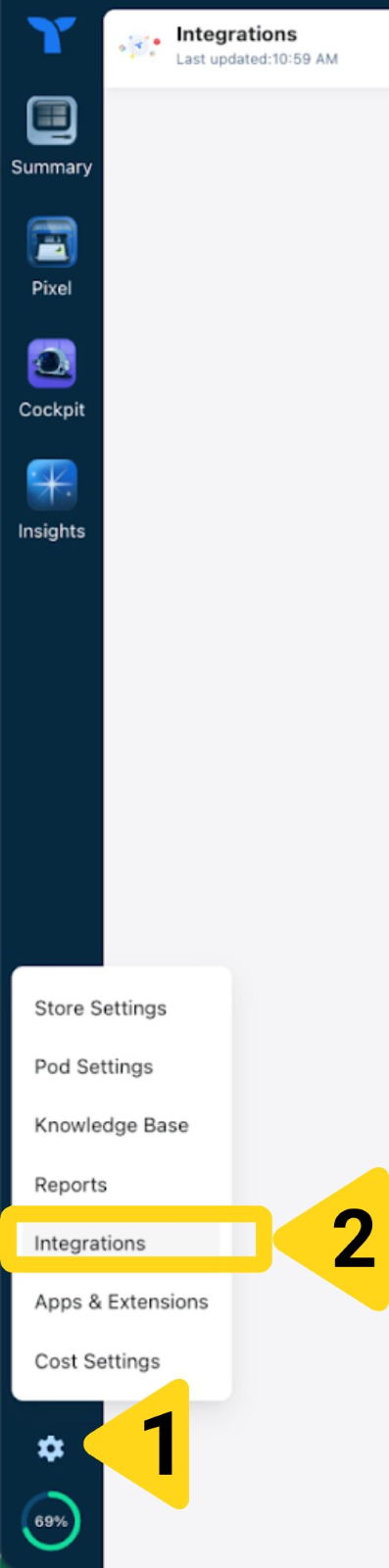
2
Select Integrations
From the settings menu, select Integrations.
3
Click Connect next to ShipBob
Locate ShipBob in the integrations list and click Connect. You’ll be redirected to ShipBob’s login page.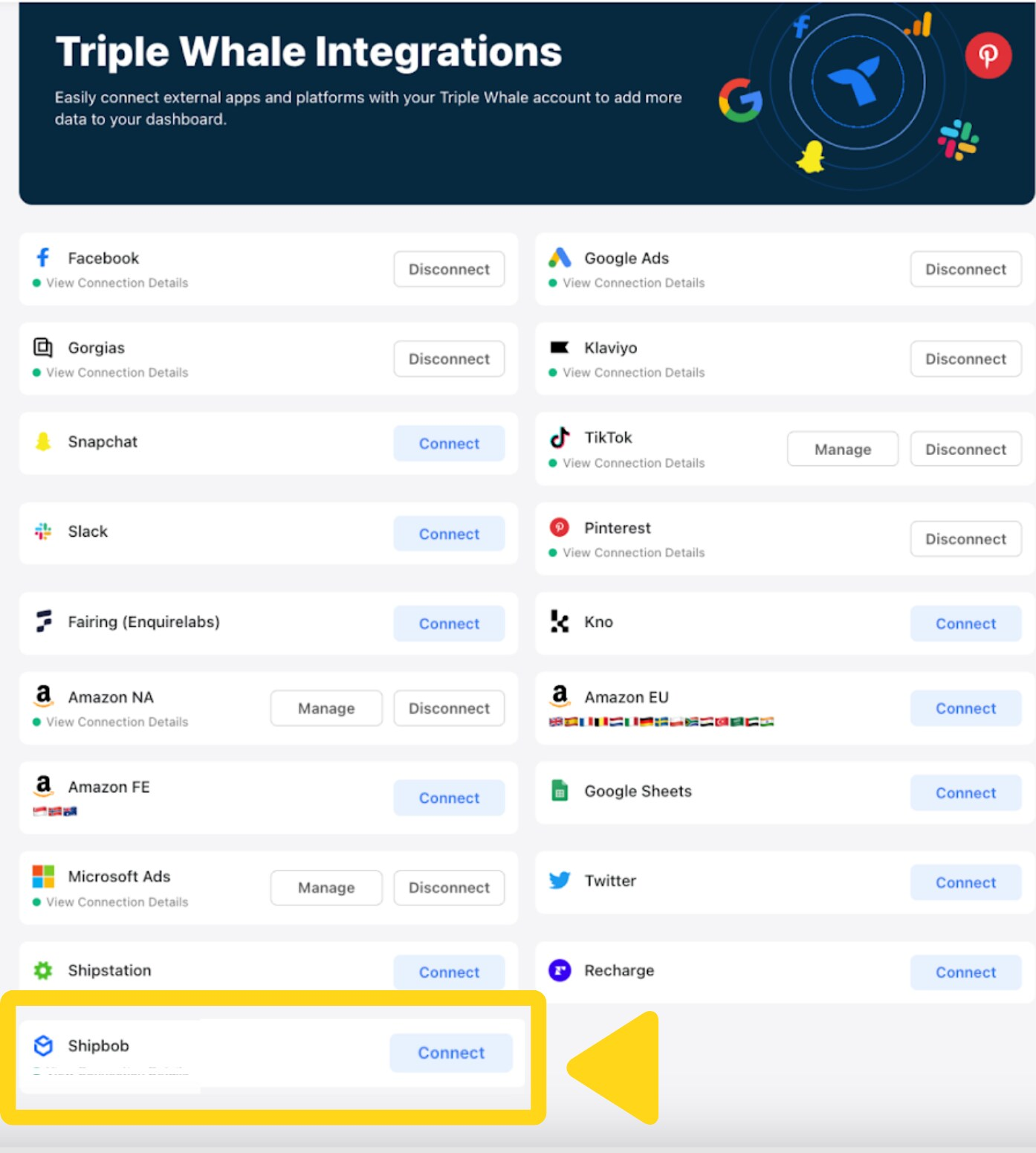
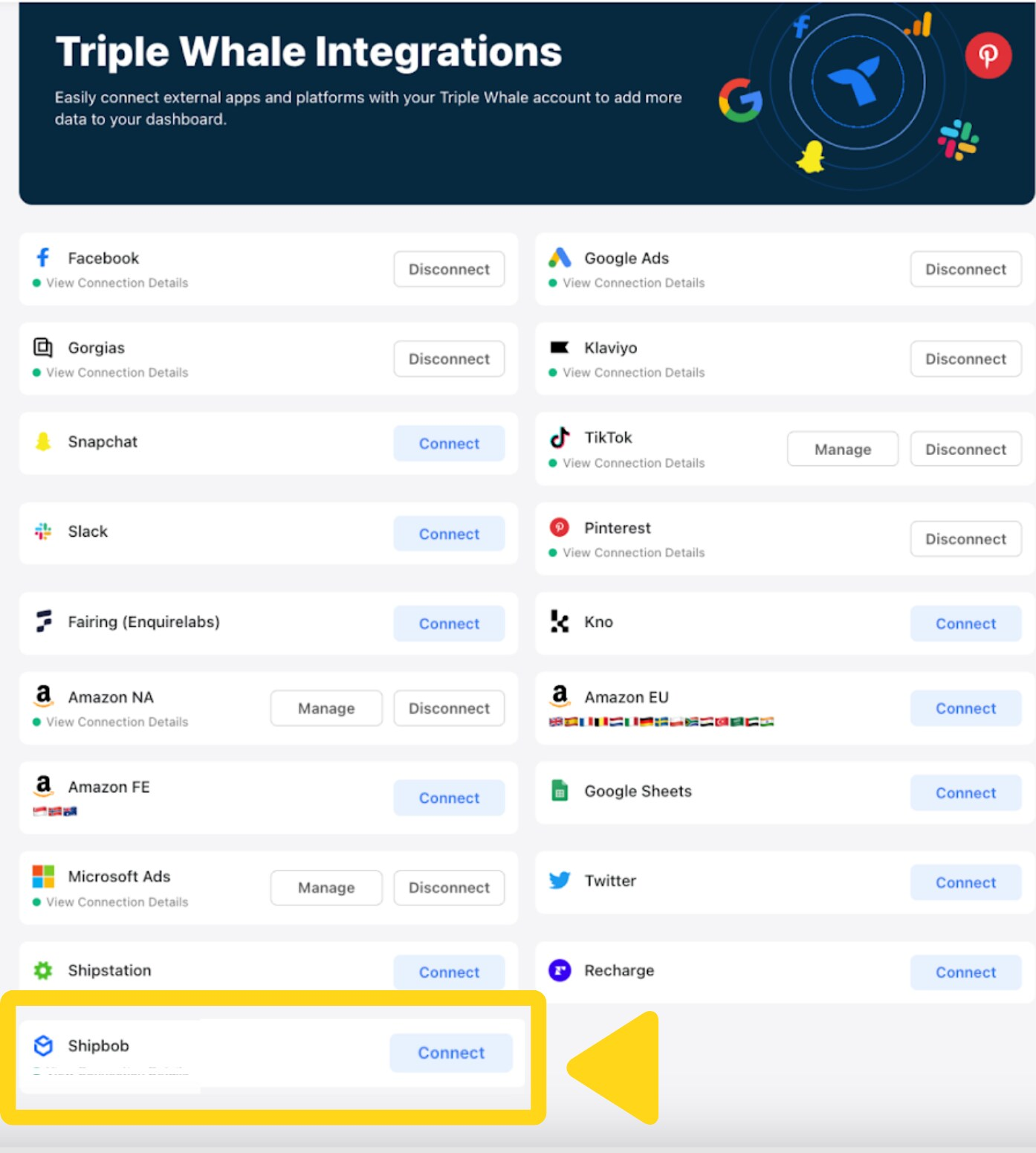
4
Log in with your ShipBob credentials
Enter your Jetpack account credentials on the ShipBob login page.
5
Enter a Channel Name for this connection
Create a Channel Name for this connection (e.g., “ShipBob→Triple Whale”).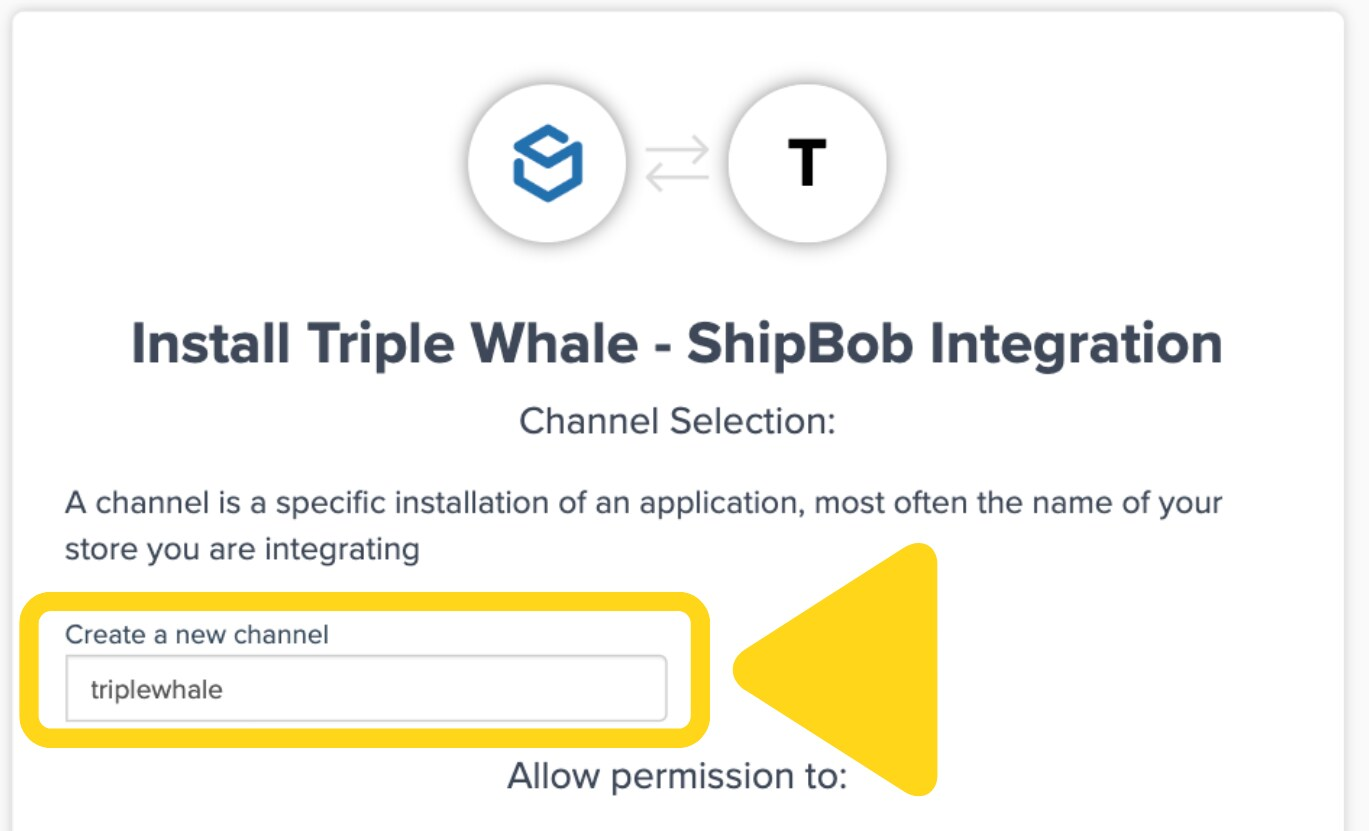
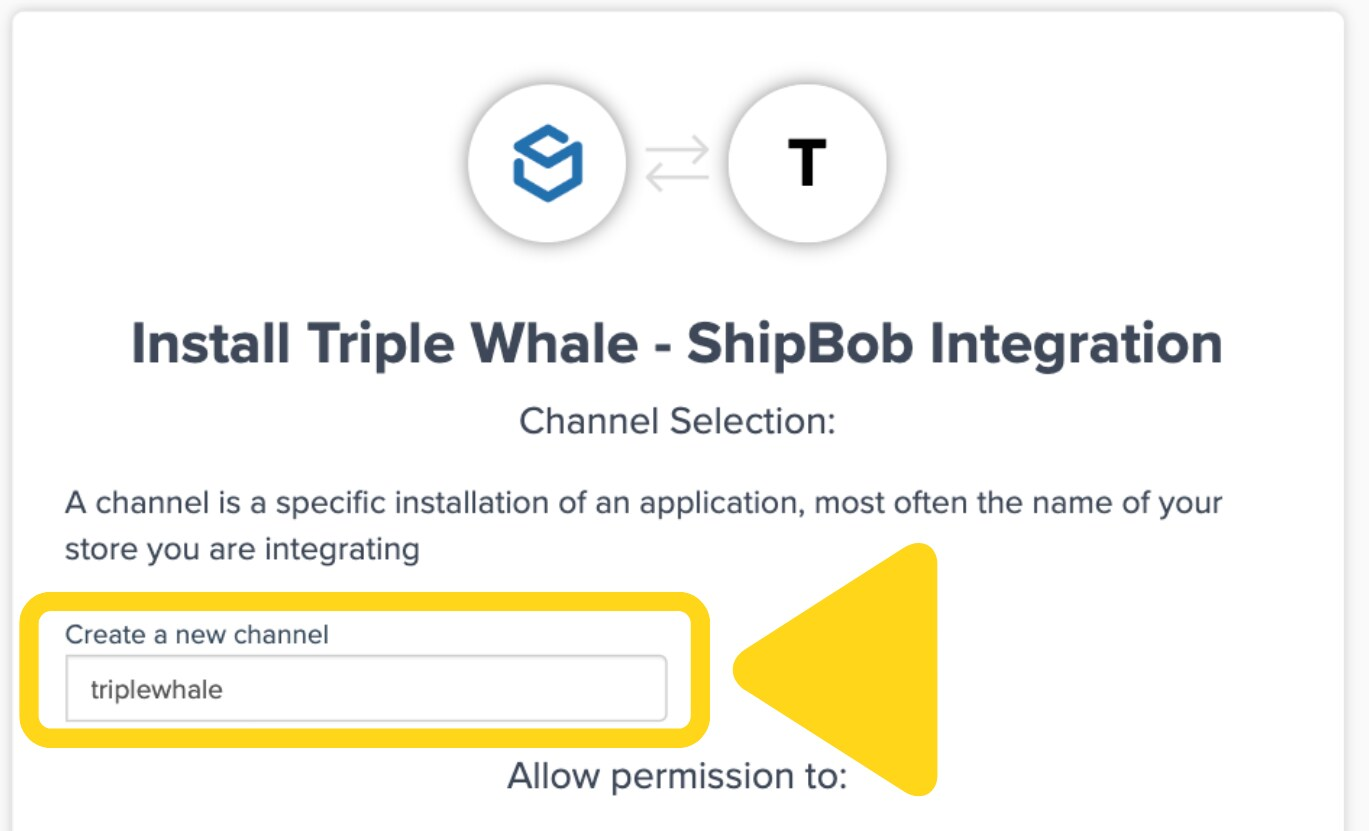
6
Review and grant permissions
Review the permissions you’re granting and click Authorize & Install.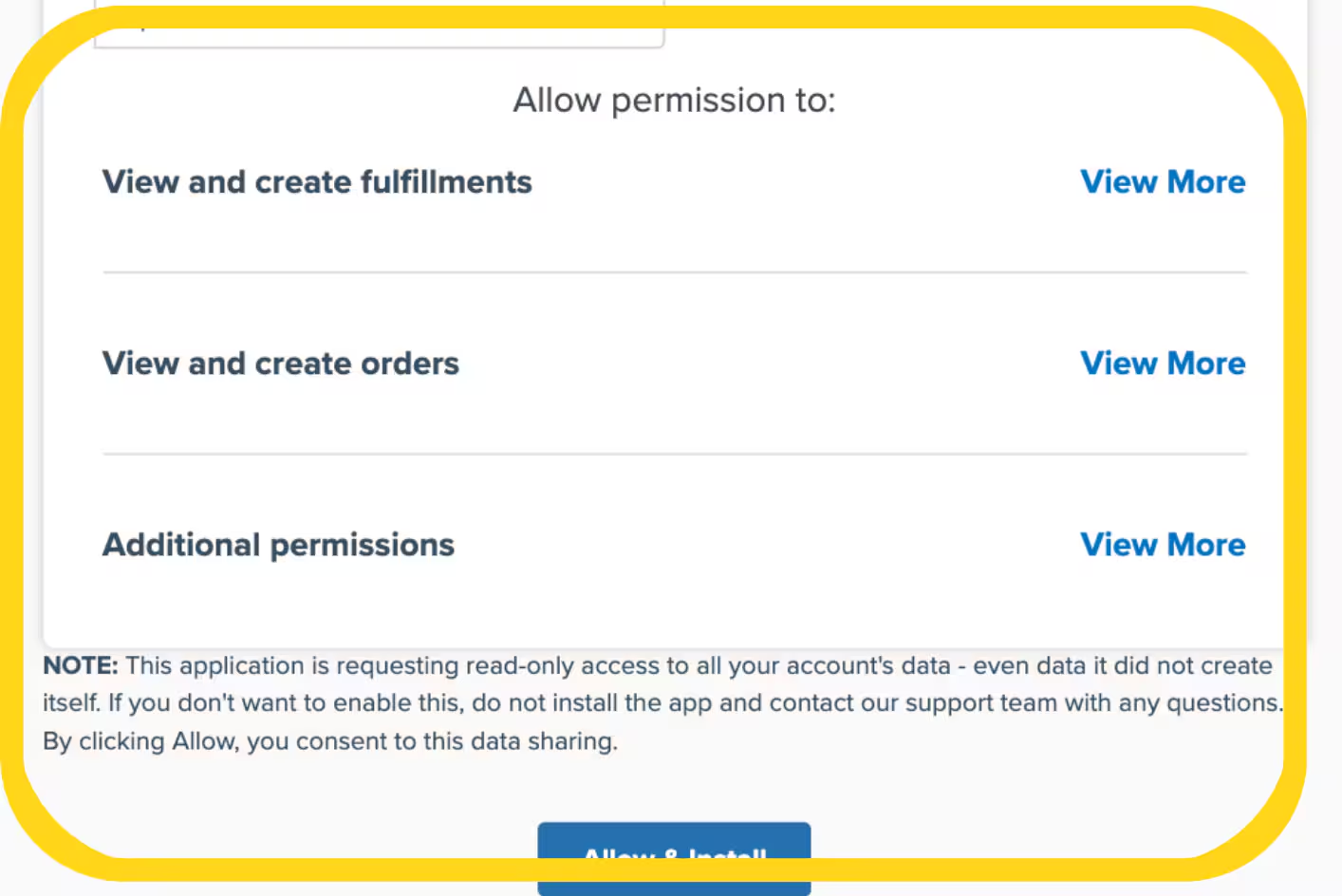
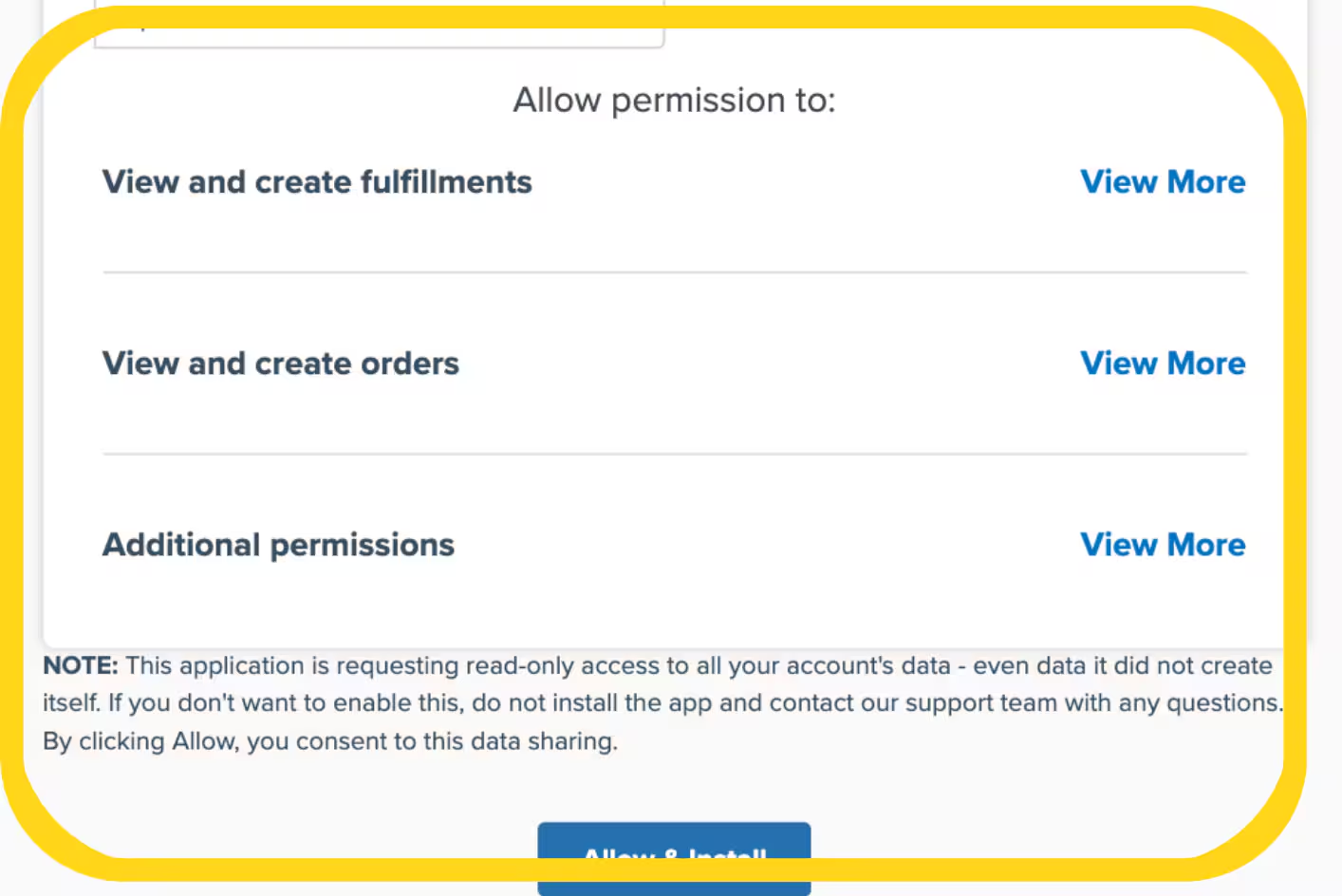
Support and Assistance
For assistance with Triple Whale or this integration, contact their support team at [email protected].Let’s Dive Deeper
Other Integrations Overview
Back to the main integrations guide
Gorgias Support
Integrate customer support with fulfillment data
Inventory Planner
Connect inventory forecasting and planning
Order Desk
Centralize orders from 300+ channels
Analytics & Reporting
Track your fulfillment performance
Billing & Invoicing
Understand your Jetpack costs

Questions? Contact Jetpack Care.
If you have any questions or run into issues, you can always contact Jetpack Care for help. Our team is always here to assist via Slack, phone, or email!