Integrating Inventory Planner with Jetpack brings your product and inventory data into Inventory Planner for advanced forecasting, replenishment recommendations, and automated WRO creation. This integration streamlines your inventory management by combining Jetpack’s fulfillment data with Inventory Planner’s demand forecasting and purchasing tools.

About ShipBob Integration References
During setup, you’ll connect Inventory Planner to “ShipBob” through the Apps & Integrations page. This is expected—Jetpack has licensed ShipBob’s integration infrastructure to provide reliable connections. Your data flows seamlessly between Inventory Planner and your Jetpack dashboard.
Integration Overview
The Inventory Planner integration (available on the ShipBob Apps & Integrations page in your Jetpack dashboard) brings your Jetpack product and inventory data into Inventory Planner for:- Advanced forecasting - Customize demand forecasts using historical sales, seasonality, and promotions
- Replenishment recommendations - Receive suggested reorder quantities and low-stock alerts
- WRO automation - Automatically generate and send purchase orders to suppliers and create WROs in Jetpack, saving time and reducing manual steps
Lot numbers and expiration dates must still be managed manually in Jetpack.
Inventory Planner Features & Capabilities
Inventory Planner offers several benefits for managing your Jetpack inventory: Product Records Sync Inventory Planner imports all SKUs and on-hand quantities from Jetpack so you can view your entire catalog in one place. Advanced and Customizable Forecasting Choose to forecast automatically based on sales data or customize your calculations to account for seasonality or promotions. Alerts and Recommendations Get notifications when inventory dips below your defined thresholds and see recommended purchase quantities. Automatic WRO Creation After you approve a purchase order in Inventory Planner, the integration can email the PO to your manufacturer and create the corresponding WRO in Jetpack automatically.Setting Up Your Inventory Planner Integration
Follow these steps to connect Inventory Planner to your Jetpack account:1
Navigate to Apps & Integrations
From the Jetpack dashboard, navigate to Apps & Integrations.
2
Find Inventory Planner and click Get App
Locate Inventory Planner in the list and click Get App.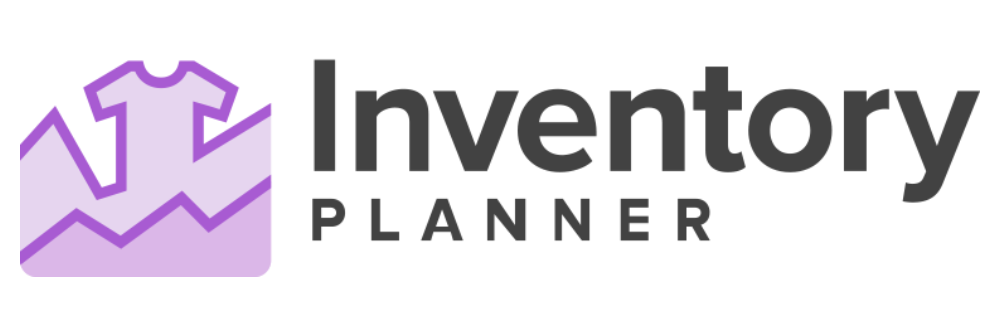
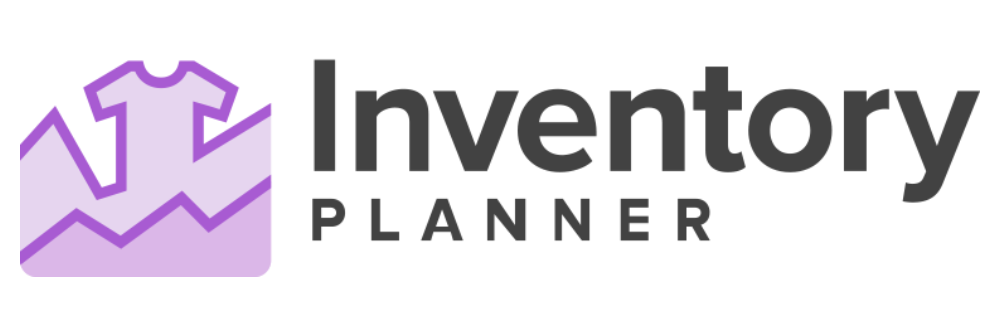
3
Sign up for the free 14-day trial
Complete the sign-up process for Inventory Planner’s free trial.
4
In Inventory Planner, go to Settings
Once in Inventory Planner, navigate to Settings.
5
Click New Connection
In the Settings panel, click New Connection.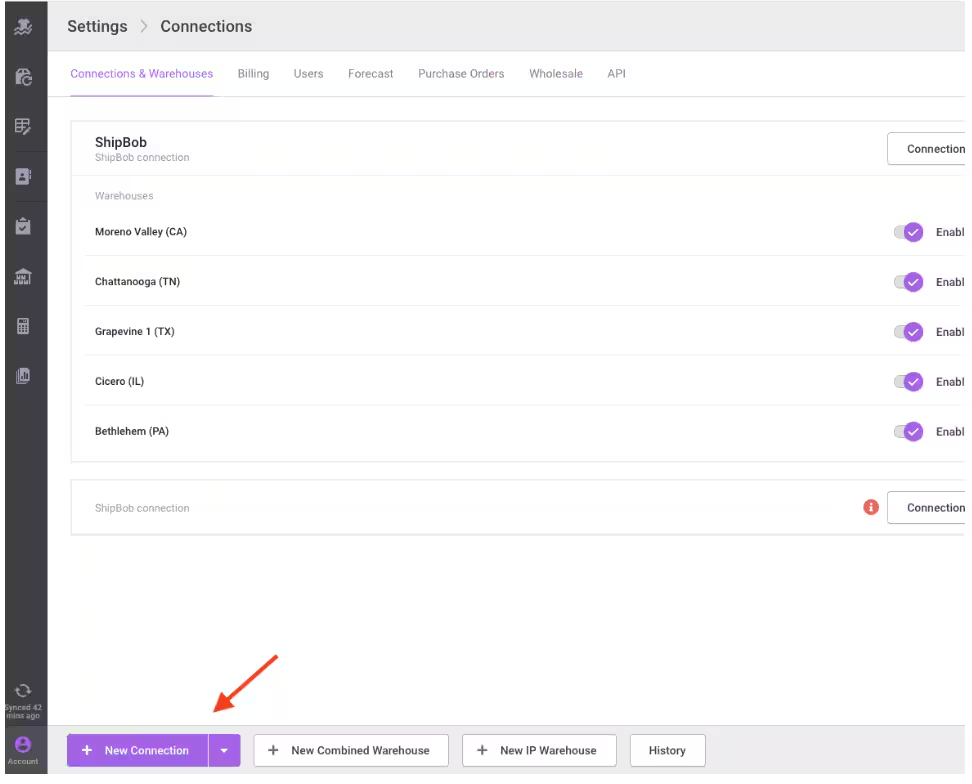
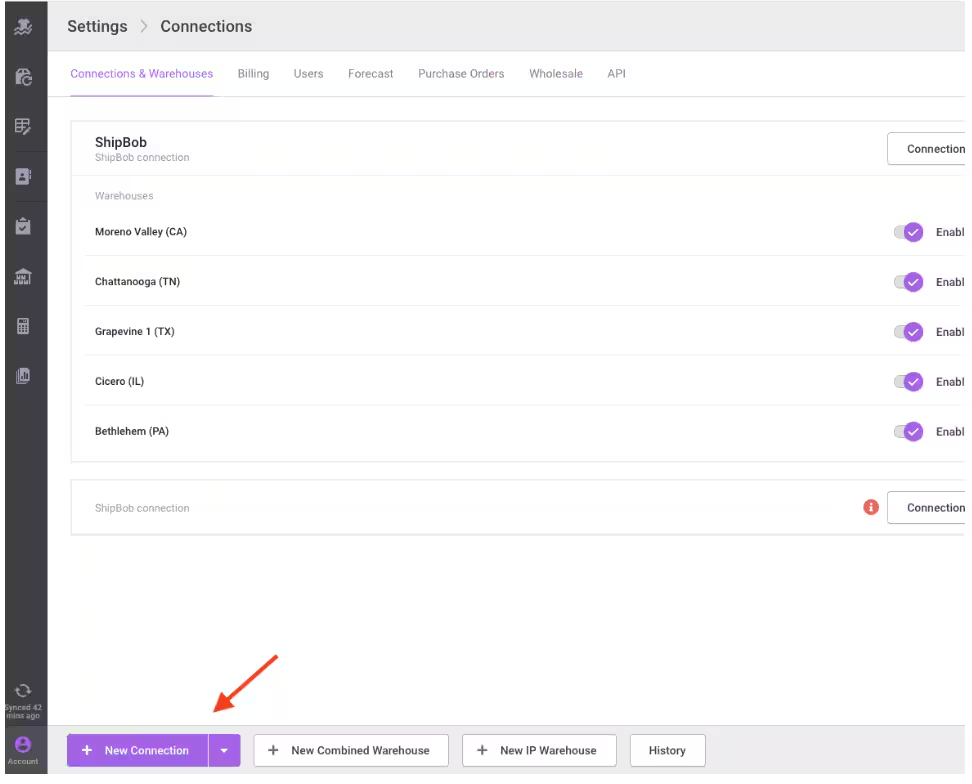
6
Select the ShipBob tile
From the connection options, select the ShipBob tile.
7
Log in to your ShipBob account and click Allow
You’ll be redirected to ShipBob. Log in with your Jetpack account credentials and click Allow to authorize the connection.
Inventory Planner will list only the fulfillment centers you’re authorized for.
Support and Assistance
This integration is maintained by Inventory Planner. For help with setup, forecasting configurations, or WRO automation, contact [email protected]. For questions about your Jetpack account or WROs created through Inventory Planner, contact Jetpack Care.Let’s Dive Deeper
Other Integrations Overview
Back to the main integrations guide
Integrations + Apps Overview
Learn about all integration types
Sending Inventory
How to send inventory to Jetpack
Managing Inventory
Monitor and manage your inventory levels
Managing Products
Set up and manage your product catalog
Analytics & Reporting
Track your fulfillment performance

Questions? Contact Jetpack Care.
If you have any questions or run into issues, you can always contact Jetpack Care for help. Our team is always here to assist via Slack, phone, or email!